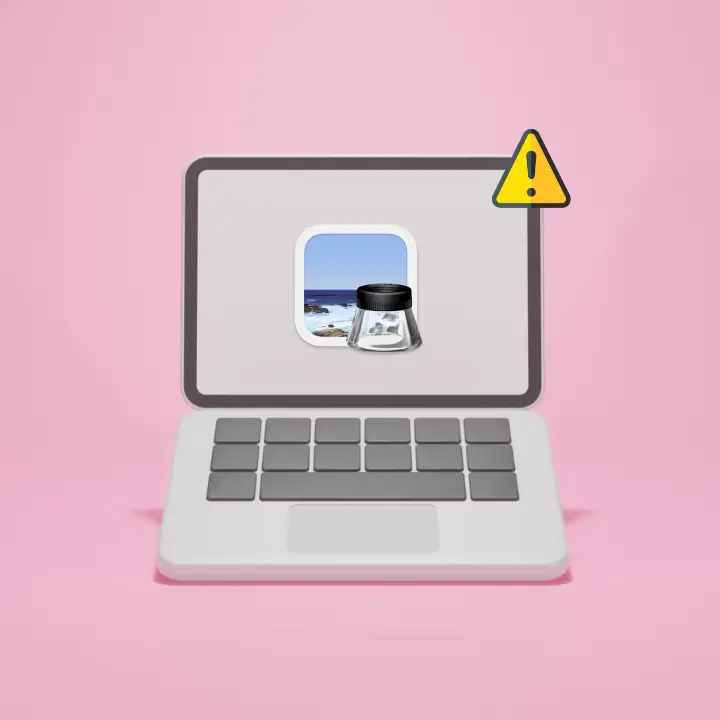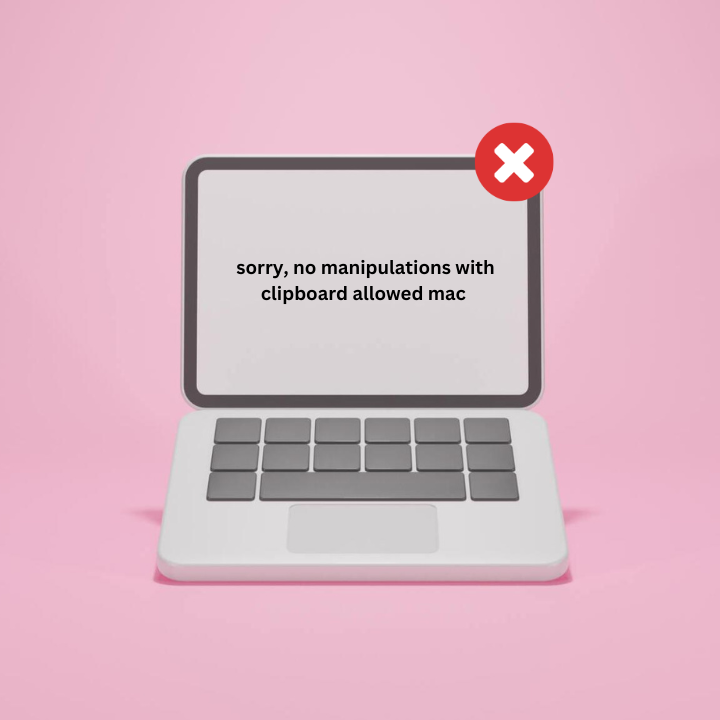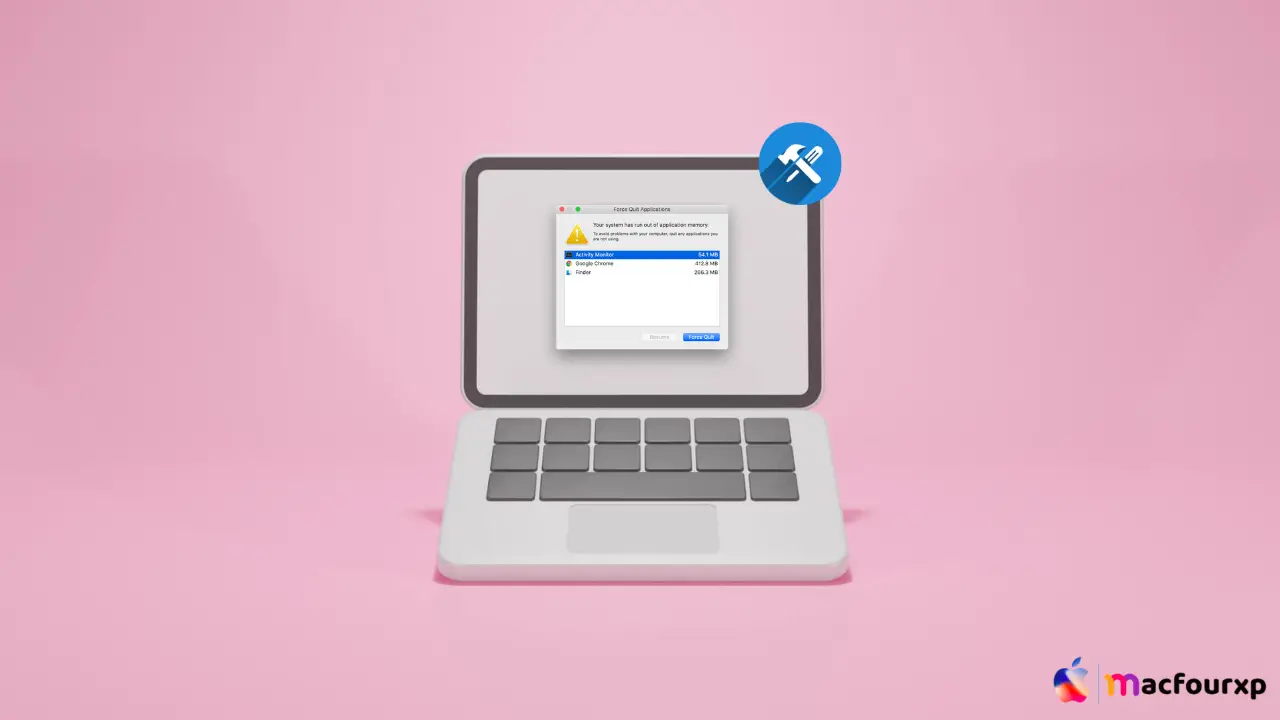
Welcome to mac4xp’s blog:
“Your system has run out of application memory mac fix reddit”
“your system has run out of application memory mac m1”
“how to fix your system has run out of application memory”
“your system has run out of application memory mac m2”
“your system has run out of application memory mac premiere pro”
“your system has run out of application memory sonoma”
“What do I do when my Mac says system has run out of application memory”
if you are also searching for similar queries on web, then this article is for you. we are going to show you how to fix “Your system has run out of application memory error message on Mac” in this post.
If you have seen the “Your system has run out of application memory” message on your Mac, there is nothing to worry about. Usually, this error appears when a process or app uses up too much RAM and causes a shortage in memory elsewhere.
Although it can be annoying sometimes, it is still solvable by finding out which app(s) or process(es) is/are causing the problem then fixing them.
Actually Mac performance depends a lot on how memory is managed. This means that you can fix “Your system has run out of application memory” error and make your Mac’s memory utilization better overall by finding out what is using up memory, updating software, controlling background processes and possibly upgrading RAM for more space.
So Here are 8 step to fix this “out of application memory” error on your Mac :
Check Activity Monitor :
To begin with you need to know what program or process is using so much of your computer’s random access memory (RAM).
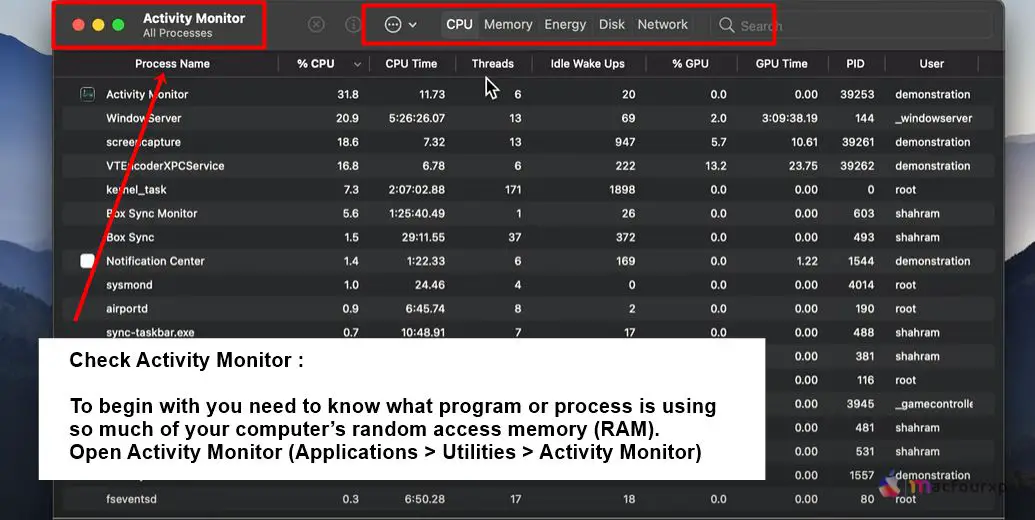
- Open Activity Monitor (Applications > Utilities > Activity Monitor), click on Memory tab,
- and look for all those apps/processes that eat up abnormal amount of memory.
Force Quit the Offending App :
If yo are able to tell which one among currently opened applications consumes most RAM, try force quitting it first.
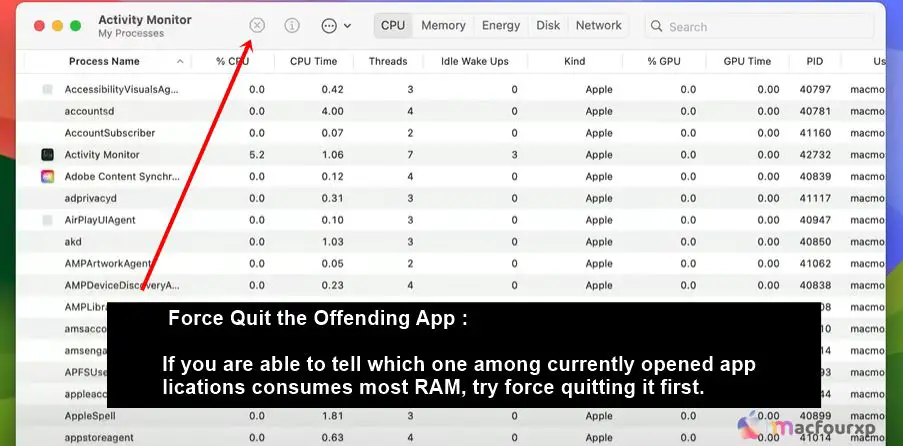
- in Activity Monitor select such app.
- then click X button at top followed by hitting Force Quit button.
- Alternatively go Apple menu > Force Quit.
Restart Your Mac :
Sometimes all you need to do is simply restart your machine in order for some memory problems to go away.
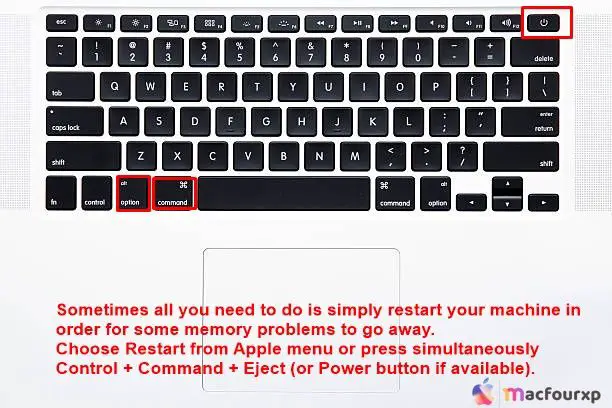
Choose Restart from Apple menu or press simultaneously Control + Command + Eject (or Power button if available).
Update macOS and Apps :
Because older software versions aren’t efficient when it comes to resource usage, they might cause memory leaks within the system that drain RAM over time.
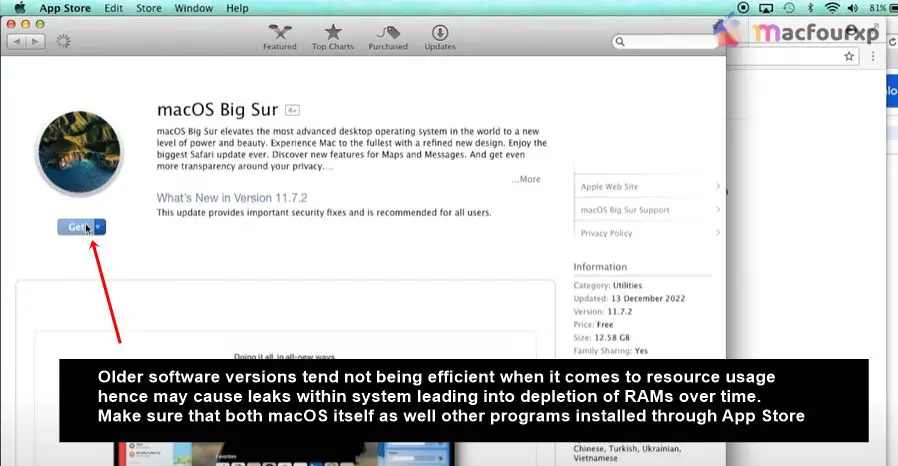
- Make sure that both macOS itself as well other programs installed through App Store have been updated with latest available patches provided by their developers’ websites respectively.
Clear System Caches :
There could be a lot of cached data building up in the main memory, needing a lot of space.
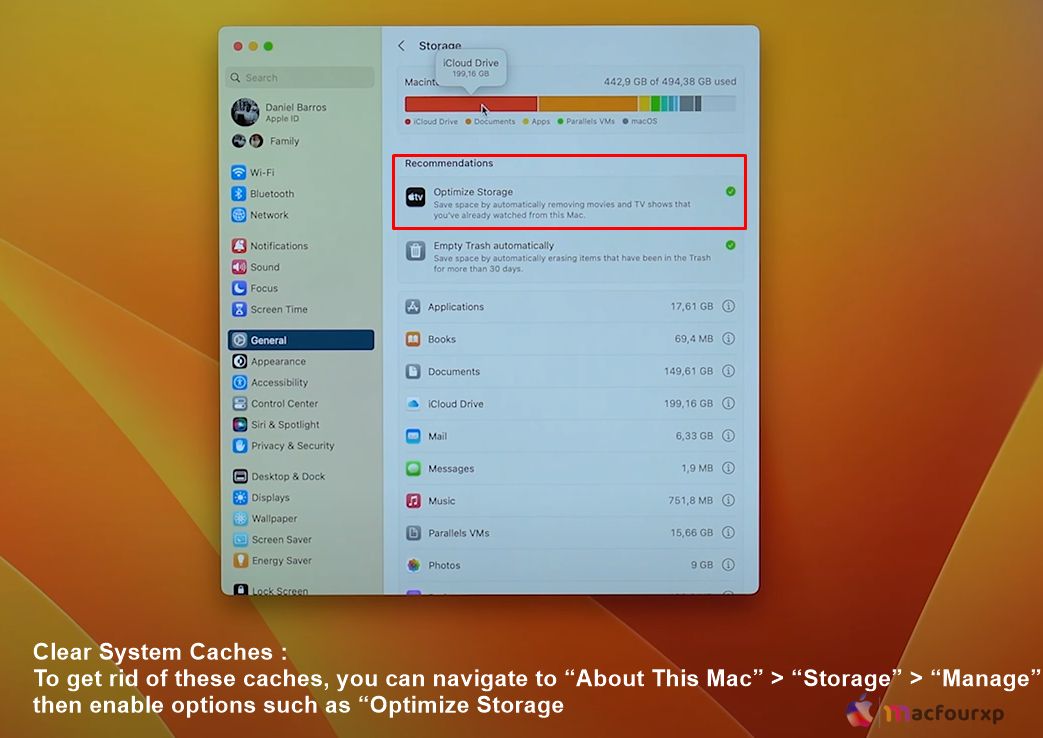
- To get rid of these caches, you can navigate to “About This Mac” > “Storage” > “Manage” then enable options such as “Optimize Storage”.
Check for Login Items and Background Processes :
Some applications run automatically during boot up while others work in background thus consuming RAM without user’s knowledge.
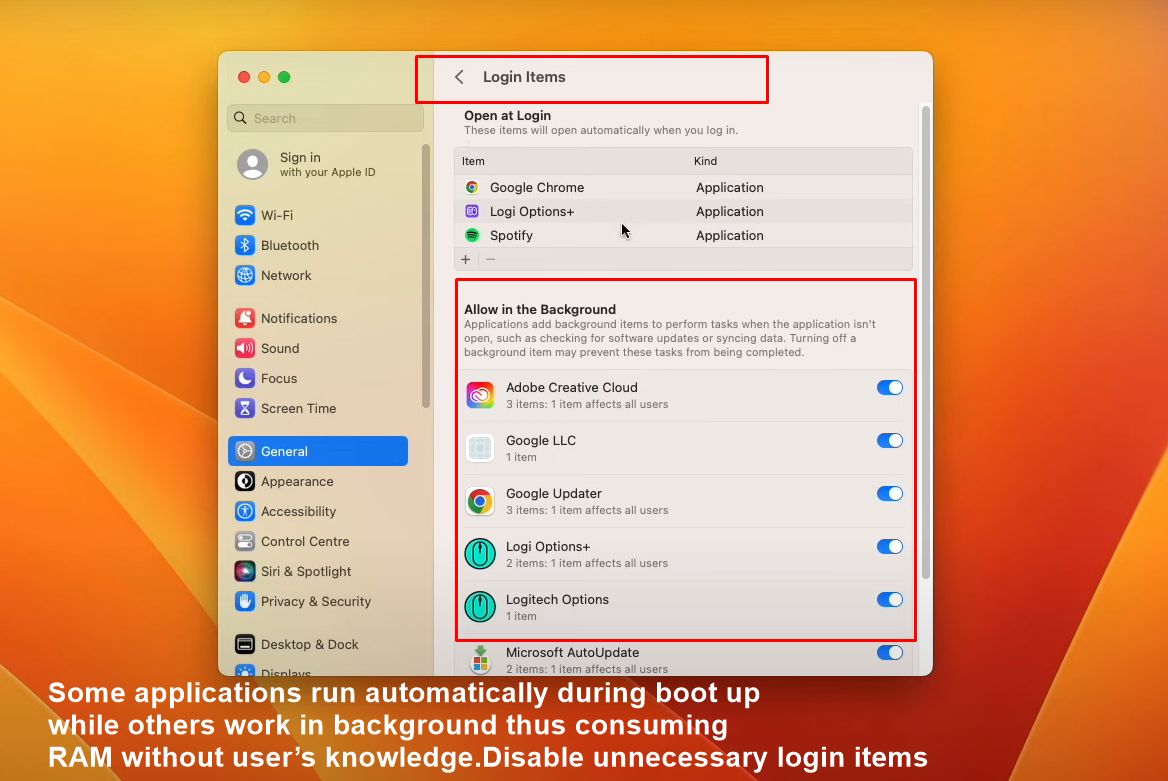
- Disable unnecessary login items by going to System Preferences>Users & Groups>Login Items.
- In addition use Activity Monitor>% CPU column to see which processes are running at the moment.
Add More RAM (Physical Memory Upgrade) :
If your mac has slots where users can plug in more RAM chips, it means that those chips can be replaced with larger ones thus giving machine extra working space.
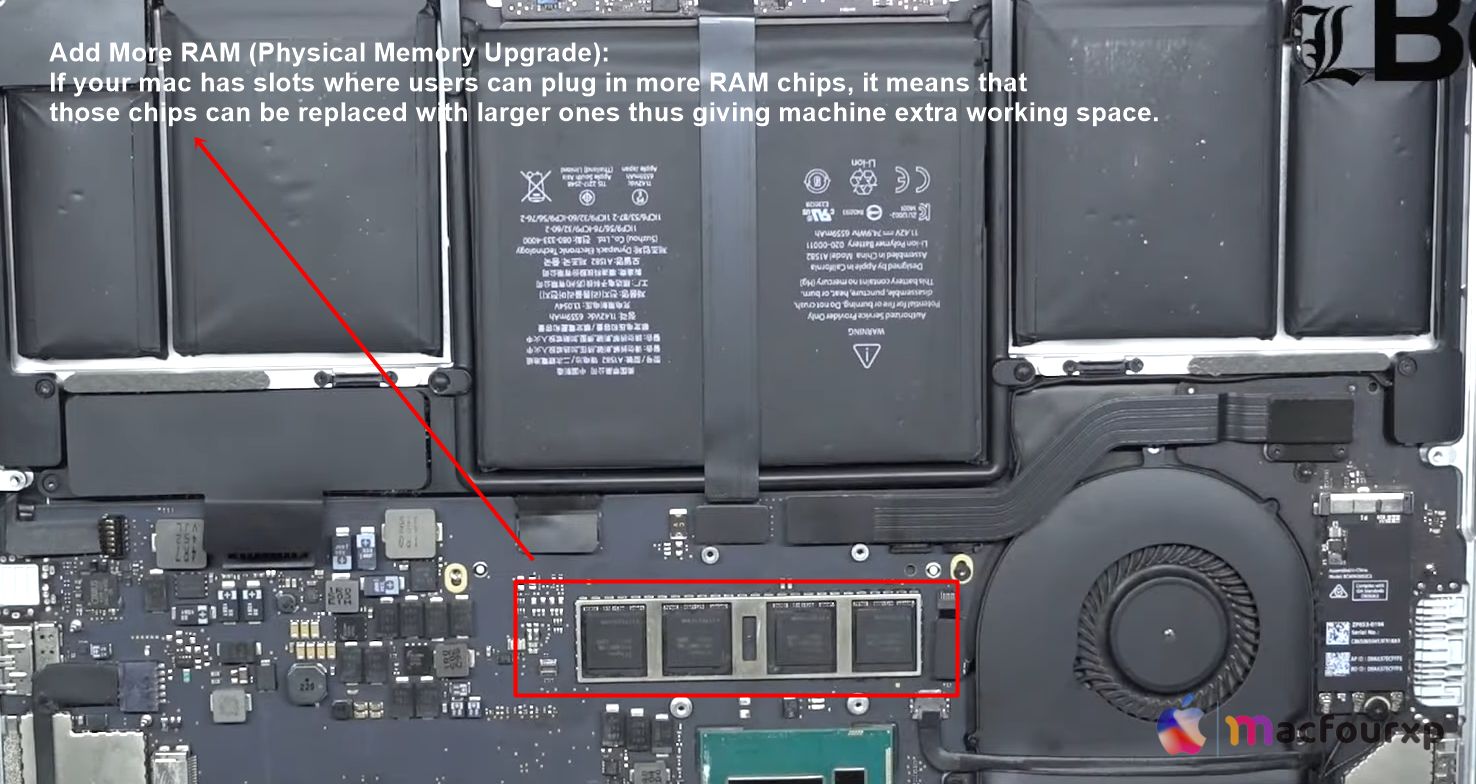
- Make sure you read the manual to find out how much RAM your Mac can handle.
Optimize Virtual Memory :
Virtual memory also called swap file uses part of storage device as extra temporary random access memory when physical one runs out.
- To do this go to System Preferences>Memory then adjust slider labeled ‘Memory Used to Watch for VM Swap’ upwards.
Close Unused Apps: Don’t keep many apps open simultaneously if not needed.
Check Activity Monitor Regularly: Monitor activity monitor always so as to identify what consumes a lot of memories before it is too late.
Use Performance-Optimized Apps : some programs may utilize less ram than others depending on usage scenarios.
Reset SMC and NVRAM/PRAM : sometimes resetting either system management controller or nonvolatile random-access plus parameter ram can help address issues related with insufficient memory;
Restart Often : doing occasional reboots tends helping clear up any stale data which might lead into leaks etc.
Final Thoughts
If you have followed all of the above steps and are still seeing the ‘out of application memory’ error frequently, your Mac might have an underlying hardware issue with the RAM or logic board.
In such cases it is recommended to get in touch with an Apple Authorized Service Provider or Apple Support for further diagnosis and possible repair/replacement options.
NEXT READ THIS:
How do I Fix the Quick Look Preview not working on Mac