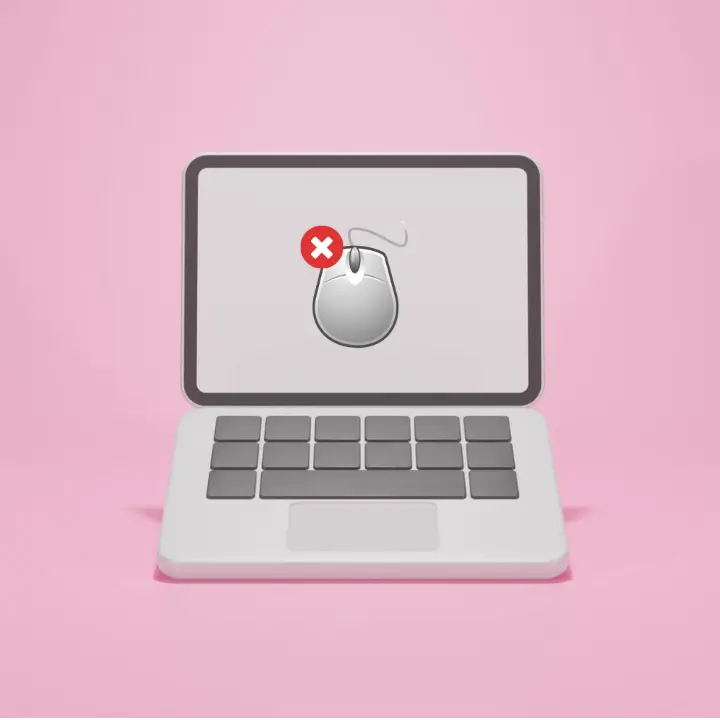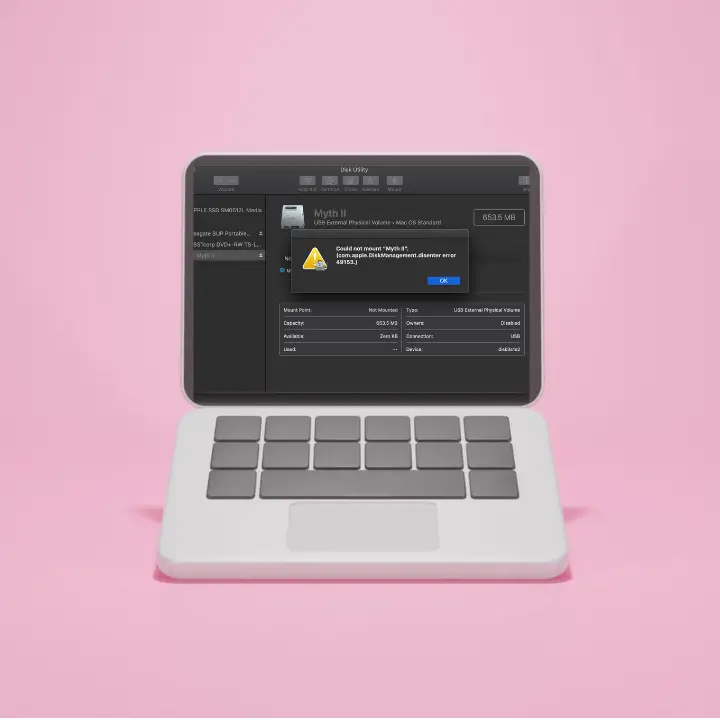![[5 Working Solution] How do I Fix Error Code 36 on Mac](https://www.mac4xp.com/wp-content/uploads/2024/07/how-to-fix-the-finder-cant-complete-the-operation-because-some-data-in-cant-be-read-or-written-error-code-36-on-Mac-1.png)
Welcome to mac4xp’s blog:
“How to fix error code 36 on Mac”
“The Finder can t complete the operation error 36 Reddit”
“Error code 36 Mac external hard drive”
“Error code 36 dot_clean not working”
“Mac Finder error code 36”
“the finder can’t complete the operation because some data in can’t be read or written error code 36”
if you are also searching for similar queries on web, then this article is for you. we are going to show 5 working solutions to fix “The finder can’t complete the operation because some data in can’t be read or written error code 36 on Mac” in this post.
It is really annoying when Mac users get a message like “The Finder cannot read or write some data (Error code -36).” Typically, these errors happen when you try to move/copy/delete files and folders. A corrupted file system, permission problems, or hardware problems can cause these issues.
In this article we discuss 5 effective methods of resolving this error and getting your Mac back to normal operating conditions.
What is the cause of error code 36 and how can Mac users fix it?
There are many reasons for this error, but some of them are:
- Corrupted System Files: Finder may not work properly if some hidden system files (such as icon positions) are corrupted.
- Permission Issues: Getting this error means you don’t have permission to delete or modify files.
- External Drive: The problem might be that your external drive is broken or formatted in a way that doesn’t work with your Mac.
- Software Conflicts: Some third-party software can cause conflicts that cause Finder to stop working.
- Disk Errors: There is also a chance that the Mac’s internal drive has a problem that leads to error code 36.
Here are 5 steps to Fix the “Mac Finder Error Code 36″ on Mac:
Restart Your Mac :
Restarting your Mac can sometimes help resolve temporary system glitches that may result in Error code -36.
![[5 Working Solution] How do I Fix Error Code 36 on Mac](https://www.mac4xp.com/wp-content/uploads/2024/07/how-to-fix-the-finder-cant-complete-the-operation-because-some-data-in-cant-be-read-or-written-error-code-36-on-Mac-1.jpg)
- Step 1: Click on the Apple menu at the top left corner of your screen.
- Step 2: From dropdown menu select Restart.
- Step 3: Wait for your Mac to completely reboot then try what you were doing before the problem happened again.
Use Terminal to Copy Files :
If you still receive the same message when using finder then maybe trying to copy files through the terminal might work:
![[5 Working Solution] How do I Fix Error Code 36 on Mac](https://www.mac4xp.com/wp-content/uploads/2024/07/Screenshot_9.png)
- Open Terminal (Applications > Utilities > Terminal).
- Type “cp –R” without quotes then space bar after that..
- Drag source folder/file into terminal window.
- Type another space then drag destination folder into Terminal window.
- Press Enter to execute the command and copy the files.
Run First Aid in Disk Utility :
Have you ever tried using disk utility’s first aid? If not, then we are here to tell you that it can be quite helpful especially when it comes down to fixing file system errors which might cause Error code -36.
![[5 Working Solution] How do I Fix Error Code 36 on Mac](https://www.mac4xp.com/wp-content/uploads/2024/07/how-to-fix-the-finder-cant-complete-the-operation-because-some-data-in-cant-be-read-or-written-error-code-36-on-Mac-2.jpg)
- Open Disk Utility (Applications > Utilities > Disk Utility).
- Select your Mac’s startup disk from the list on the left side of your screen.
- Click on the top menu and select “First Aid”.
- Click “Run” so that disk check and repair begins.
- Wait for it to finish then restart your Mac again.
Check Permissions :
Sometimes incorrect permissions for files/folders might bring about Error code -36. To correct this, follow these steps:
![[5 Working Solution] How do I Fix Error Code 36 on Mac](https://www.mac4xp.com/wp-content/uploads/2024/07/how-to-fix-the-finder-cant-complete-the-operation-because-some-data-in-cant-be-read-or-written-error-code-36-on-Mac-5.jpg)
- Locate a file or folder in Finder.
- Faster Alternative: Right-click or Control-click, then choose Get Info.
- Look under “Sharing & Permissions”.
- Click on padlock icon and type administrator password to allow changes.
- Make sure the user account has Read & Write privileges here.’’
- then press Apply to the folders.
Use Safe Mode to Fix the issue:
Starting your Mac in Safe Mode will help you find out if there is an issue with third-party software or system extensions causing this error.
![[5 Working Solution] How do I Fix Error Code 36 on Mac](https://www.mac4xp.com/wp-content/uploads/2024/07/how-to-fix-the-finder-cant-complete-the-operation-because-some-data-in-cant-be-read-or-written-error-code-36-on-Mac-3.jpg)
- Shut down your Mac completely first,
- Press power button first then hold Shift key immediately,
- When the login window appears release Shift key.
- Sign into your account (you may have to sign in again).
- Now, try to do the same task.
- If safe mode does not fix this problem, it might have something to do with a third-party app or extension. In this situation, try uninstalling recently added programs or updating all of them.
Final Thoughts
The error code -36 on Mac can be annoying, but these 5 solutions should solve most problems. If none of these above solution work, you may have a hardware problem, like a failing hard drive or corrupted storage media. In this case, you will need to consult with an Apple certified technician.
NEXT READ THIS:
What do I do if my Mac won’t turn on after spilling water