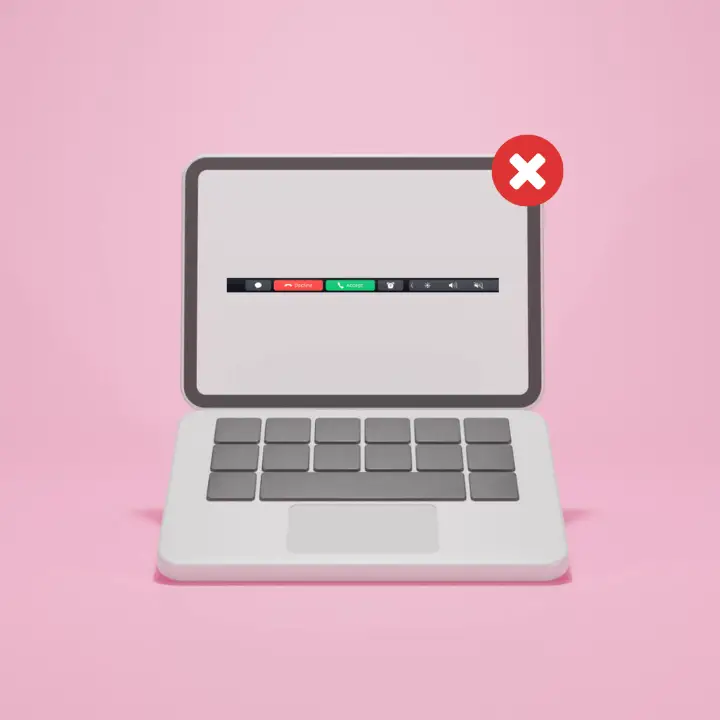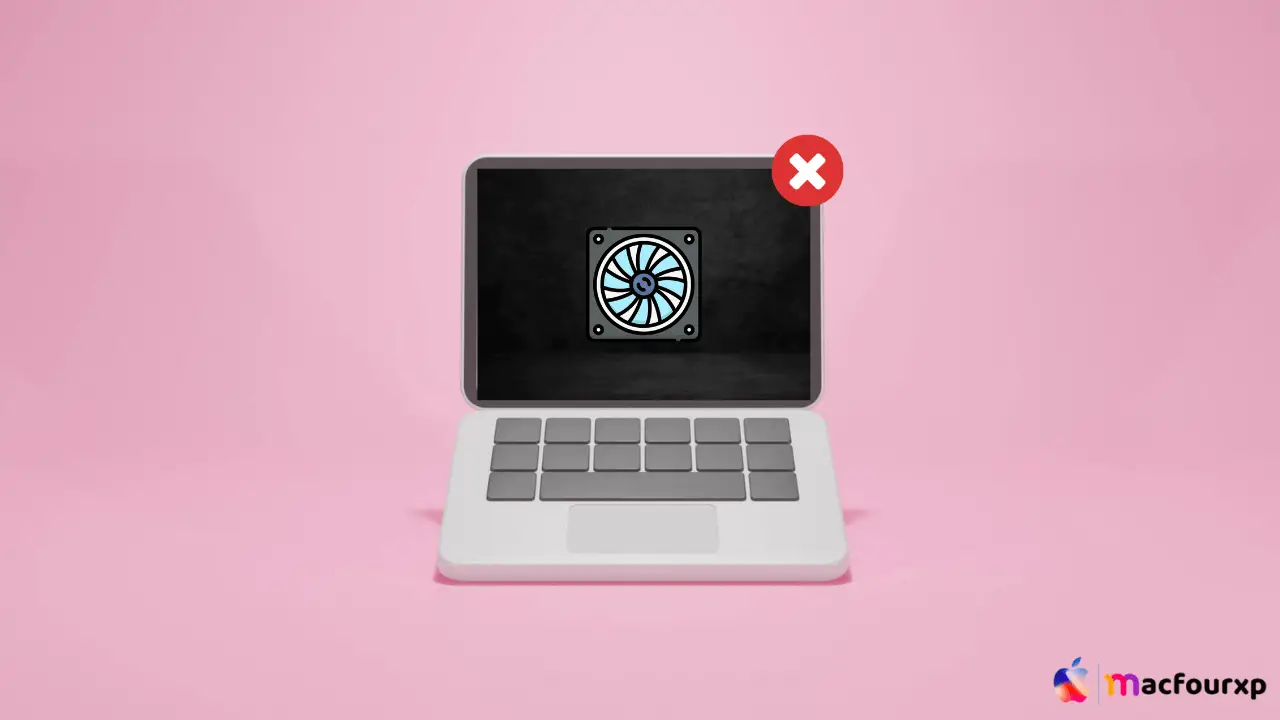
Welcome to mac4xp’s blog:
“Macbook pro won t turn on but fan is running black screen”
“Macbook pro won t turn on but fan is running 2020”
“macbook pro won’t turn on but is charging”
“macbook air won’t turn on but fan is running”
“imac won’t turn on but fan runs”
“macbook pro fan spins then stops”
“macbook air fan running but black screen”
“macbook pro won ‘t turn on or charge”
if you are also searching for similar queries on web, then this article is for you. we are going to show you how to fix “Macbook Pro won’t turn on but fan is running issue” in this post.
When your MacBook Pro refuses to power on but you can hear the fan spinning, it could be quite frustrating and disconcerting. This usually leaves MacBook Pro owners confused about what might be wrong and how to resolve the issue.
However, before and if you start assuming the worst and planning for a high-priced repair job, there are some troubleshooting steps that can help bring up your device to life again. In this article, we will examine the five best ways of fixing a MacBook Pro that doesn’t turn on but has its fan running.
Here are 5 steps to fix “Macbook Pro won’t turn on but fan is running Issues” :
Reset System Management Controller (SMC):
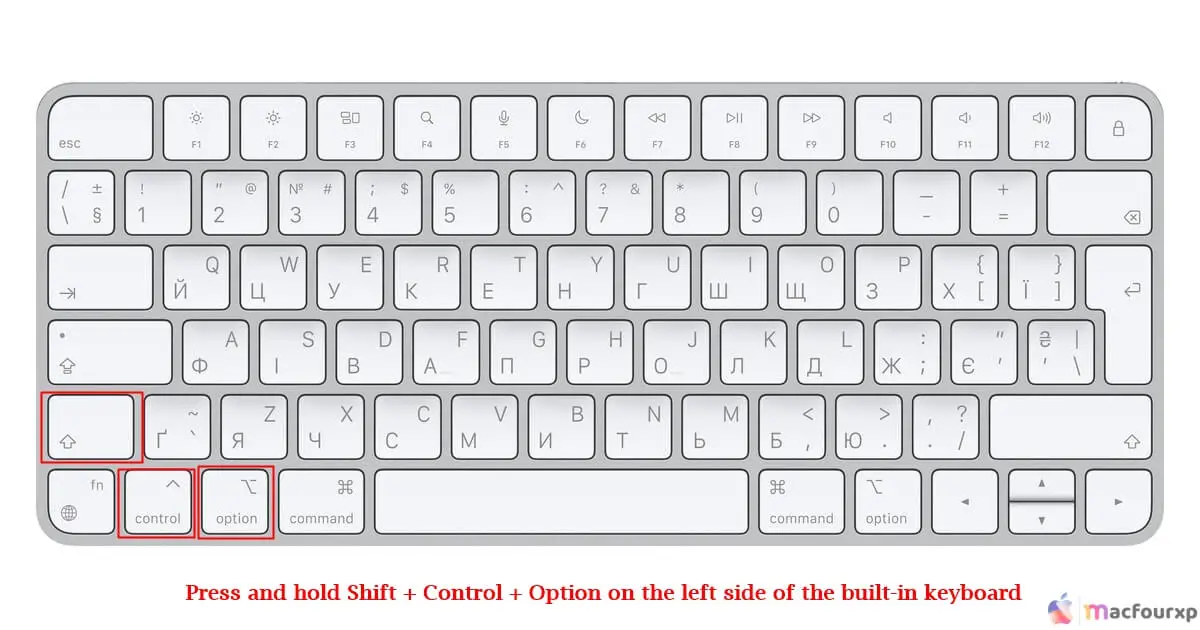
The System Management Controller (SMC) is responsible for managing various hardware functions on your MacBook Pro including power management. If there is an issue with the SMC, your laptop may fail to power properly.
To reset the SMC:
- Completely shut down your MacBook.
- Plug in power adapter and wait a few seconds.
- Press and hold Shift + Control + Option (left side of keyboard) keys at once with Power button for 10 seconds.
- Let go all buttons and turn on Mac as usual.
- Next method if step one fails.
Check for Overheating :
If you have a running Old MacBook Pro’s then chances are very high that your laptop is overheating due to software and hardware problems, and chances are very high that your fan won’t work properly in the future, Overheating can also be a reason for the fan not working.
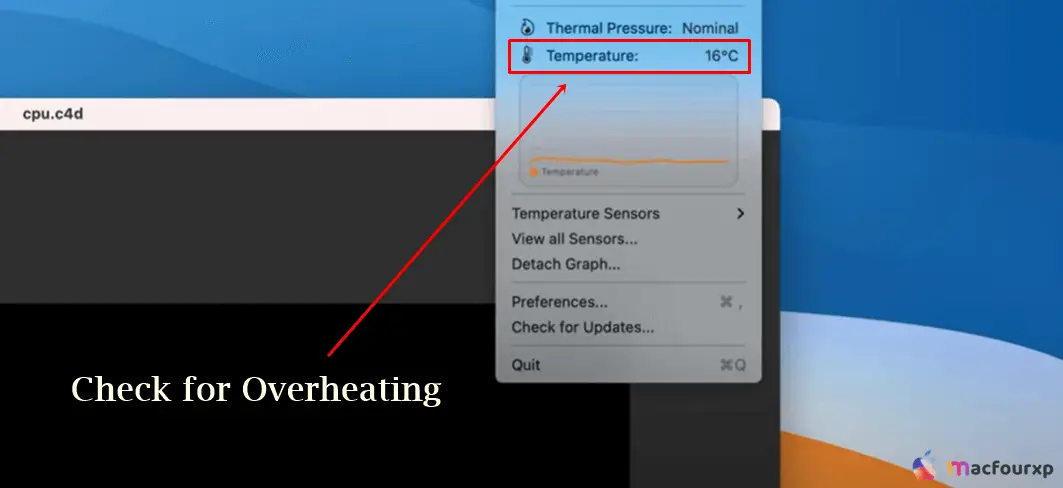
Overheating can also be a reason for the fan not working.
- Ensure no obstructions block vents located on your MacBook Pro Computer allowing air circulation around.
- Let your Mac cool off for minimum thirty minutes before trying to start again.
- If any of these problems persist, take them to an Apple authorized service center.
Check Battery and Charging Port :
Inspect Battery & Charging Port A defective battery or charging port malfunction can also cause non-starting of Macbook pros even with active fans.

Try the following tips:
- Remove battery (if removable), check whether it is broken or has expanded.
- Asses the charging port for debris and damage that could cause poor connection.
- Use a different power adapter or charging cable to test if issue has been resolved.
Run Apple Diagnostics:
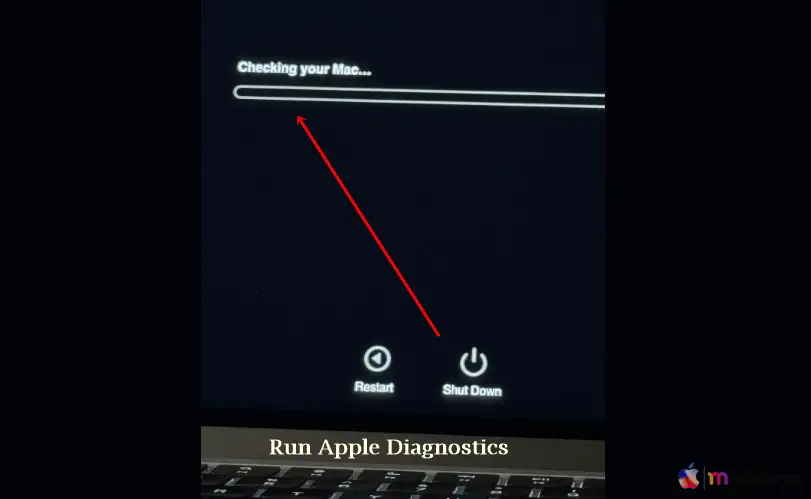
- – Disconnect all external devices except for keyboard, mouse, display, Ethernet connection (if applicable), and connection to AC power.
- – Place your Mac on a hard surface that is stable with good ventilation.
- – Power on your MacBook and press D key immediately until you are requested to select your language.
- – Once you have selected your language, the Apple Diagnostics will start checking out your Mac accordingly. Follow any prompts given.
Check for Hardware Issues :

- If you hear any weird sounds coming from inside, you might have a failing hard drive, Sometimes the MacBook won’t start because of a hard drive failure. (repeated clicking noises indicate a failing hdd).
- If possible, check RAM/Storage drives connections (mainly for older Mac models).
- If nothing other than fan sound seems alive there might be more serious hardware problems which should be assessed by experts.
Final Thoughts
After going through this 5 step troubleshooting process, you will be very close to finding a solution to get your MacBook Pro back in action, even if it only has the fan working. It would be advisable to consult an authorized Apple service provider for further diagnosis and fix if the problem persists.
NEXT READ THIS:
How do i Fix The Original Item for Desktop Can’t Be Found