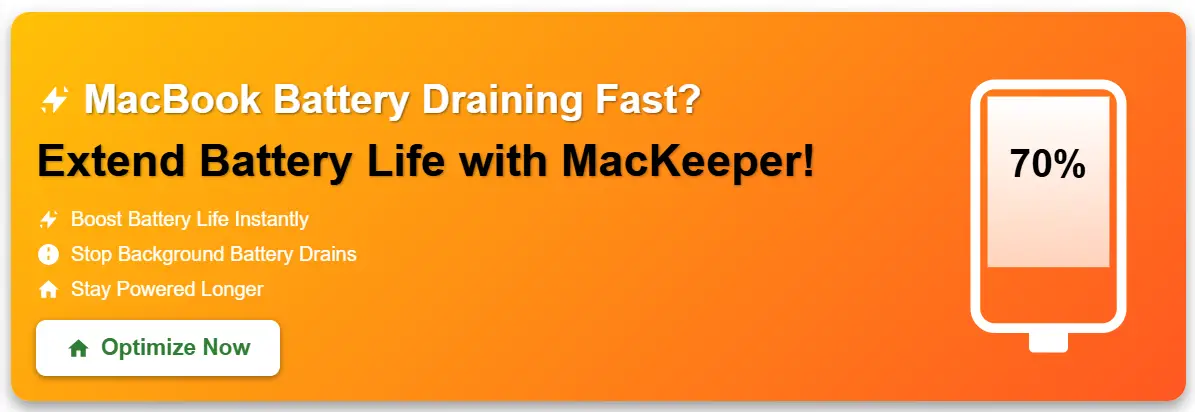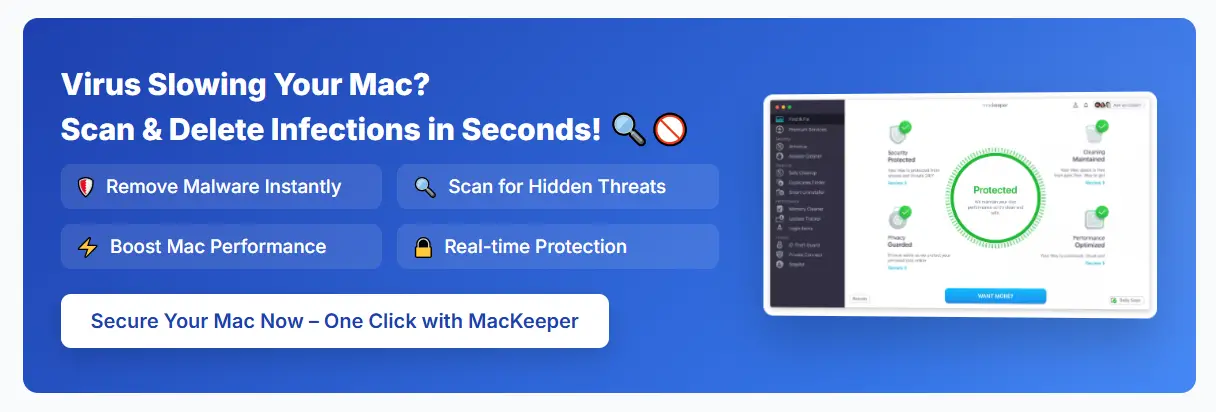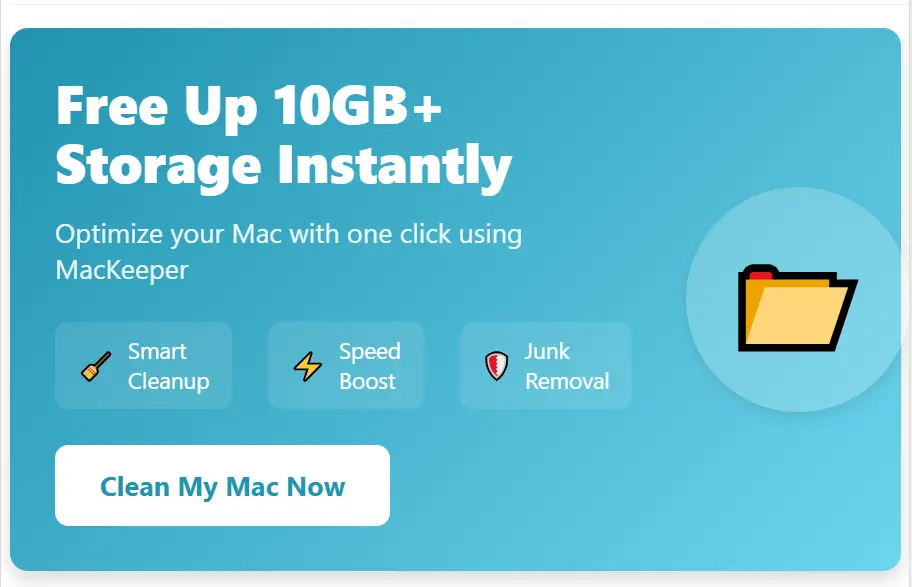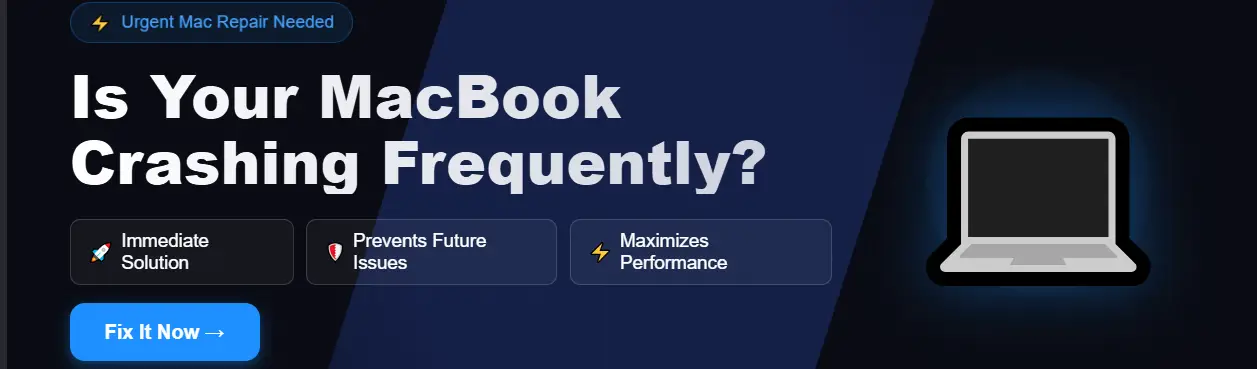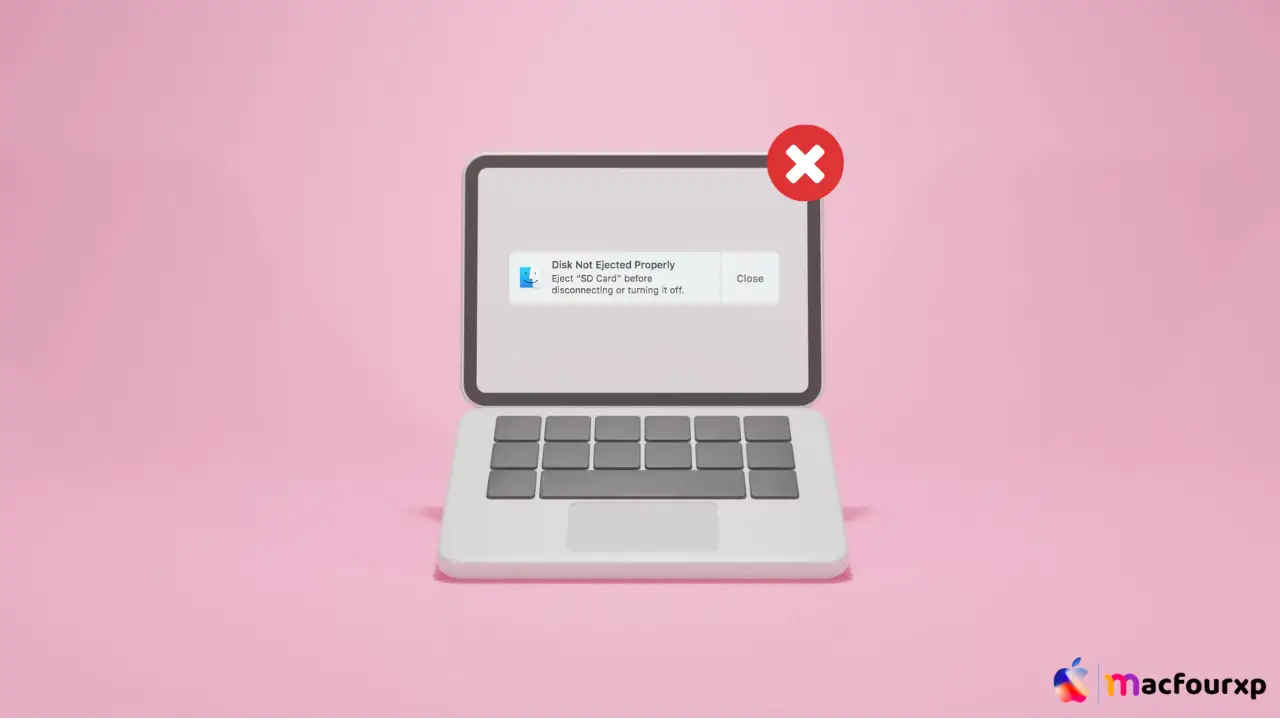
Welcome to mac4xp’s blog:
“Disk not Ejected Properly MacBook Air”
“Turn off Disk not ejected properly Mac notification”
“Disk not ejected properly Mac external hard drive”
“Disk not ejected properly Mac Time Machine”
“Disk not ejected properly mac not working”
“Disk not ejected properly Mac sleep”
“Disk not ejected properly mac fix stuck”
“Disk not ejected properly Mac Sono”
if you are also searching for similar queries on the web, then this article is for you. we are going to show you how to fix “Disk Not Ejected Properly error on Mac” in this post.
No warning message is more disturbing on a Mac than the “Disk Not Ejected Properly” warning. This means that your computer has detected an external drive being disconnected before it was unmounted or ejected properly, this is due to human error or sometimes because of deeper software corruption or even hardware failure.
What is the reason behind this error “Disk Not Ejected Properly”?
The mac shows this error when you eject an external disk or removal drive for a lot of reasons. Here are a few:
- Improper Eject Procedure: When the external drive is not ejected properly, according to proper procedure, the Mac will continue to think it is in use thus making it difficult for you to remove.
- Active File Processes: Unplugging an external drive while a Mac is still accessing its files, like doing background indexing or backup, would cause an error.
- Software Glitch: At the time of ejection, temporary disruption caused by a macOS software bug can result in loss of communication between this computer and such drives. This is also the cause of this error.
- Outdated macOS Version: The mac operating system could fail to recognize newer drivers as well as file systems used on various external drives if they are outdated versions hence there is no compatibility.
- Faulty USB Cable or Port: There can be issues with communication during ejection if either end of the cable (the one connected to Mac or that connected to the drive) has been damaged or is faulty.
Here are 6 solutions to fix “Disk Not Ejected Properly Error on Mac”:
Eject the Drive Properly :
Never Forcefully eject a USB Flash drive, Otherwise it may get damaged and you will get this error. Always eject an external drive using one of these methods before physically disconnecting it:
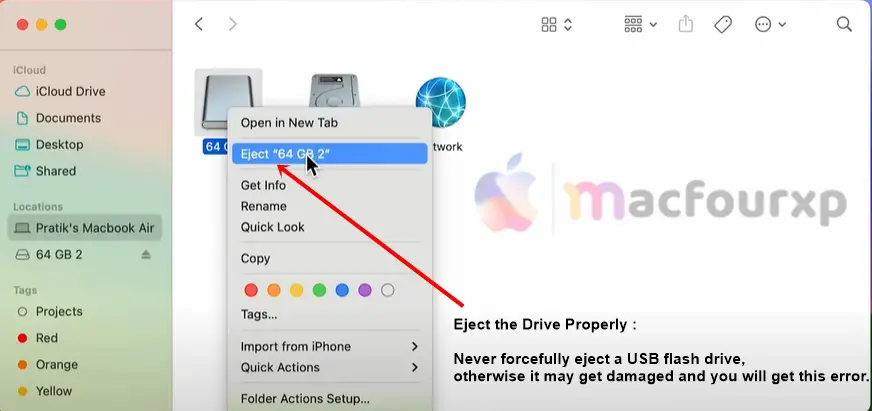
-
Finder : Open Finder, select your external drive from the sidebar, and click the “Eject” button (upward-facing arrow) next to it.
-
Desktop : You can eject the disk from the desktop by holding the “Control” key and clicking (or right-clicking) its icon.
-
Menu Bar: Click on the “Eject” icon (upward-facing arrow) in the Menu Bar > If you have more than one disk mounted, select the desired external disk from the list > Click “Eject” to safely unmount the selected disk.
Wait for Background Processes to Finish :
When you disconnect your disk randomly without completing the Task, macOS throws an error. Give macos a few second (or Longer) to finish any background task before disconnecting
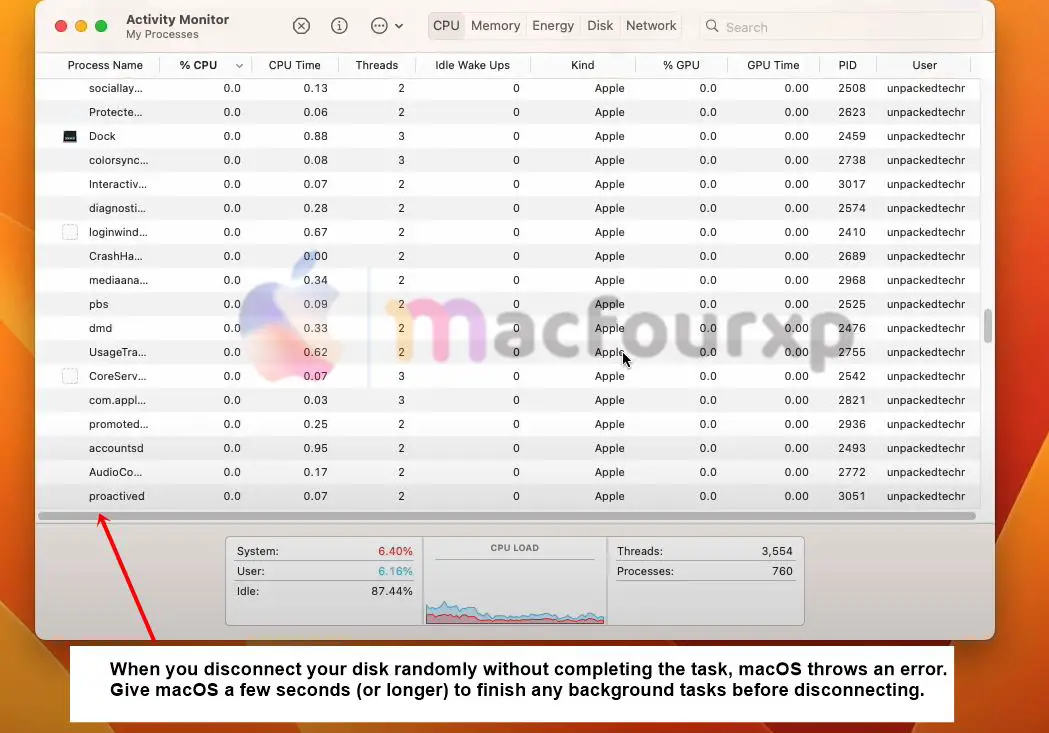
- look for spinning pinwheel icons next to your disk’s name in any Finder window sidebar, which means something is still reading from or writing to its volume.
Restart your Mac :
- Sometimes a simple restart or shut down will resolve a temporary software issue related to Disk that has not been properly ejected from a computer or mac.
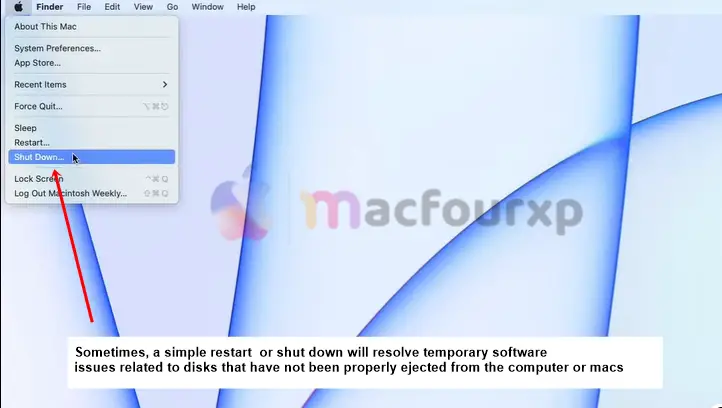
Update your Mac :
in some cases, outdated versions of macOS and certain firmware on external drives may cause ejection errors like this. if this occurs on your Mac,
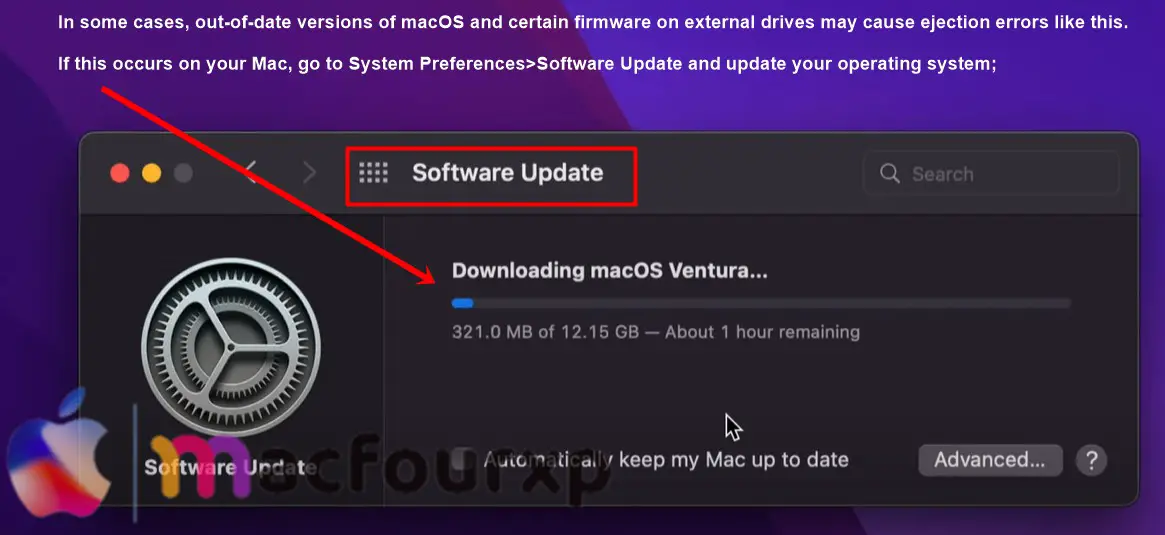
- go to System Preferences>Software Update and install any available updates for macOS.
- then visit your disk manufacturer’s website (such as wd.com) and search for any firmware updates specific to that model.
Check Cables and Ports :
you need to check your Mac and external Disk’s USB cable for damage, like fraying or bent pins, as well as a tight fit. if you feel your cable is bad then you need to replace it.
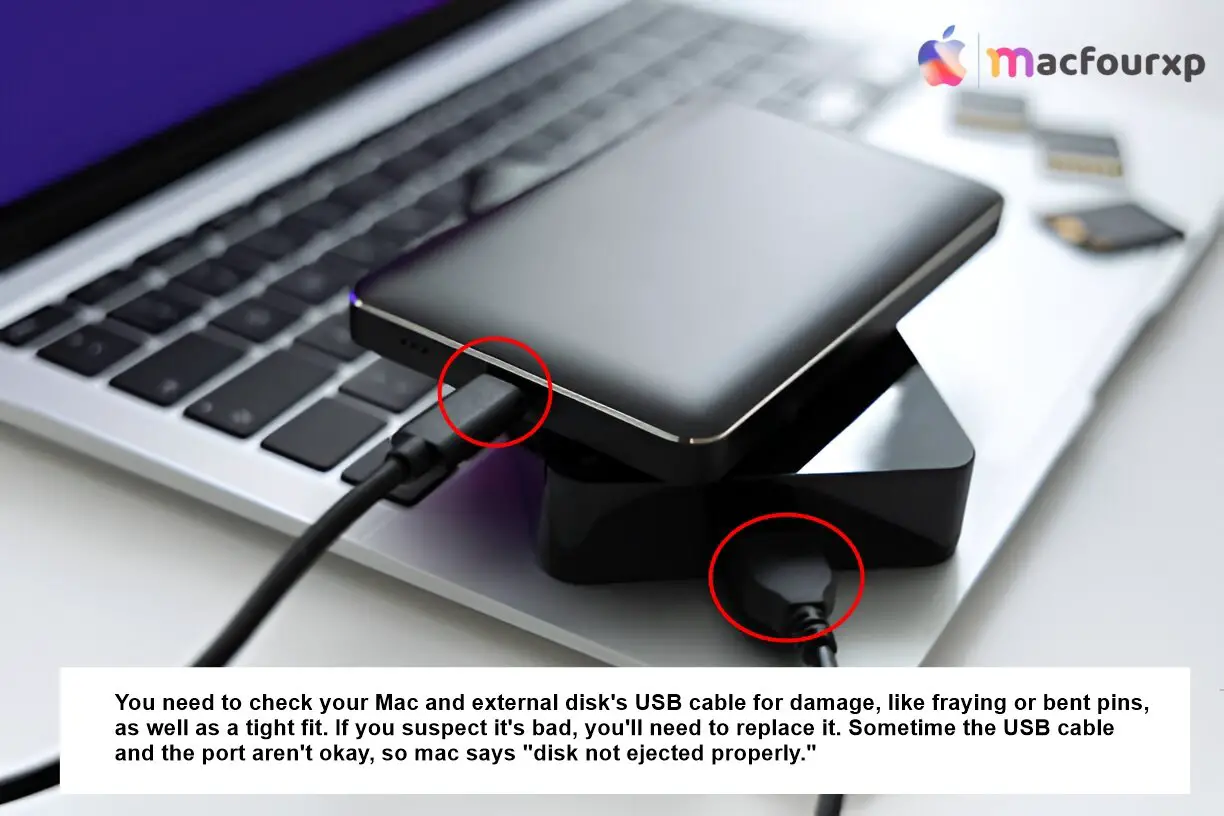
- Sometime the usb cable and port are not okay. So Mac says this error.
Repair Disk Permissions (Advanced Users) :
There are rare cases when external drives malfunction because of a corrupted disk Permissions.
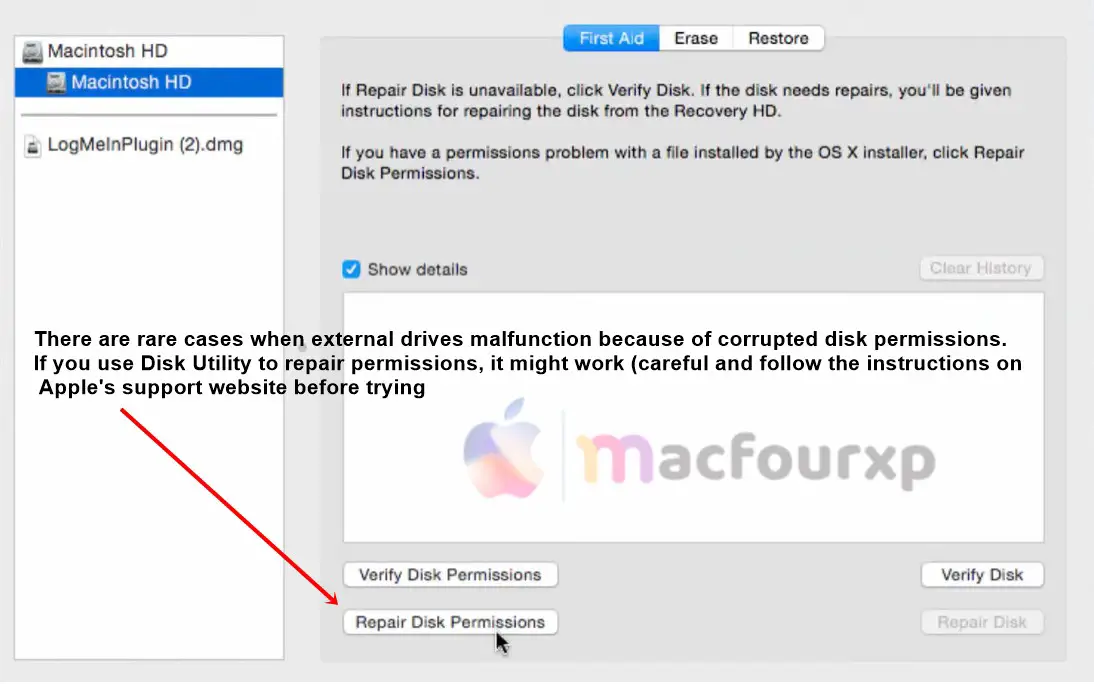
- If you use a disk utility to repair it, it might work (carefully and follow the instructions on apple support website before trying).
- Always eject before you pull.
- Wait until the icons stop spinning.
- Try rebooting and staying updated.
- Before connecting, please double-check your external drive cord.
Final Thoughts
Following these steps and understanding the “Disk Not Ejected Properly” error can help you troubleshoot the problem yourself and prevent it from happening again.
NEXT READ THIS:
How do I Fix Macbook trackpad not working after update
How do I Fix “USB Accessories Disabled” Error (6 Ways)
(6 Solution) To Fix “Wi-Fi: No Hardware Installed” Error
🚀 MacBook Storage Full Again? Free Up GBs in Seconds! 🗂️⚡
Remove junk & boost speed instantly! ⚡
🧹 Clean Now!