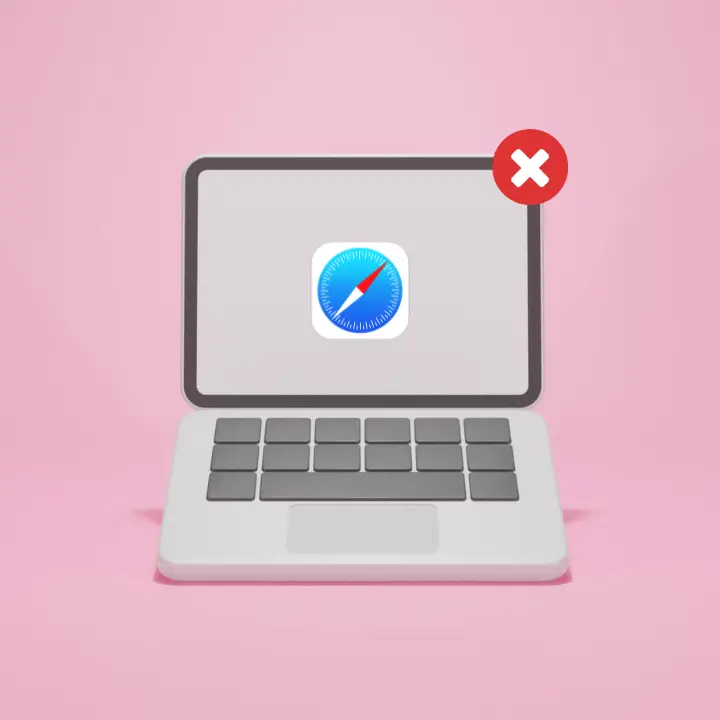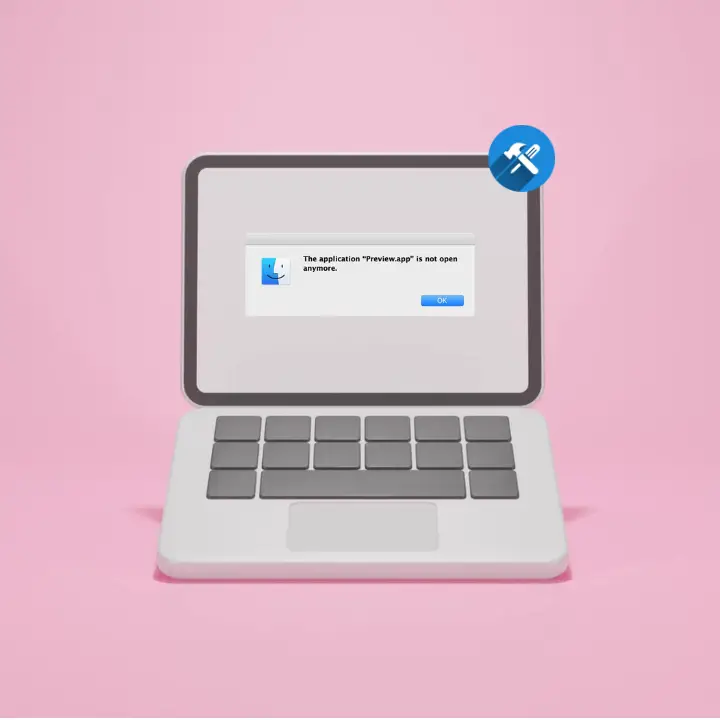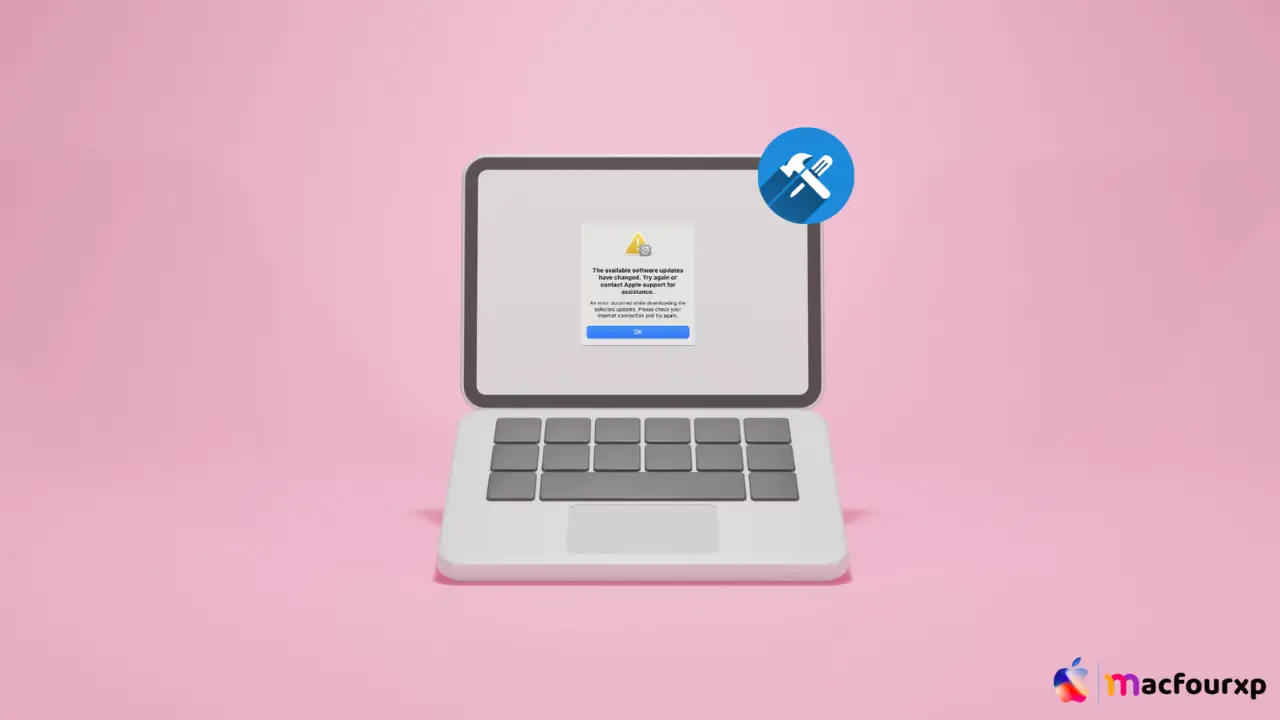
Welcome to mac4xp’s blog:
“Fix available software updates have changed error ipad”
“Fix available software updates have changed error mac”
“the available software updates have changed. try again or contact apple support for assistance. 2023”
“No available T2 software updates found when one is required please try again later”
“An error has occurred while downloading the updates (102)”
“Ventura update stuck on Apple logo”
“MacBook Pro 2011 won’t update”
“Mac failed to update”
if you are also searching for similar queries on web, then this article is for you. we are going to show you how to fix Fix “Available Software Updates Have Changed ” Mac error in this post.
If you have ever tried to install software updates on your Mac, and then you will see this frustrating message “Available software updates have changed”, then you are not alone.
This can occur as a result of corrupted system files, incomplete downloads or issues with third-party software, among other things. however, there are several methods to solve this problem and get your Mac back on track again.
What is the reason of this error “Available Software Updates Have Changed”.
There are many reasons why this error appears, including:
- Update interference: This error may happen when Apple releases new updates and deletes other updates while updating your system.
- Internet Connectivity Problems: The communication between your Mac and Apple’s update servers might break resulting from an unstable internet connection.
- Incomplete downloads: If network problems or other factors interrupt the download process for an update, this information may be corrupted and trigger the error.
- Older macOS: Older macOS may not be compatible with the latest delivery methods for updates leading to conflicts.
- Conflicting Software: System updates can get messed up if third-party software interferes.
Here are 6 ways to fix “Available Software Updates Have Changed Mac Error:
Force Quitting Software Update Process :
Sometimes software updating process gets stuck causing conflicts and errors.
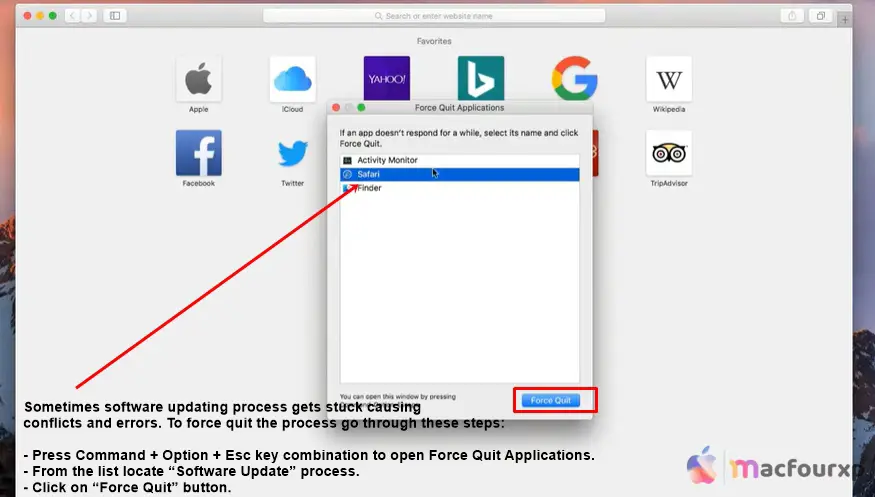
To force quit the process, go through these steps:
- Press Command + Option + Esc key combination to open the Force Quit Applications window.
- From the list locate “Software Update” process.
- Click on “Force Quit” button.
After forcing quit on the process, retry initiating the software update again.
Restart in Safe Mode :
When you boot into safe mode, only the kernel extensions and system resources that you need will be loaded. This helps resolve issues caused by third party applications or conflicts within the operating system itself.
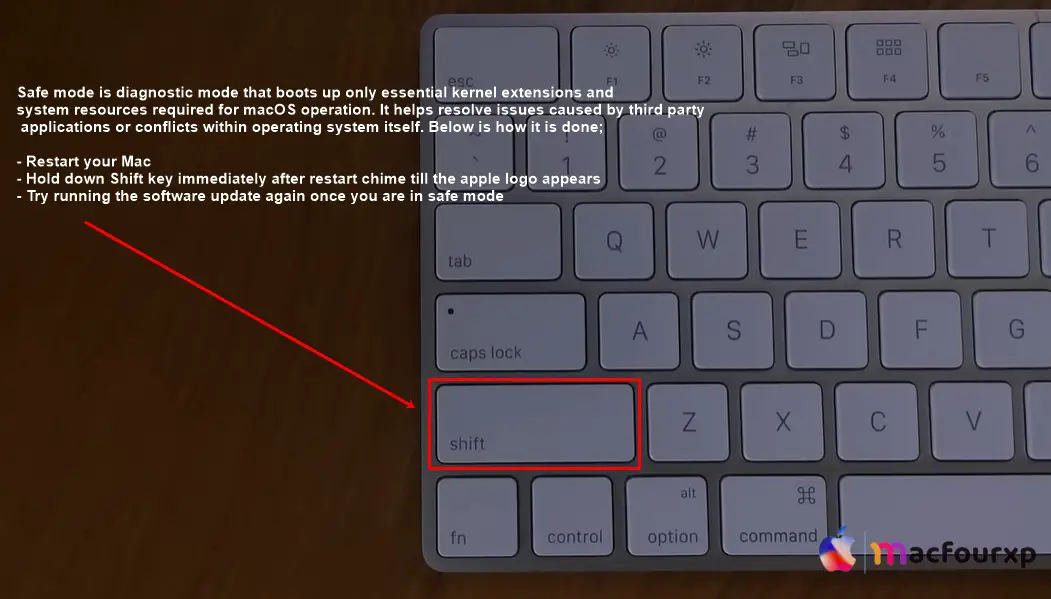
Below is how it is done :
- Restart your Mac.
- Hold down the Shift key immediately after restart chime till the apple logo appears
- Try running the software update again once you are in safe mode.
If the update is successful, restart your Mac normally to exit Safe Mode.
Reset Software Update Catalogs :
Usually, resetting software update catalogs resolves problems caused by corrupted or outdated catalogs. In this case do the following:
- Open Terminal application (found in /Applications/Utilities).
- Copy and paste this command then press Enter: $ sudo softwareupdate –clear–catalog
- Provide your admin password.
- Try running the software update again after completion of the process.
Use Different Network Connection :
Sometimes network issues can interfere with updating process of software.

- You can try connecting your Mac to another network such as a different Wi-Fi network or wired Ethernet connection and try update again.
Reset NVRAM/PRAM :
Resetting NVRAM or PRAM resolves many problems including those related to software update errors.
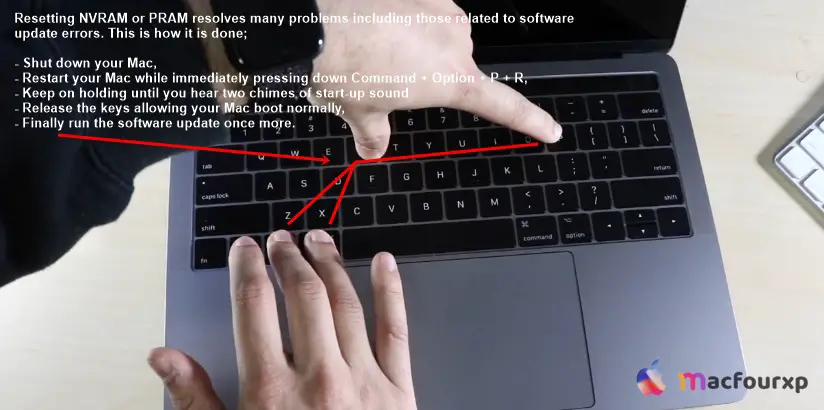
This is how it is done;
- Shut down your Mac,
- Restart your Mac while immediately pressing down Command + Option + P + R,
- Keep on holding until you hear two chimes of start-up sound.
- Release the keys allowing your Mac boot normally.
- Finally run the software update once more.
Create a New Admin User Account :
However, if all the above methods don’t work out, it may be worth creating a new administrator user account as this can sometimes solve issues with persistent software updates.
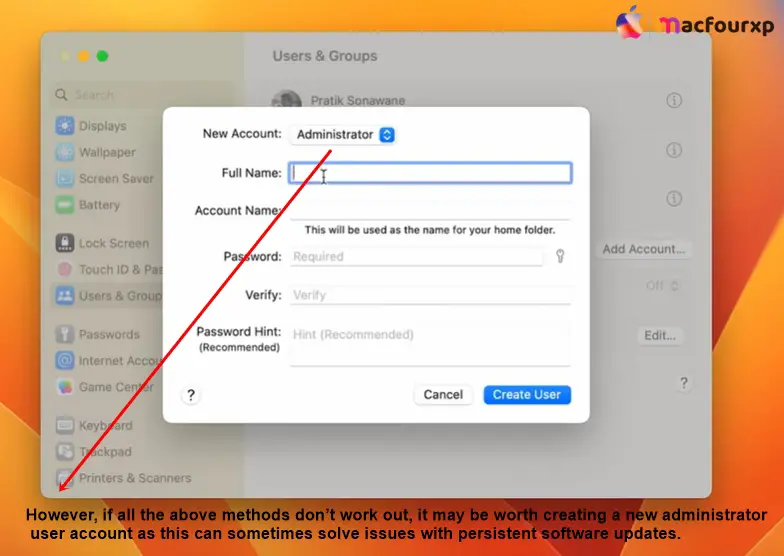
Here is how:
- Go to System Preferences > Users & Groups.
- Click on the lock symbol and enter your administrative password.
- Press “+” button to create a new user account.
- Select an “Administrator” for account type and fill in the required information.
- Sign out of your current user account then log into the new admin one.
- Try running a software update from this new admin account.
If you succeed at updating, you may transfer data and settings from your old account to this new one.
- Check for Disk Space : Make sure there’s enough free space on your computer for the update to download and install.
- Verify Date & Time : Updates can be disrupted if the time and date settings aren’t right. For smooth updates, set them to automatic.
- Disable Third-Party Antivirus : If you have a third-party antivirus installed, temporarily disable it. It might interfere with updates.
Final Thoughts
By following these step-by-step solutions, you will know how to diagnose the “Available Software Updates Have Changed Error” on Mac.
NEXT READ THIS:
How do I Fix Operation can’t be completed Error “100093”
How do I Fix “The application appears to have been tampered with” error
How do I Fix “Application Error A Client-side Exception has Occurred Error in Safari