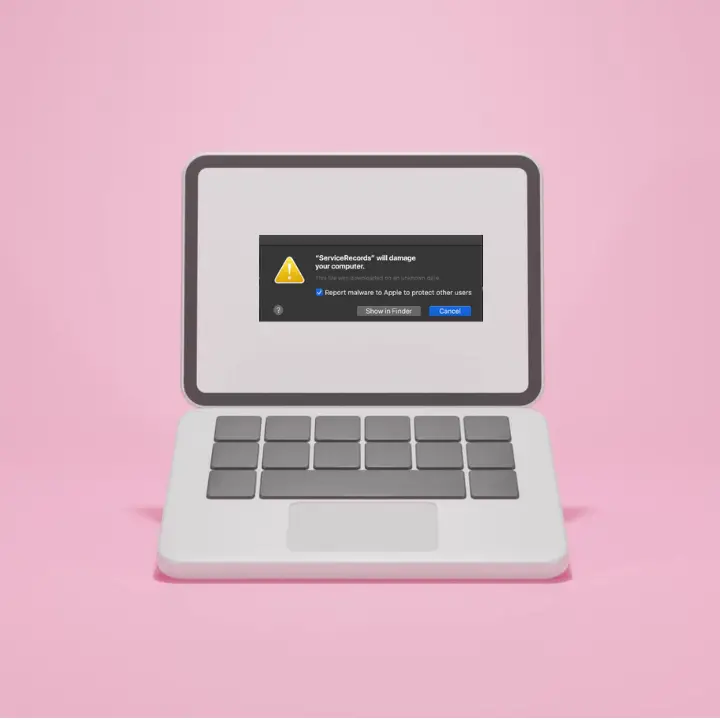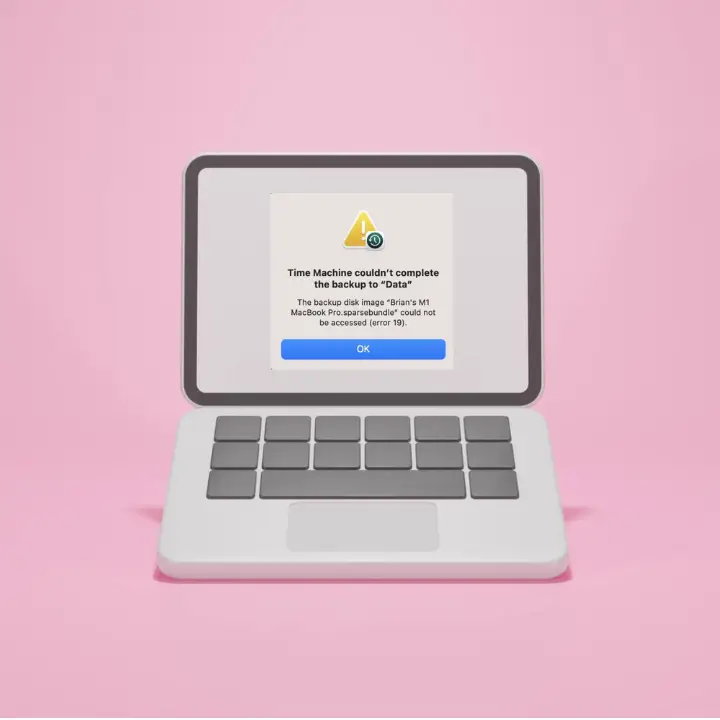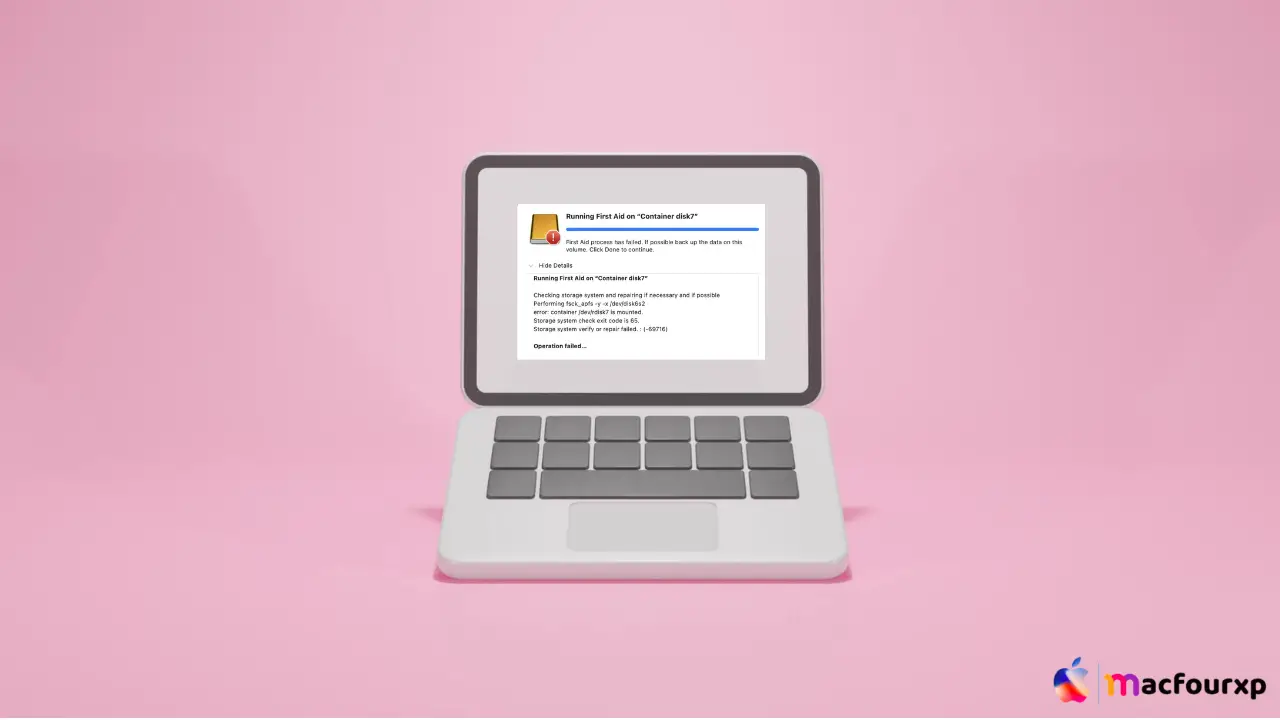
Welcome to mac4xp’s blog:
“File system verify or repair failed 69716 mac”
“File system verify or repair failed : (-69845)”
“Storage system verify or repair failed how to fix”
“OpenCore legacy patcher Storage system verify or repair failed”
“File system verify or repair failed external hard drive”
“storage system verify or repair failed. : (-69716)”
“File system verify or repair failed external hard drive”
“File system verify or repair failed. 69845 SD card”
if you are also searching for similar queries on web, then this article is for you. we are going to show how you can fix ” Storage/File System Verify or Repair Failed 69716/69845 error on Mac” in this post.
Sometimes Mac users get the “Storage/File System Verify or Repair Failed” error with codes 69716 or 69845. These errors usually indicate a problem with the file system or storage device.
The reasons why this happens may include corrupted files or directories on your disk, sudden shutdowns and power outages that create inconsistent file system states, and outdated macOS versions lacking the necessary patches.
What are the error codes 69716 and 69845 on a MacBook?
On a MacBook, error code 69716 usually means something’s wrong with the file system, usually disk corruption. On the other hand, error code 69845 means something’s wrong with the partition map. Both errors mean your MacBook’s hard drive might need to be fixed or replaced, usually with Disk Utility.
Why are my MacBooks giving me errors 69716 and 69845?
This Error can also arise due to malfunctioning hard drives or SSDs. There are also some other reasons for these error problems with your Macintosh HDD like slow performance, constant hanging during boot-up, freezing, unresponsive apps and not being able to free up space on your drive. No worries, with some troubleshooting steps, these issues can be fixed.
Here are 6 Steps to Fix “Storage/File System Verify or Repair Failed 69716/69845 Error” on Mac:
Run First Aid in Recovery Mode :
Running First Aid in Recovery Mode can usually solve file system problems.
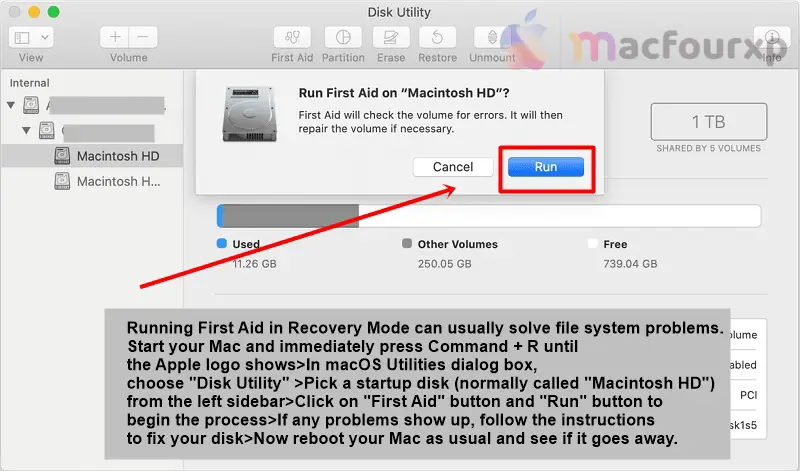
- Restart your Mac and instantly press Command + R until the Apple logo shows.
- In macOS Utilities dialog box, choose “Disk Utility”.
- Pick a startup disk (normally named “Macintosh HD”) from the left sidebar.
- Click on “First Aid” button and then “Run” button to commence the process.
- If any problem is indicated follow the prompts to fix your disk.
- Now reboot your Mac as usual and see if it will go away.
Use Terminal to Run fsck :
The fsck (File System Consistency Check) command checks for file system errors and fixes them if possible.
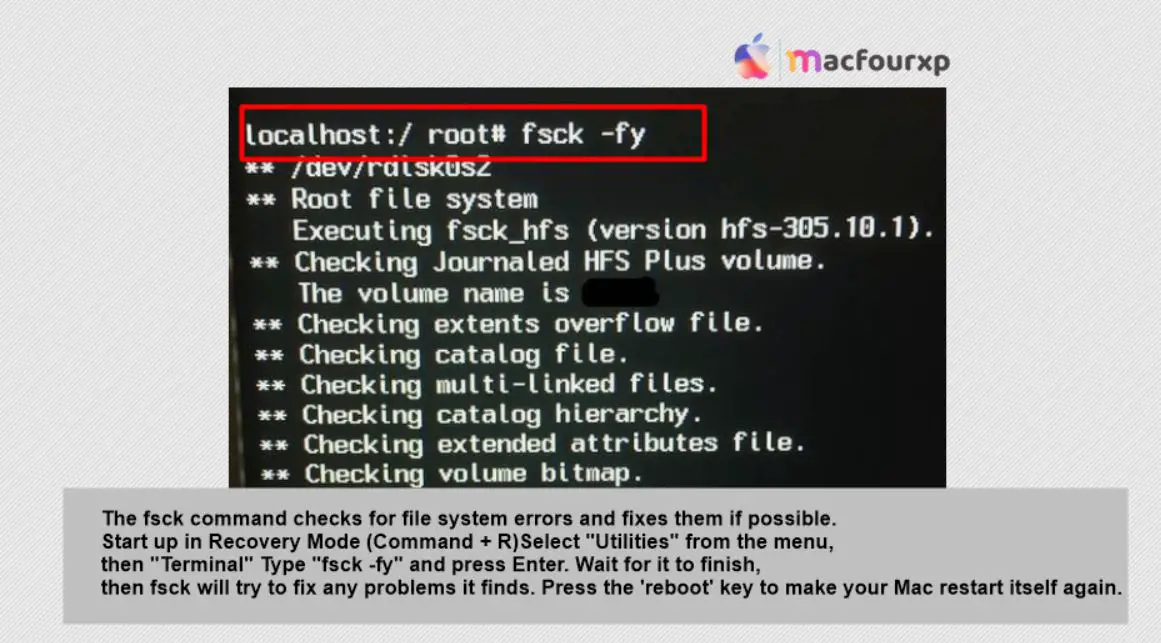
- Boot into Recovery Mode (Command + R during startup).
- Select “Utilities” from the top menu, then “Terminal.”
- Type “fsck -fy” and press Enter.
- Wait for it complete, after which fsck will try to repair any problems found.
- Press the Enter key so that your Mac restarts itself again.
Reinstall macOS :
Sometimes an operating system can be corrupted by many reason, so reinstalling it can fix it.
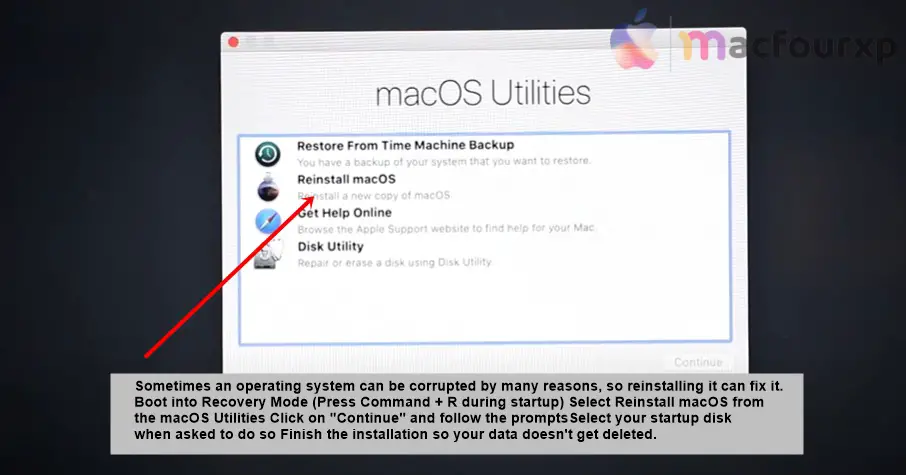
- Boot into Recovery Mode (Command + R during startup).
- Choose Reinstall macOS from the macOS Utilities.
- Click on “Continue” and follow the prompts.
- Select your “startup disk” when asked to do so.
- Finish up the installation process which doesn’t erase your data.
Check and Repair Disk Permissions :
Incorrect disk permissions might cause many kinds of problems with your MacBook. try to repair disk permissions using Command lines.
- Open Terminal (Applications > Utilities > Terminal).
- Type “sudo diskutil resetUserPermissions / id -u” and press Enter key.
- Key in your admin password in the field provided for it and click enter key again.
- Wait until it is through then restarts Mac again.
Use Safe Mode to Fix this Issue :
Safe Mode is used to determine whether a third-party software is causing this error or not.

- Restart your Mac immediately by holding down the Shift key.
- Release the Shift key when you see login window.
- Log into your account. You may need to log in twice.
- Use as normal, see if the error occurs while in Safe Mode.
If the error does not occur, restart normally and uninstall the recently added software.
Create a New User Account :
The reason could be user account corruption, which can trigger these issues.
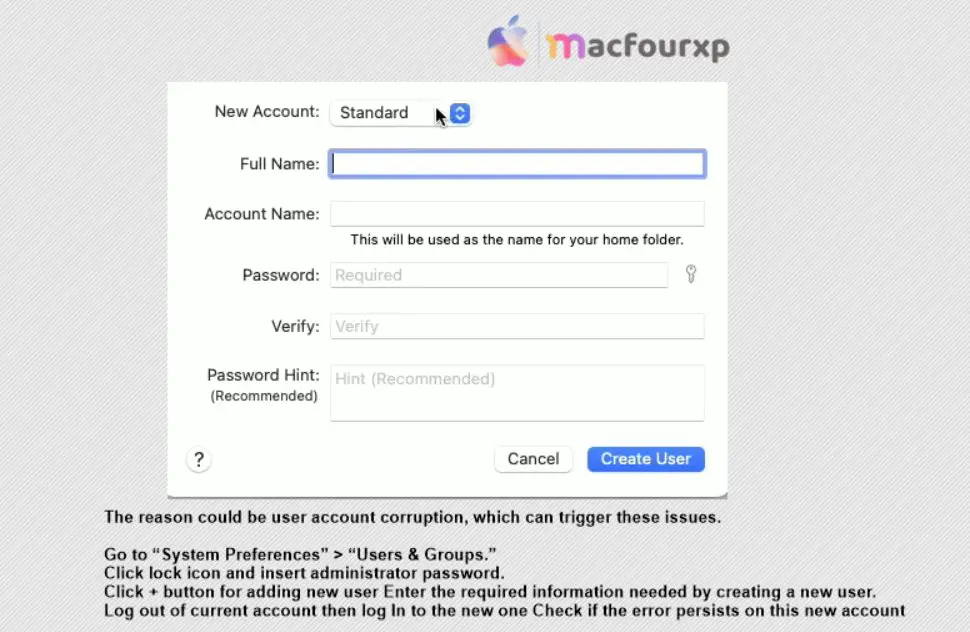
- Go to “System Preferences” > “Users & Groups.”
- Click lock icon and insert your administrator password.
- Click + button for adding new user Enter the required information needed by creating a new user.
- Log out of your current account then log In to the new one Check if the error persists on this new account.
- You should back up your data regularly to prevent file system corruption.
- Don’t force-shut down your device, always use proper shutdown procedures.
- Make sure your Mac operating system and drivers are up to date.
Final Thoughts
Follow the steps carefully and troubleshoot, then these issues will be resolved, if you are not Techi Guy, then you can seek assistance from Apple support.
NEXT READ THIS:
(5 Working Solution) How do I Fix Error Code 36 on Mac
Fixed : ServiceRecords will Damage your Computer Popup Alert