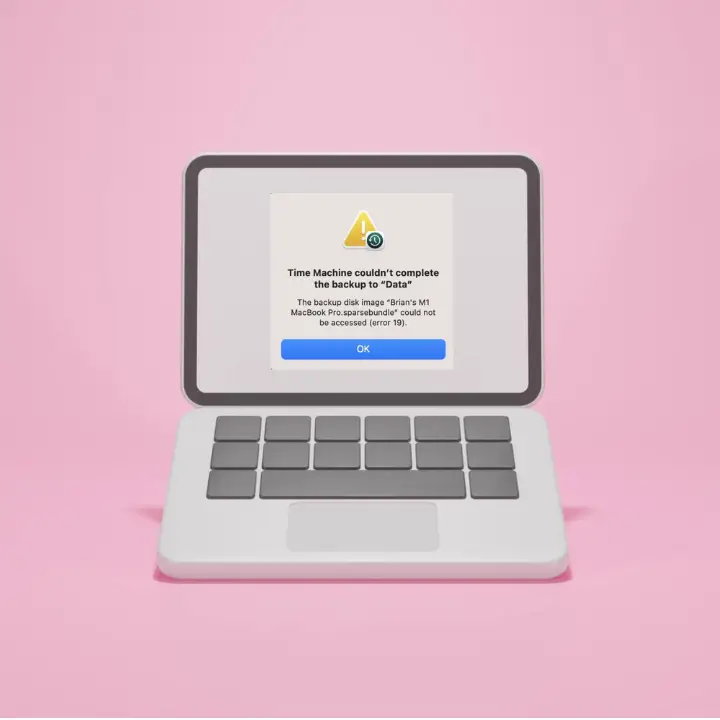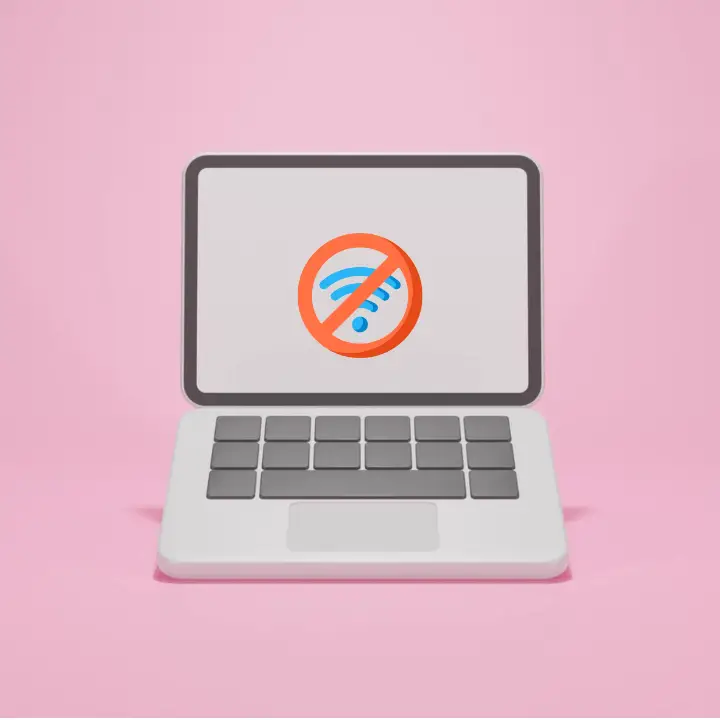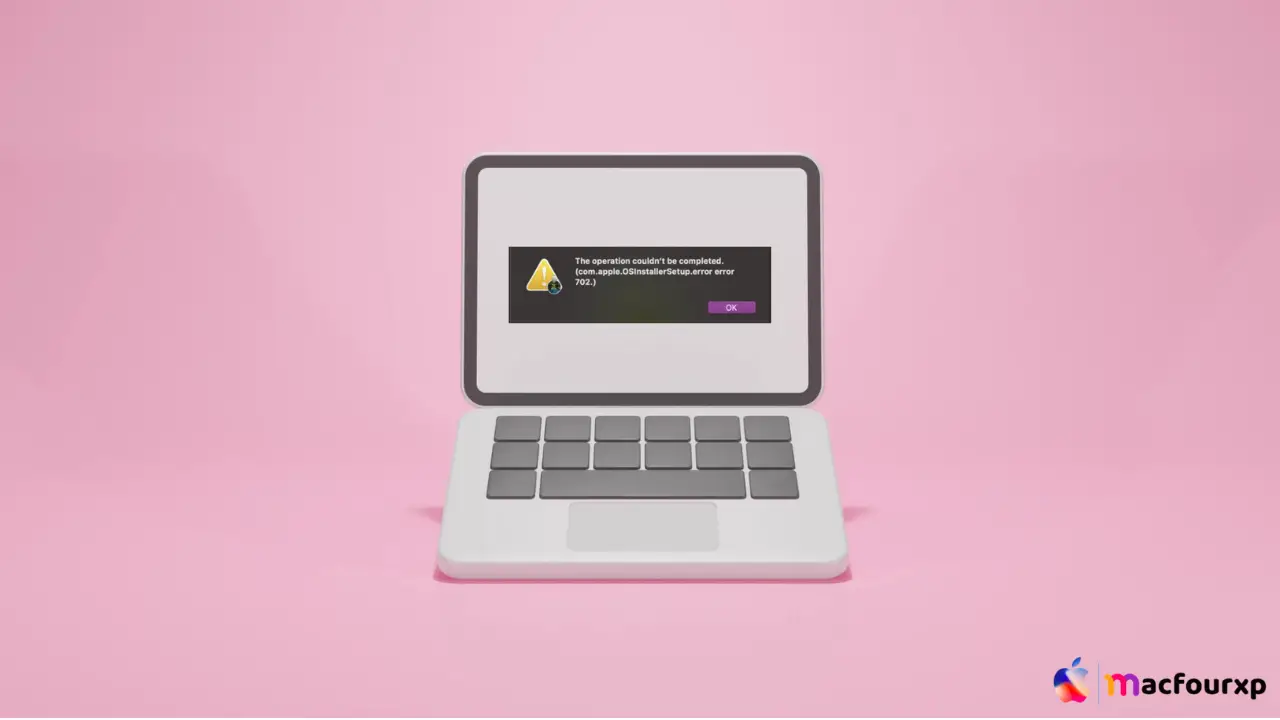
Welcome to mac4xp’s blog:
“com.apple.osinstallersetup.error error 702 sonoma”
“Com apple osinstallersetup error error 702 on macos fix”
“Com apple osinstallersetup error error 702 macbook pro 2020”
“com.apple.osinstallersetup.error error 702 ventura”
“the operation couldn’t be completed. (com.apple.osinstallersetup.error error 702.)”
if you are also searching for similar queries on the web, then this article is for you. we are going to show you how to fix “ (com.apple.OSInstallerSetup.error error 702 on Mac” in this post.
You will be frustrated if you get the error message “The operation could not be completed (com.apple.OSInstallerSetup.error error 702)” on your Mac,
especially if you are trying to install or update macOS. This error is usually caused by installation problems, but you can fix it with some simple troubleshooting. Here are six working solutions to fix this issue.
What is the cause of this error (com.apple.OSInstallerSetup.error error 702) on the Mac?
This 702 error can be caused by many things, including:
- Corrupted Download: You may have downloaded a corrupted macOS update file. This is also the cause of this error.
- Lack of Disk Space: If your Mac does not have enough free space on its storage device, the installation will not occur.
- Incorrect Permissions: Wrong permissions could prevent your Mac from installing
- Conflicting Software: some third party apps or software that is no longer in use may interrupt an update.
- Network Problems (For Online Updates): While downloading from the internet, network connection issues may cause interruptions resulting into the error.
Here are 6 solutions to fix “(com.apple.OSInstallerSetup.error error 702.) on Mac”:
Check Your Internet Connection:
For updates of macOS, a stable internet connection is very important:
- Open a web browser and try loading a few websites to ensure you are connected.
- If your connection is weak, try moving closer to your router or connecting via Ethernet.
- Restart your router if necessary.
- Once you have a stable connection, attempt the installation again.
Free Up Disk Space:
you may get installation errors if your storage isn’t enough.
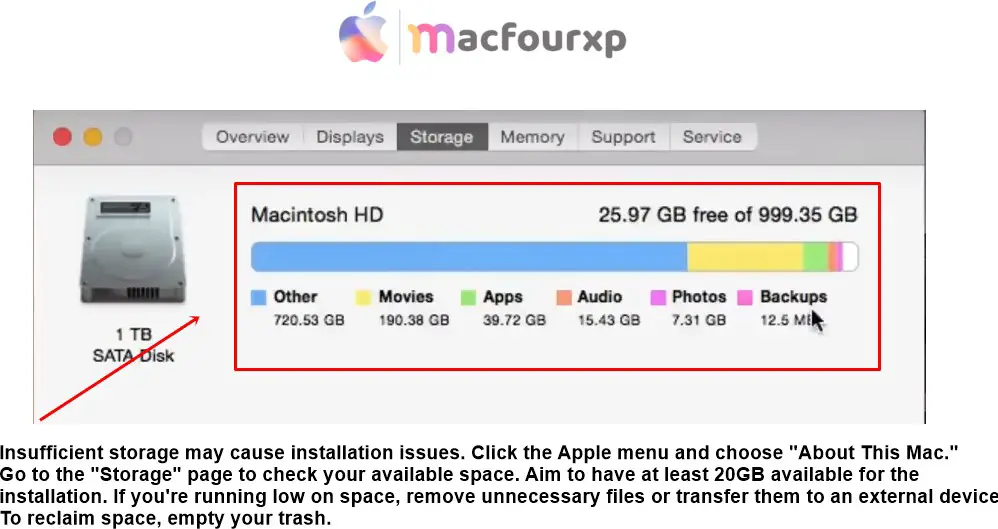
- Click on the Apple menu and select “About This Mac.”
- Go to the “Storage” tab to check your available space.
- Aim to have at least 20GB free for the installation.
- If you are low on space, delete unnecessary files or move them to an external drive.
- Empty your Trash to reclaim space.
Reset NVRAM/PRAM:
You can fix installation errors on your Mac by resetting your NVRAM or PRAM:
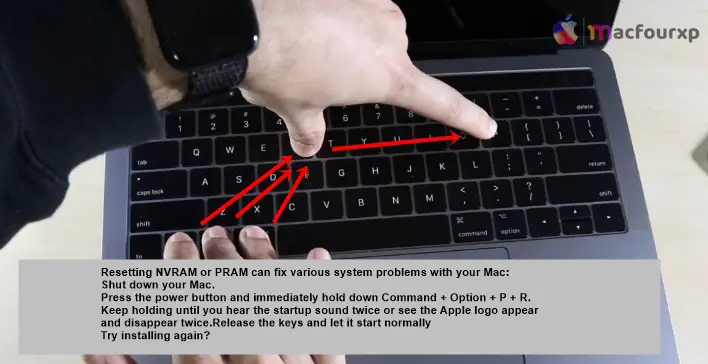
- Shut down your Mac.
- Press the power button and immediately hold down Command + Option + P + R.
- Keep holding until you hear the startup sound twice or see the Apple logo appear and disappear twice.
- Release the keys and let it start normally.
- Try installing it again.
Use Safe Mode:
Run your Mac in safe mode to fix installation 702 error some times it can fix half the mac errors
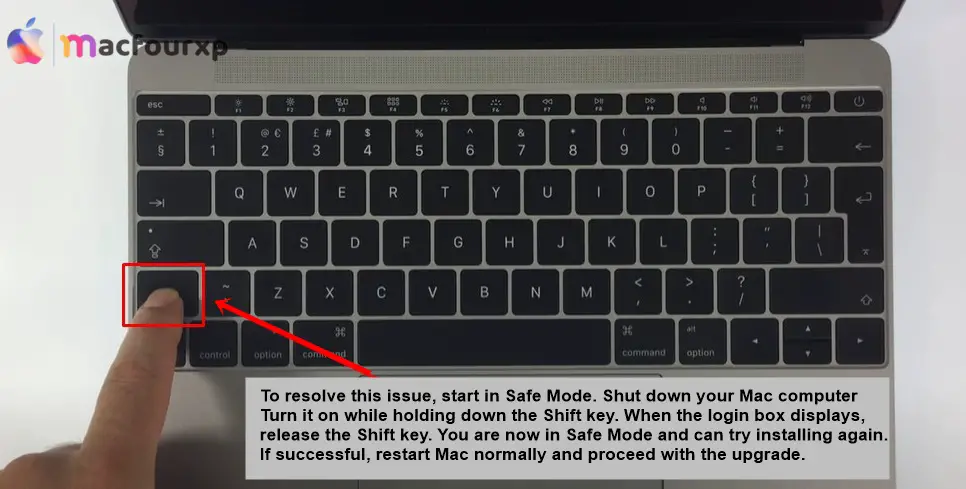
- Shut down your Mac computer.
- Turn it on while pressing down Shift key.
- Release “Shift key” when the login window appears.
- Now you are in Safe Mode try installing again.
- If successful restart mac normally and proceed with the update;
Create a Bootable Installer:
Installing macOS from a bootable disk can sometimes solve system errors:
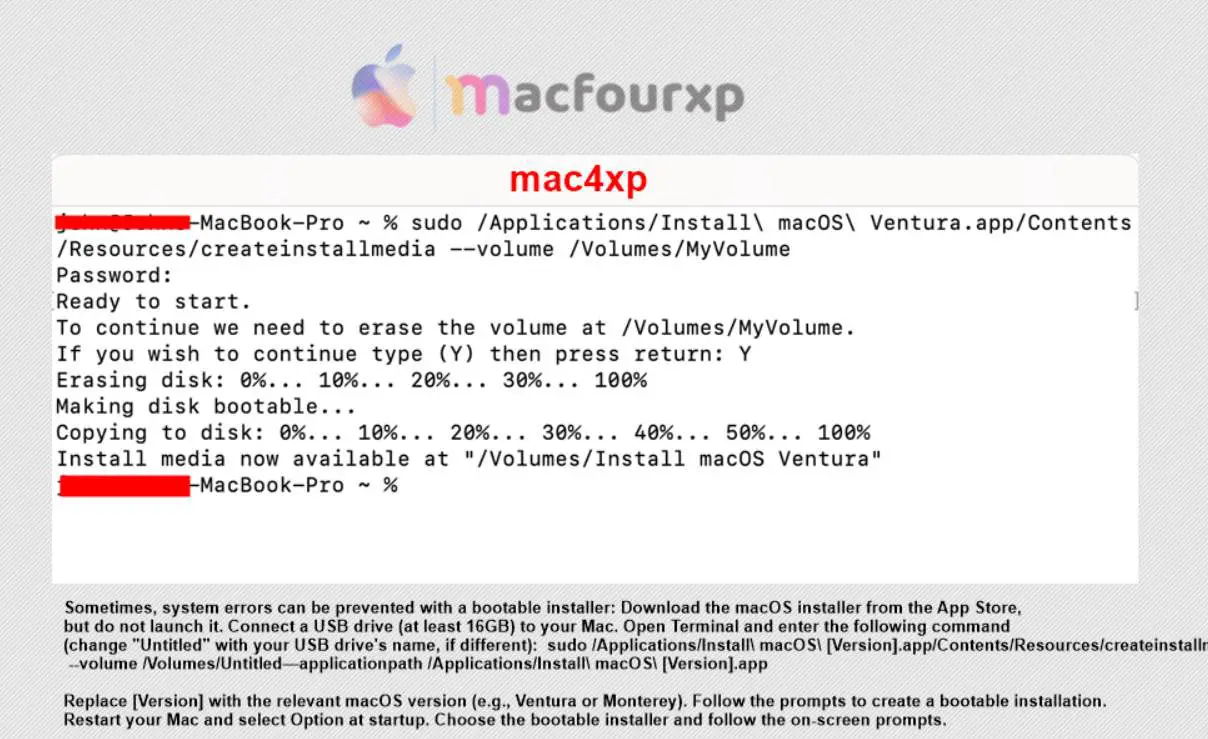
- Download the macOS installer from the App Store but don’t run it.
- Plug in a USB drive (at least 16GB) to your Mac.
- Open Terminal and type in the following command(replace “Untitled” with your USB drive’s name if different): sudo /Applications/Install\ macOS\ [Version].app/Contents/Resources/createinstallmedia –volume /Volumes/Untitled –applicationpath /Applications/Install\ macOS\ [Version].app
- Replace [Version] with the appropriate macOS version (e.g. Ventura, Monterey).
- Follow prompts to create bootable installer.
- Restart your Mac and press Options during startup.
- Select the bootable installer and follow on screen instructions.
Perform a Clean Install:
A clean install is the final option for resolving persistent problems:
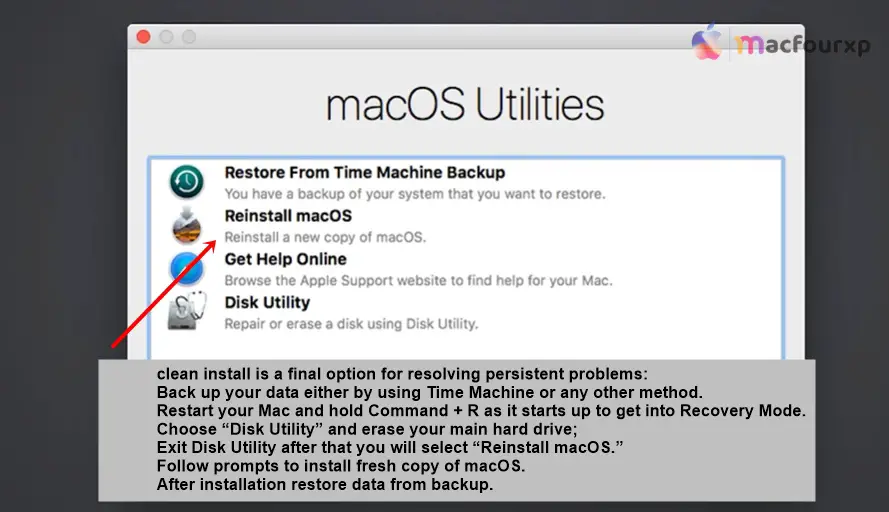
- Back up your data either by using Time Machine or any other method.
- Restart your Mac and hold Command + R as it starts up to get into Recovery Mode.
- Choose “Disk Utility” and erase your main hard drive.
- Exit Disk Utility, after that you will select “Reinstall macOS.”
- Follow prompts to install a fresh copy of macOS.
- After installation restore data from the backup.
Final Thoughts
By following these 6 methods, you should be able to resolve the error 702 and successfully update or install macOS on your Mac. I just want you to know that keeping your Mac up-to-date is really important for safety and smooth running.
NEXT READ THIS:
How do I Fix backup disk image could not be accessed error 19