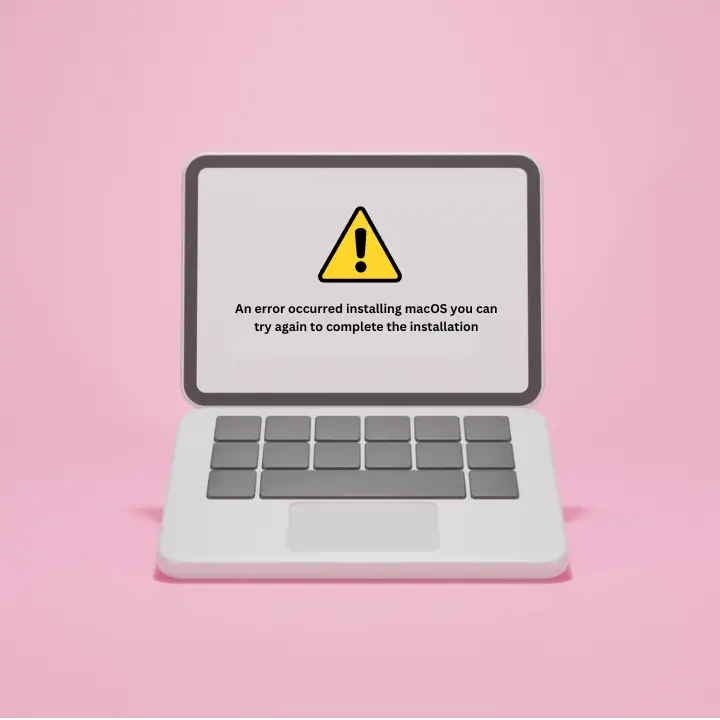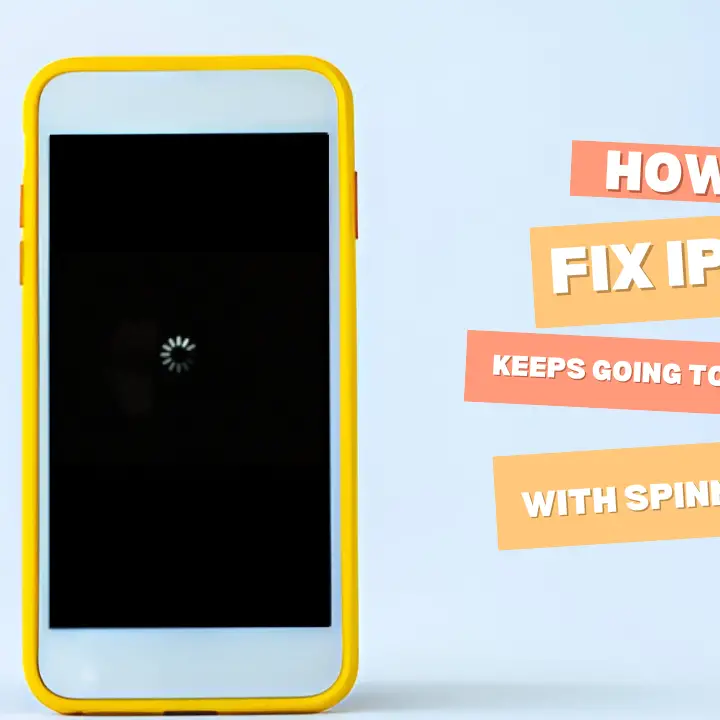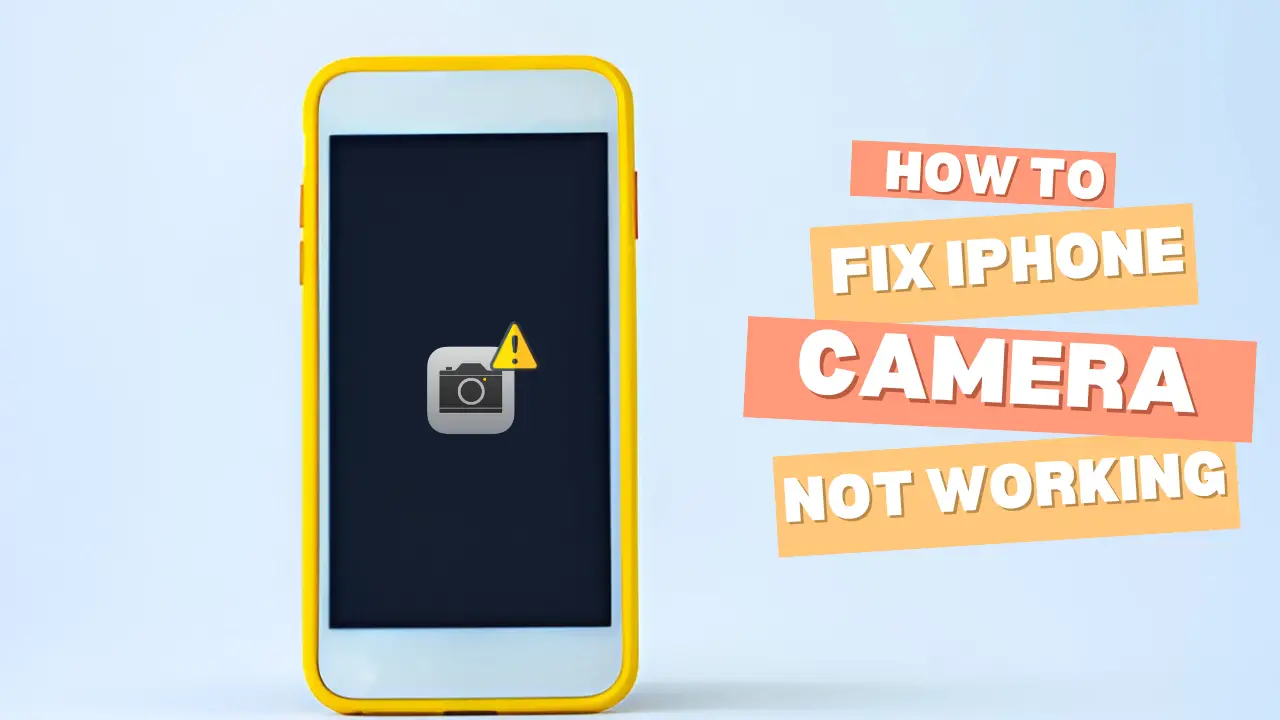
Welcome to mac4xp’s blog:
“iphone 12 camera and flashlight not working”
“iPhone camera and flashlight not working after drop”
“Iphone 12 camera and flashlight not working after update”
“Why Is my flash not working on my iPhone”
“iPhone camera and flashlight not working after update”
“Why is my back camera and flashlight not working iPhone 14”
“iPhone camera not working black screen”
“Iphone camera and flashlight not working iphone 11 pro max”
if you are also searching for similar queries on the web, then this article is for you. we are going to show you how to fix “iPhone 12 Camera and Flashlight Not Working” issue in this post.
One of the best things about the iPhone 12 is its high-quality camera, so it is a favorite among photographers and casual users alike. But like any other electronic device, it can sometimes have problems. One of the most frustrating problems is when the flashlight and camera don’t work.
A non-working camera and flashlight limit iPhone 12’s functionality, especially if you use them for everyday tasks like taking pictures. So Here are 7 practical solutions to fix iPhone 12’s camera and flashlight issues.
What are the reasons behind iPhone 12 Camera and Flashlight Not Working?
some of Possible reason are:
- Operational challenges: Damage to the camera lens, flash, or any of the other internal components can cause problems.
- Stubbed Lens or Ds: Camera lens or flash can become blocked and cease to function on account of mud, dust or other fluid material.
- Excessive heating: sometimes iPhone camera and flashlight don’t work if they get too hot.
- Exposure to moisture: When your iPhone comes into contact with water. The important parts like camera or flashlight are likely to malfunction.
Here are 7 Solutions to fix the “iPhone 12 Camera and Flashlight Not Working” issue :
Force restart of your iPhone:
f you are having problems with the camera or flashlight on your iPhone 12, try restarting your device. Most of the issues are usually resolved by restarting the device. To force restart your iPhone 12:
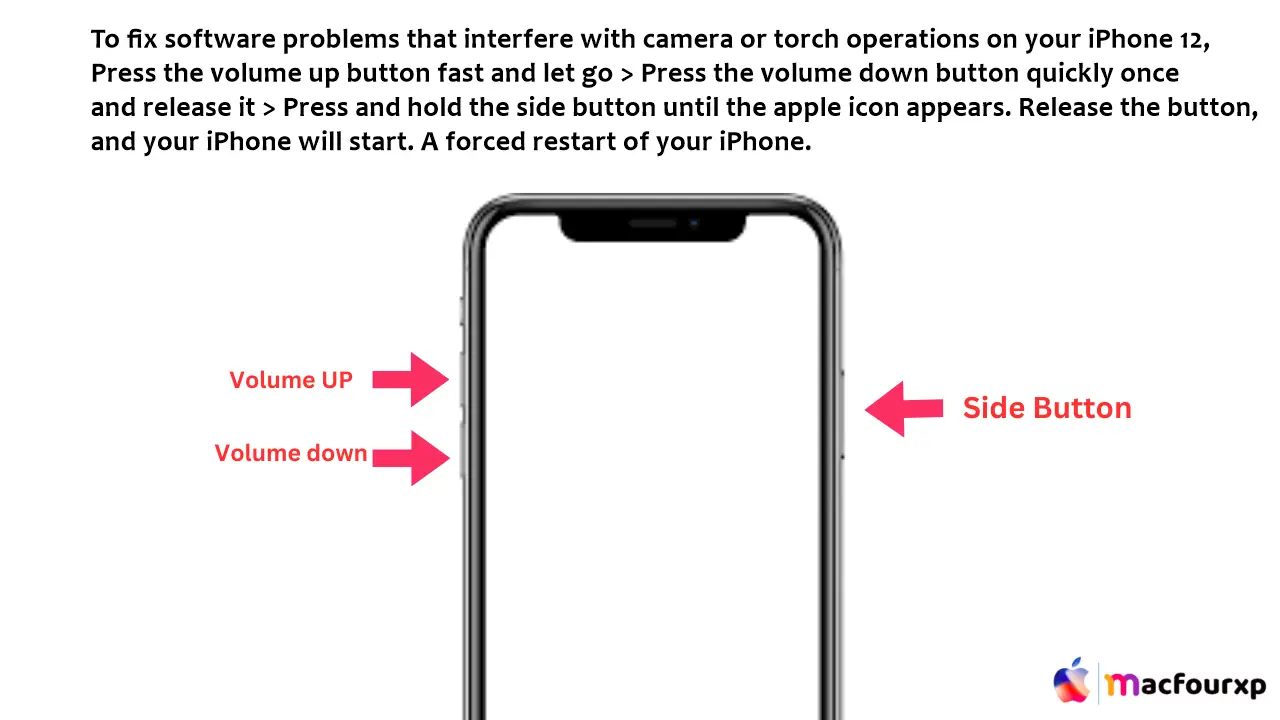
- Press the “volume up” button quickly once and let it go.
- Press the “volume down” button quickly once and let it go.
- Press the “side button” and hold it until you see the apple icon.
- Let go of the button and your iPhone will start.
- Now check your iphone camera and flashlight.
Check for iOS upgrades:
One of the reasons that the camera and the flashlight do not work is because the software is no longer supported on the hardware. In order to update your iOS:
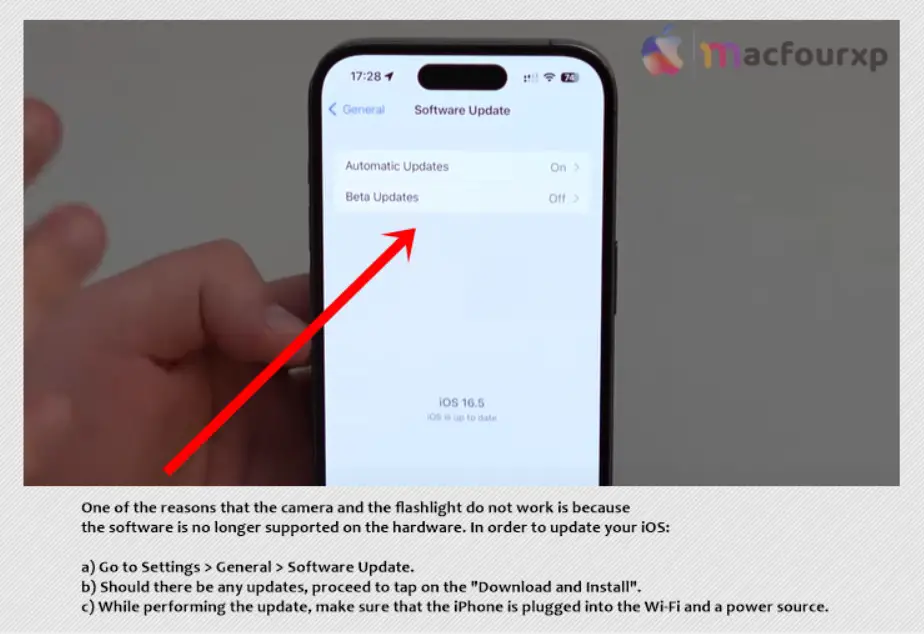
- Go to Settings > General > Software Update.
- Should there be any updates, proceed to tap on the “Download and Install”.
- While performing the update, make sure that the iPhone is plugged into the Wi-Fi and a power source.
- When the update is done, your iPhone will restart and you can check if the camera and flashlight are working.
Erase All Settings Like Factory reset:
If you reset all settings, all your data will remain the same, and only the default settings will be restored.
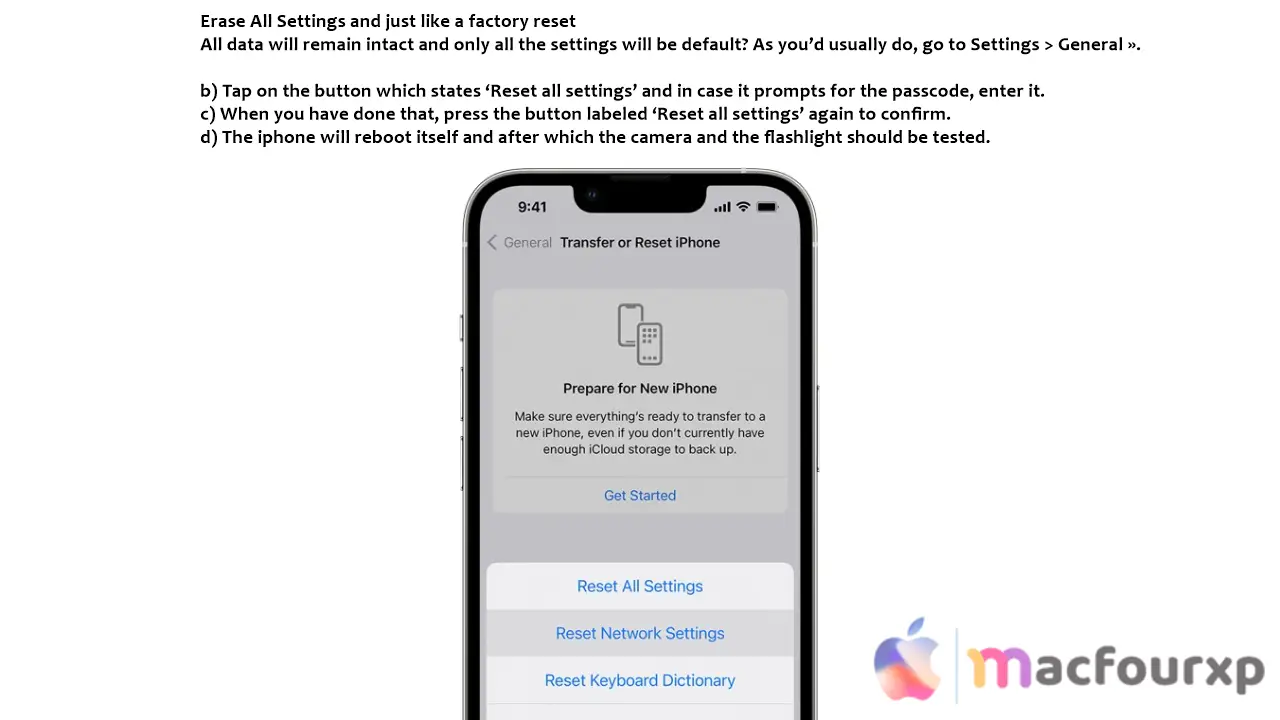
- Tap on the button which states ‘Reset all settings’ and in case it prompts for the passcode, enter it.
- When you have done that, press the button labeled ‘Reset all settings’ again to confirm.
- The iphone will reboot itself and Now test your iPhone camera and the flashlight.
Clear Camera App Cache:
Sometimes camera cache can also be a reason due to which camera and flashlight do not work. Try to clear the cache of the camera.(we are taking facebook app in screenshot)
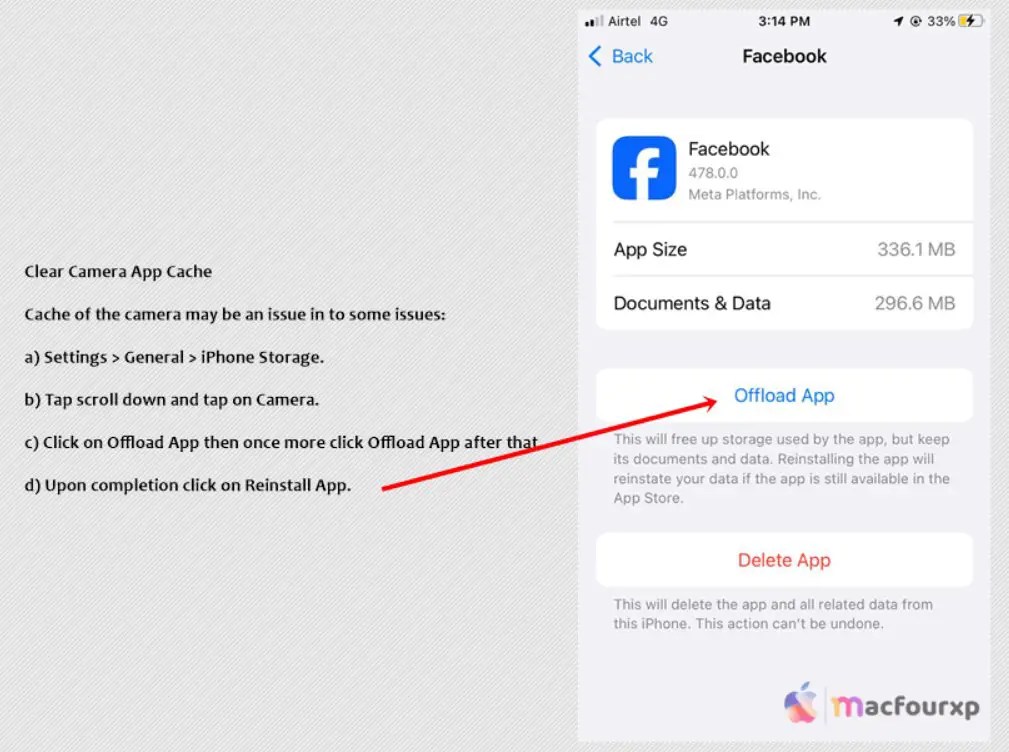
- Settings > General > iPhone Storage.
- Tap scroll down and tap on “Camera”.
- Click on “Offload App” As soon as you click on offload app, the camera’s cache will be cleared.
Check Restriction Settings:
Make sure camera access isn’t blocked by the restriction:
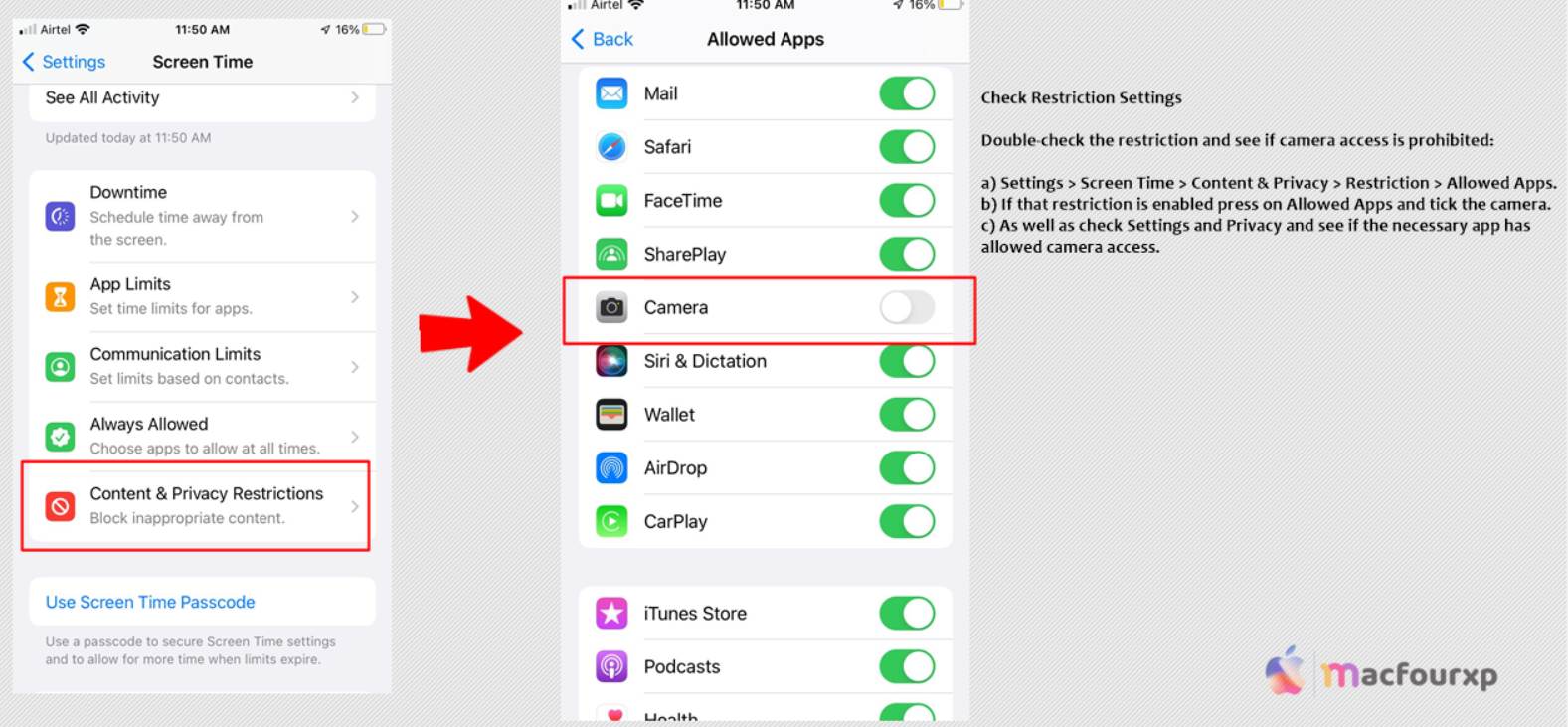
- Settings > Screen Time > Content & Privacy Restriction > Allowed Apps.
- If that restriction is enabled press on Allowed Apps and tick the camera.
- Check Settings and Privacy to make sure the app has permission to access the camera.
Physical Damage:
You should also examine the camera or flashlight of the iPhone to see if there is any crack or scratch to examine for any damage.
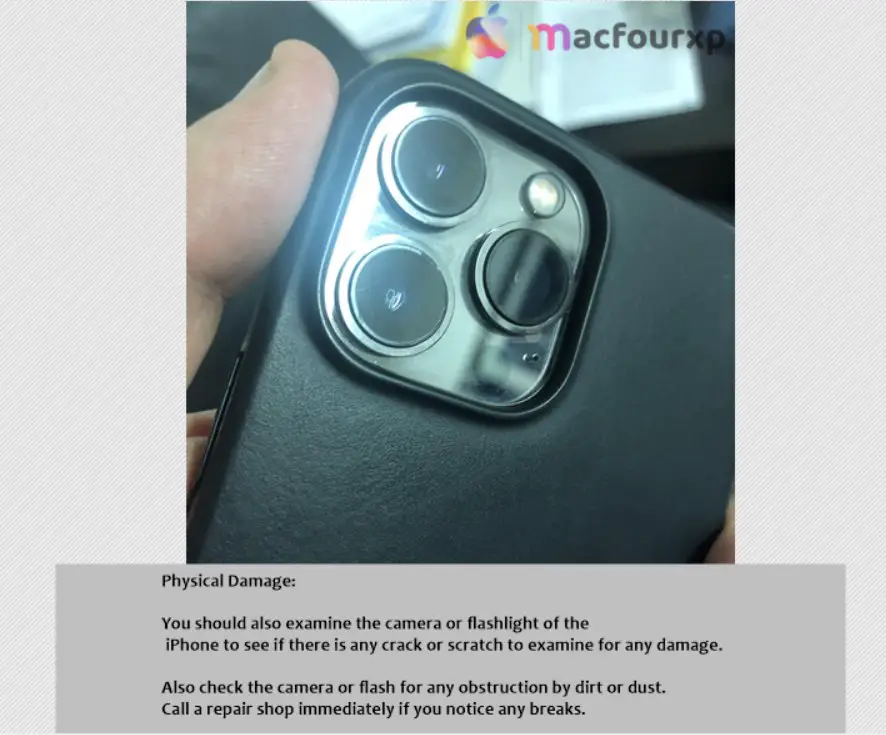
- Also check the camera or flash for any obstruction by dirt or dust.
- Call a repair shop immediately if you notice any breaks.
Forcefully Close the Camera App:
If the camera app is frozen or not responding, it could help to force close the app, here is how this is done >
- Swipe from the “bottom and pause in the middle”.
- Swipe left or right to search through for the camera application.
- To close the camera’s preview, swipe up > Relaunch the camera application to check if the issue has been rectified.
Final Thoughts
If any of these solutions proves ineffective, the iPhone 12 you are having may have a fault at the touch of a hardware solution. In this situation, it is better to approach Apple support or visit an authorized Apple Service Provider for help. They will be able to identify and repair any physical damage to the camera and flashlight components.
NEXT READ THIS :
6 Easy Fixes for ‘Unable to Load Video’ Error on iPhone
List of iPhones From 2007 to 2024 in Order (UPDATED…)
(6 Solution) To Fix “Erase Assistant is not supported on this Mac”