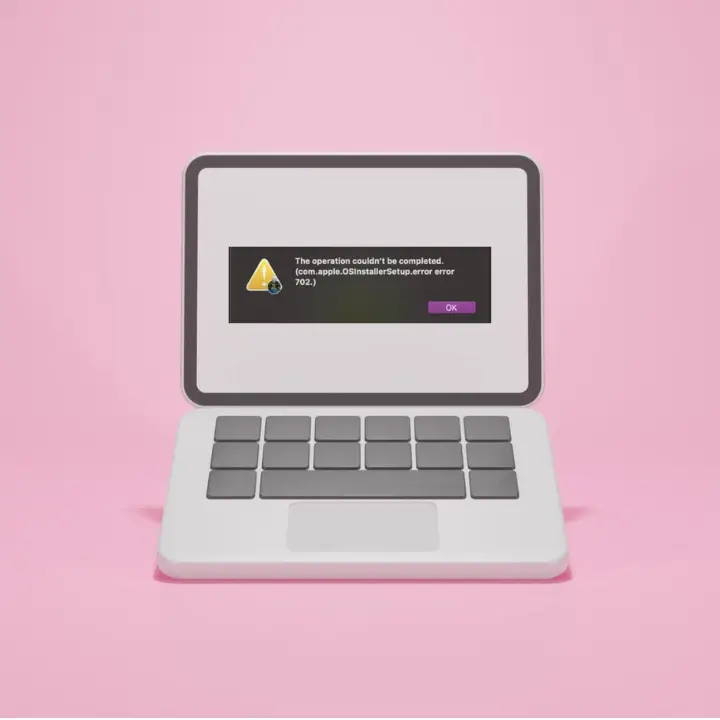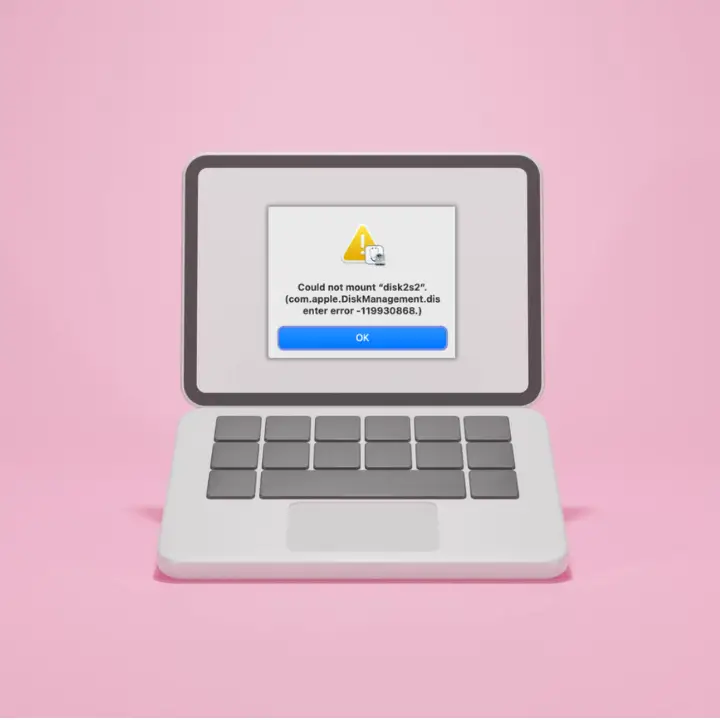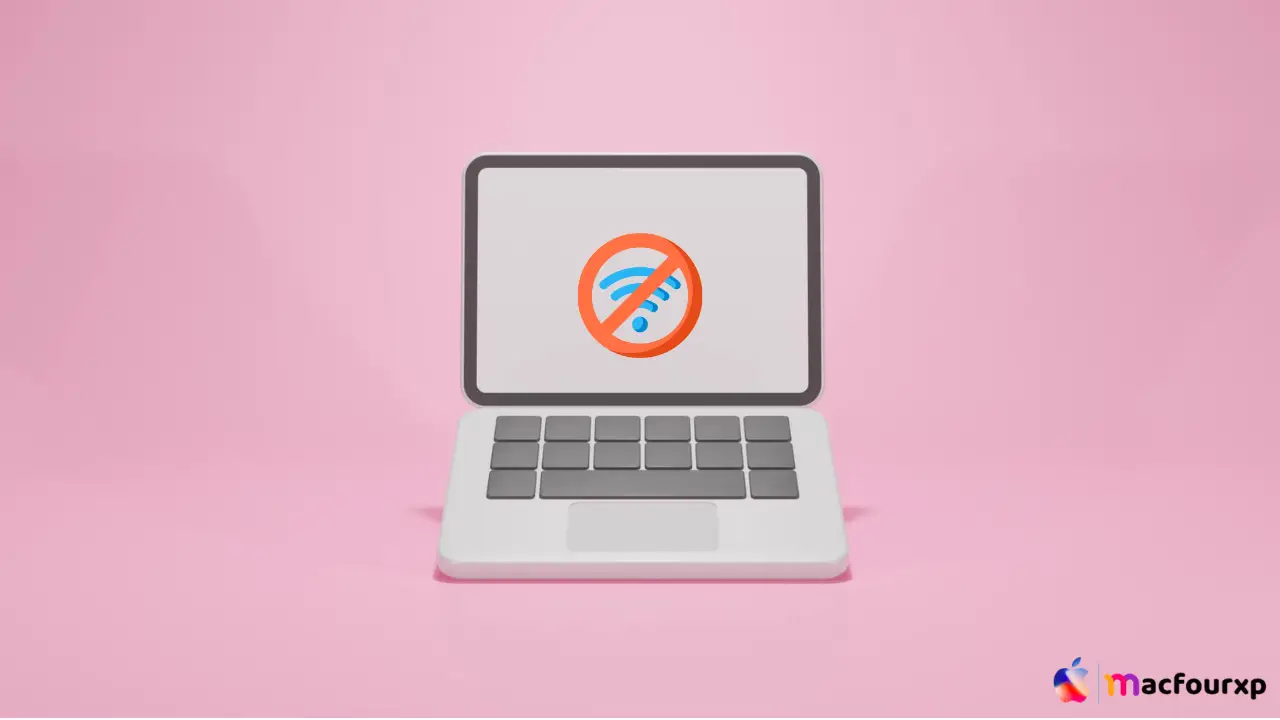
Welcome to mac4xp’s blog:
“Wifi no hardware installed fix”
“How to fix WiFi no hardware installed on Mac”
“Wifi no hardware installed MacBook air”
“Wifi no hardware installed MacBook Pro 2012”
“macOS High Sierra WiFi No hardware installed”
*Wifi No hardware installed MacBook Pro mid 2010″
“Macos high sierra wifi no hardware installed not working”
“No hardware installed wifi MacBook Air”
if you are also searching for similar queries on the web, then this article is for you. we are going to show you how to fix “Wi-Fi: No Hardware Installed” Error on this post.
In the case that you are using a MacBook Pro between mid-2010 and 2012, and having this annoying “Wi-Fi: No Hardware Installed” message error, then you are not alone.
This problem is relatively common in these models and can often be fixed without professional help. Most of these MacBook Pro models have occasional Wi-Fi issues, which can usually be solved with a bit of patience and careful troubleshooting.
Here are 6 solutions to fix “Wi-Fi: No Hardware Installed” Error on Mac:
Restart your Macintosh:
The first method is to restart your MacBook Pro/air, Sometimes, a simple restart will resolve temporary software bugs that cause Wifi issues.
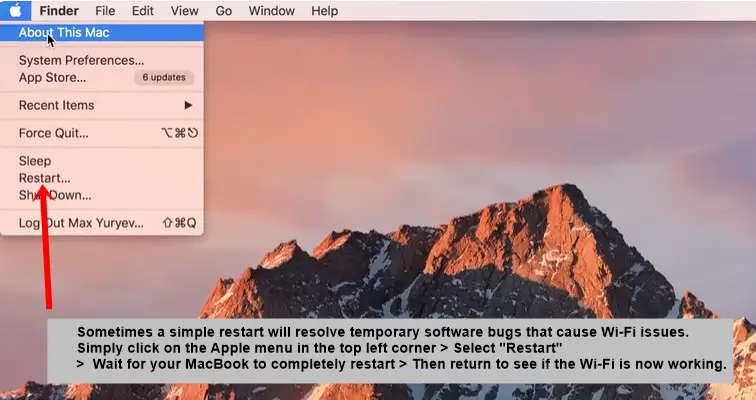
- • Just click on the Apple menu found on the top left corner
- • Select “Restart”
- • Wait for your MacBook to restart completely
- • Then go back and check if the Wi-Fi is now working.
Reset SMC and PRAM:
Resetting the System Management Control (SMC) and Parameter Random Access Memory (PRAM) may help fix some hardware-related issues affecting your Wi-Fi functionality. (remember, these instructions are for Intel-based Macs):
- Reset SMC: Shut down your MacBook Pro.
- Press Shift + Option + Control keys on left side of the keyboard while also holding down the power button for 10 seconds.
- Release all keys and power buttons at the same time then power your MacBook Pro normally.

- Reset PRAM: Shut down your MacBook Pro.
- Press Command + Option + P + R keys immediately after pressing the power button.
- Keep holding onto them even when you hear the startup chime twice in about 20 seconds.
- Let go of the keys for it to boot normally.
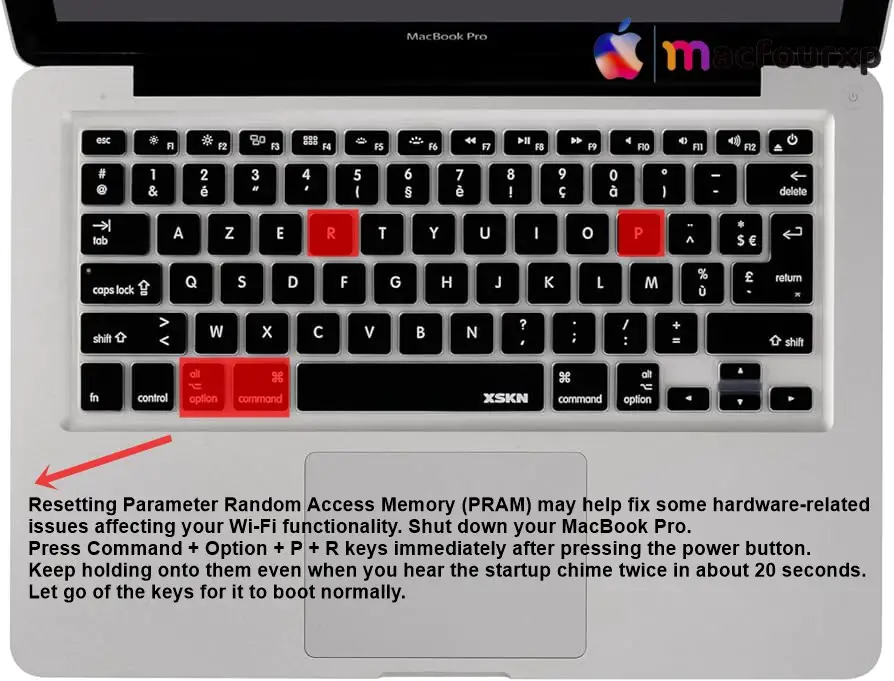
Manually Identify Wi-Fi Hardware:
Sometimes mac OS needs a little push to discover that there is something called Wi-Fi hardware. check if the WiFi hardware driver is correctly installed or if it has been disabled by another software.
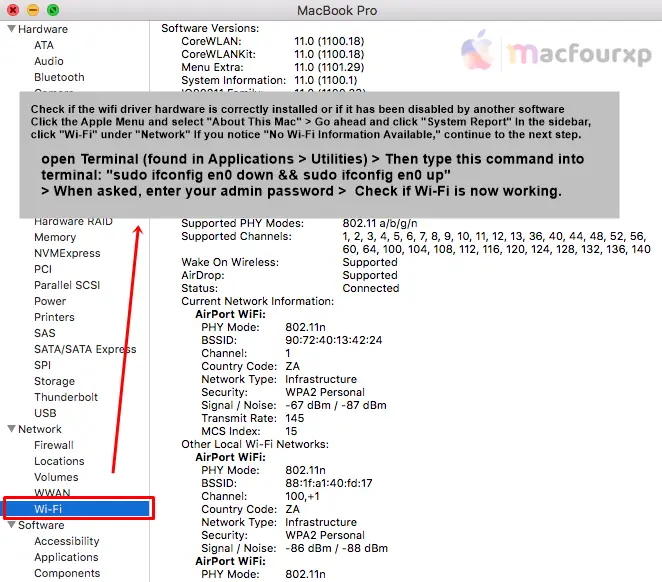
- Click on Apple Menu, select “About This Mac”
- Go ahead click “System Report”
- In the sidebar, click “Wi-Fi” under “Network”.
- If you see “No Wi-Fi Information Available,” proceed to the next step.
- open the Terminal (found in Applications > Utilities) Then type this command into terminal: “sudo ifconfig en0 down && sudo ifconfig en0 up”
- When asked, enter your admin password
- Check if Wi-Fi is now working.
Inspect the Wi-Fi Card:
In the case that the software fixes don’t work, now you have to open Macbook and check your mac wifi card. you can watch a youtube video on how to open your macbook or you can talk to a local technician. (Be careful not to damage your wireless card when you open it).
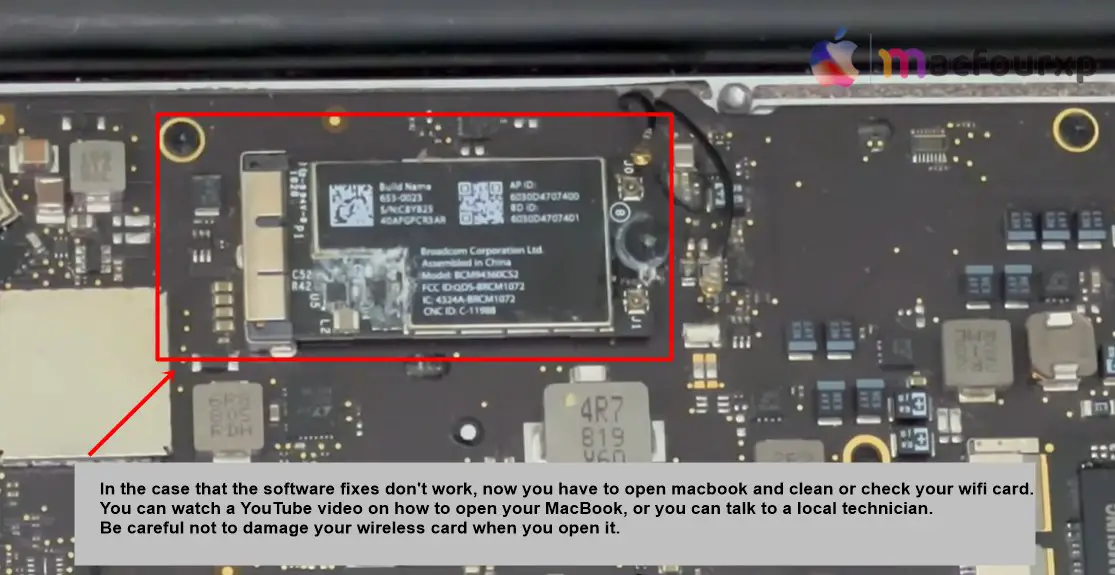
In the case that the software fixes don’t work, now you have to open macbook and check mac wifi card. you can watch a youtube video on how to open your macbook or you can talk to a local technician.( be careful not to damage your wireless card when you open it)
- shut down your MacBook and remove any cables
- take off the bottom case (10 screws for 13″ models, 8 for 15″ models)
- find the Wi-Fi card (a small rectangular piece near the front edge)
- carefully separate the antenna cables.
- remove the single screw that holds the Wi-Fi card.
- gently pull out the card from its socket.
- Use a soft cloth or rubber with no lint to erase smudges.
- put back in place in full insertion of this card with care
- Finally, put on the screw and reconnect these antenna cords.
- Lastly, close the back cover of the MacBook with all the screws and after that boot the MacBook and check whether WiFi is working or not.
Replace Wi-Fi Card (if needed):
If none of the previous solutions work, your WiFi card is most likely damaged.
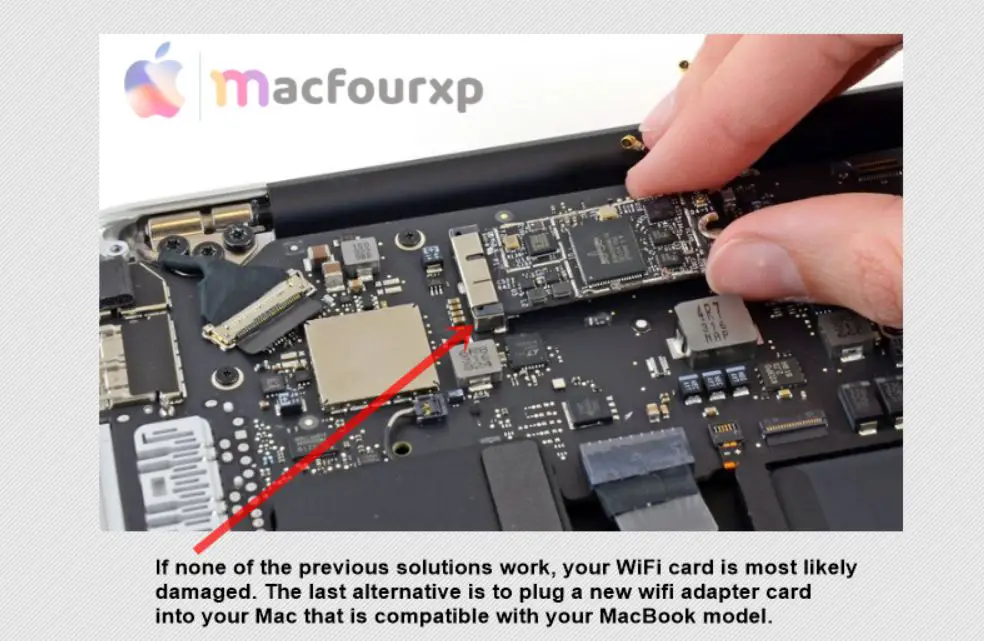
- The last alternative is to plug a new wifi adapter card into your Mac that is compatible with your MacBook model.
Think about Hardware Problems (Optional):
If none of this works then it could be due to hardware issues rather than software problems. If so, you can try some of these steps otherwise consider reaching out to a local professional:
- Reset Airport Card (For Early 2011 Models Only): For early 2011 MacBook Pros there is a reset option for airport card if it has stopped working. In order to do this you will have to flip over your Macbook Pro because it involves removing the back panel.
- Apple Diagnostics: Restart your MacBook Pro and hold down “D” button during start up until diagnostics screen pops up. You can check for any possible hardware issues.
- Professional Help: You may also need an Apple Certified Technician to help diagnose or even replace Wi-Fi cards (requires soldering skills) should none of those solutions work.
- Always ensure your macOS is up to date as updates can fix known hardware issues
- If you are comfortable, consider upgrading to a newer Wi-Fi card compatible with your model.
- If none of these solutions work, the Wi-Fi card may have failed and need replacement
- If all else fails, consider using a USB Wi-Fi adapter as a temporary solution while you seek professional repair.
Final Thoughts
opening up your MacBook can void your warranty if it is still active. If you’re not feeling confident about your tech skills or if your MacBook is still under warranty, it is a good idea to get assistance from an Apple Store or an authorized service provider.
NEXT READ THIS:
How do I Fix backup disk image could not be accessed error 19
FIXED) Storage/File system verify or repair Failed 69716/69845