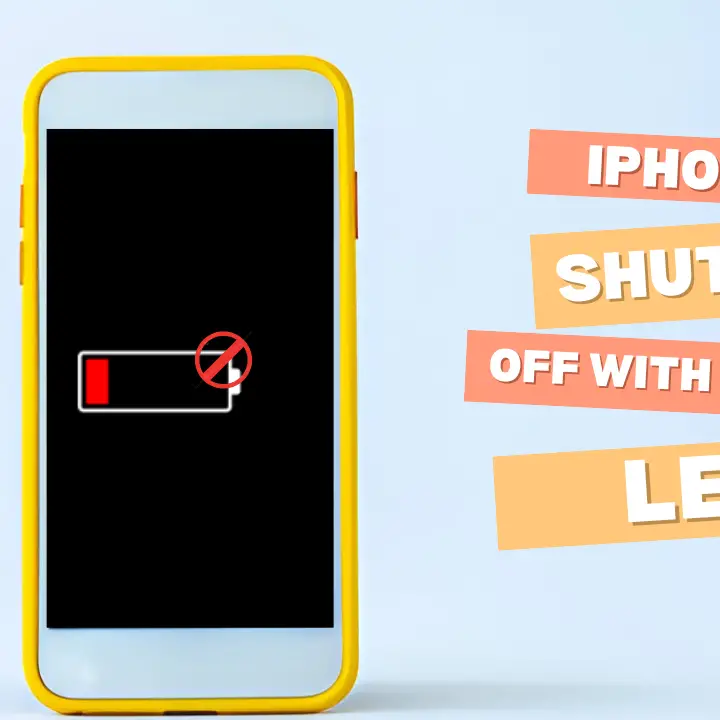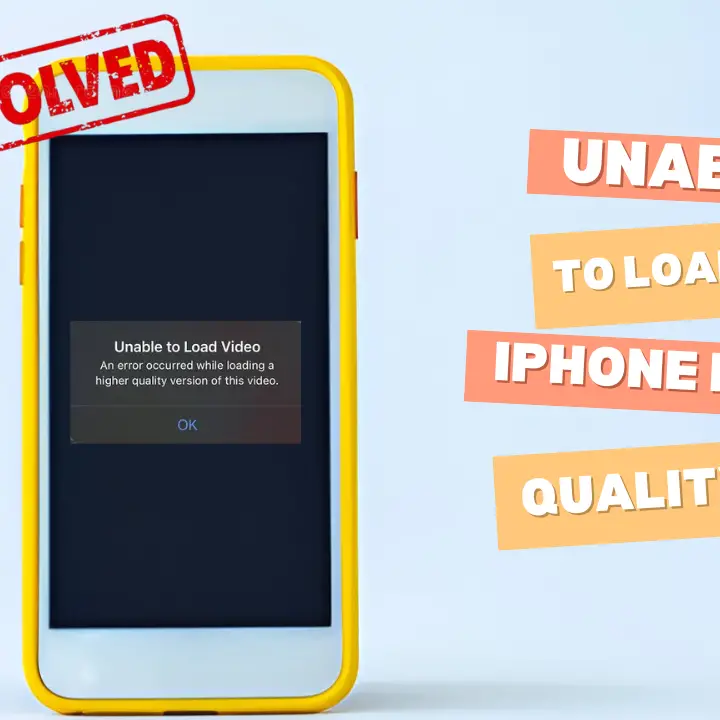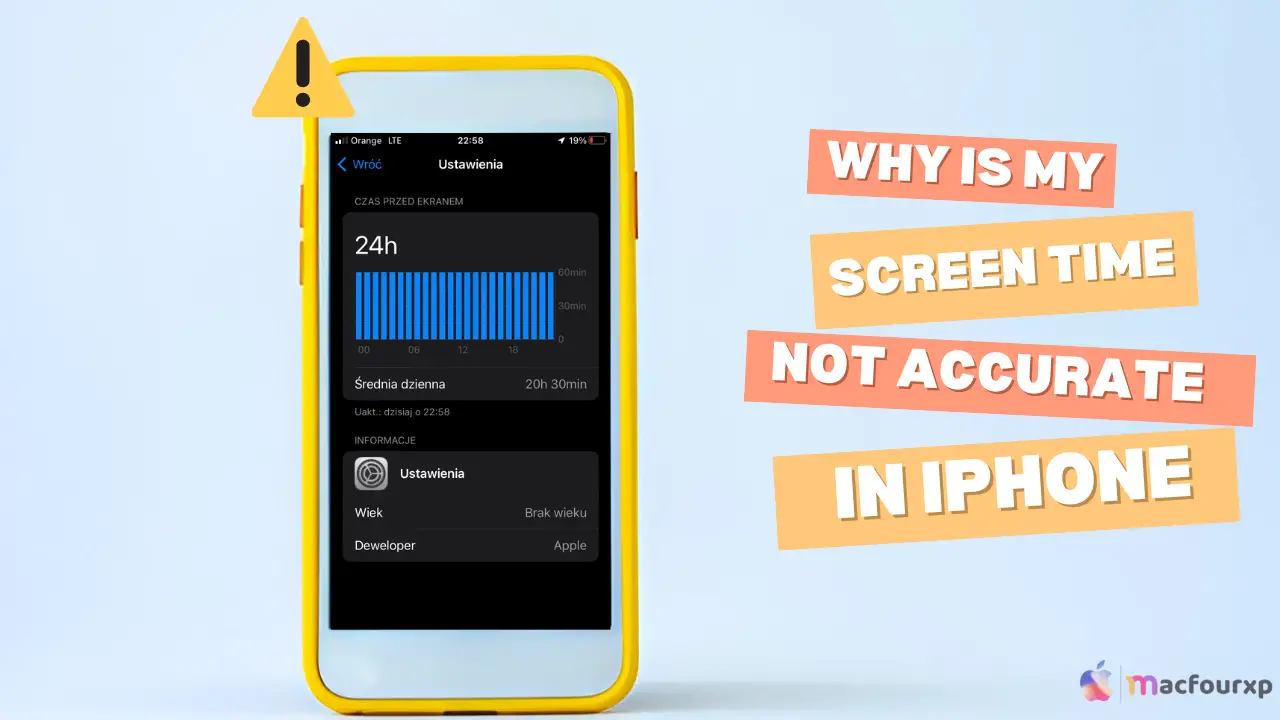
Welcome to mac4xp’s blog:
“Why is my screen time not accurate iphone”
“Why is my screen time higher than it should be”
“Why is my Screen time not adding up”
“iPhone screen time too high”
“Why is my screen time not working iPhone”
“Iphone screen time wrong”
“Screen Time not showing data”
“Why is my screen time lower than it should be iphone”
“Why is my screen time lower than it should be ios”
“Why is my child’s Screen Time not showing on my iPhone”
“why is my screen time so high when i haven’t been on my phone”
if you are also searching for similar queries on the web, then this article is for you. we are going to show you how to fix “Why is my screen time not accurate iphone and ipad” issue in this post.
Screen Time is one of the features available on iPhones and iPads that permits users to control how long they use their devices. It tracks activities on the device and limits them to promote digital well-being.
However, sometimes Screen Time gives you incorrect numbers, which is disappointing. Here are 6 ways to fix this issue, along with the possible causes.
What are the reasons why my screen time is not accurate on my iPhone or iPad?
Some of the reasons behind the issue are:
- iCloud Sync Issues: Screen Time history includes data available on multiple devices via iCloud. When sync works properly, this isn’t a problem. When it doesn’t work properly, reports aren’t accurate.
- App Glitches: the data from some specific apps doesn’t transfer correctly to Screen Time, leading to discrepancies.
- Multiple Devices: If a user has several Apple devices with the aid of a single iCloud account, then there are chances that all of the relevant data regarding the use of the device will be mixed up.
- Outdated Software: The older versions of iOS as well as iPadOS may create consistent bugs that affect the reporting of Screen Time.
- Incorrect Settings: Wrongly or improperly configured Screen Time settings can lead to logging data wrongly.
- Time Zone Mismatch: Devices have their own set time, and when the Screen Time feature records dates, any difference will result in wrong numbers.
Here are 6 ways to fix the “Why is my screen time not accurate iPhone and iPad” issue:
Restart Your iPhone/iPad:
restarting the device would be the first step. Most system features such as Screen Time will simply be restored after such scenarios.
- For iPhone 8 and later:
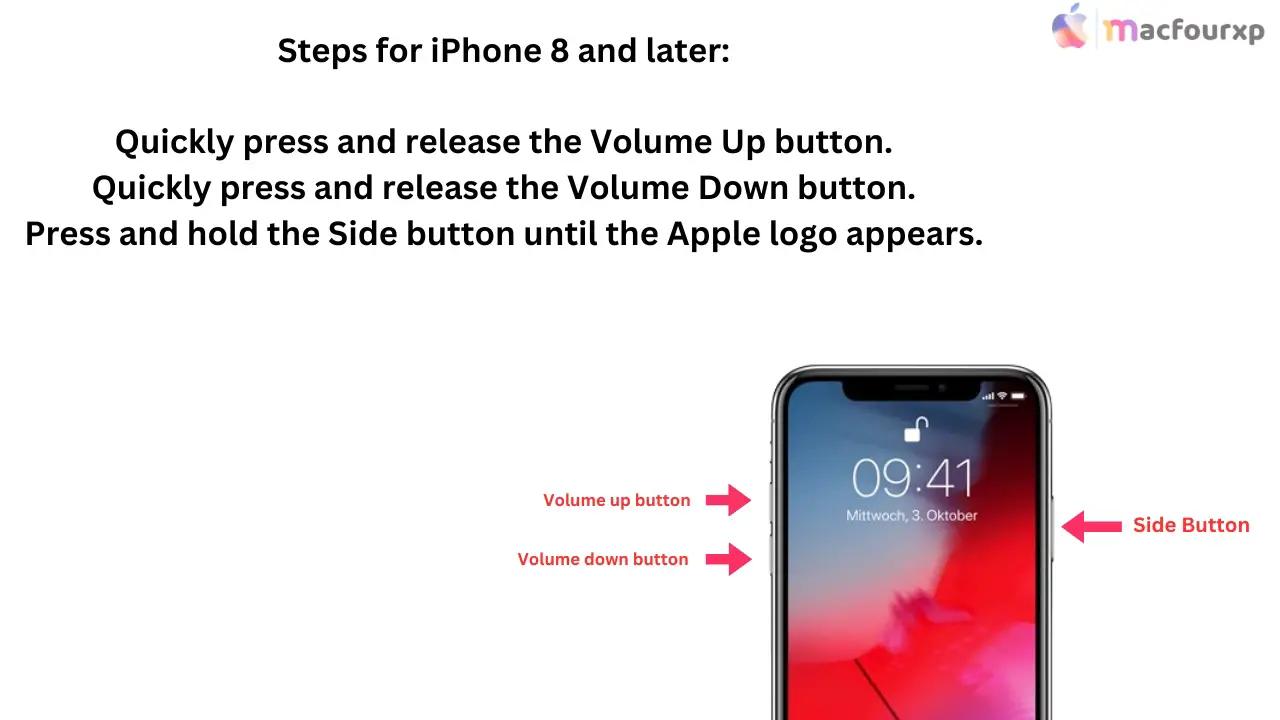
- For iPhone 7 and 7 Plus:
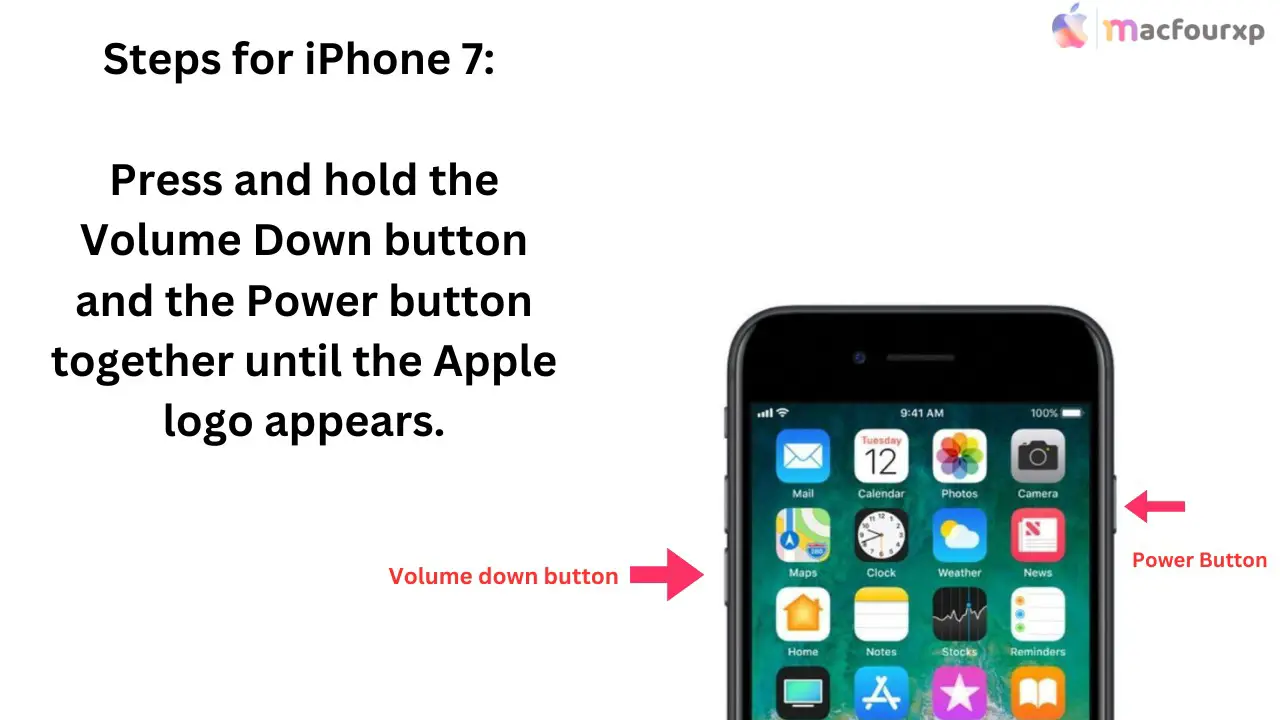
- For iPhone 6s and earlier:
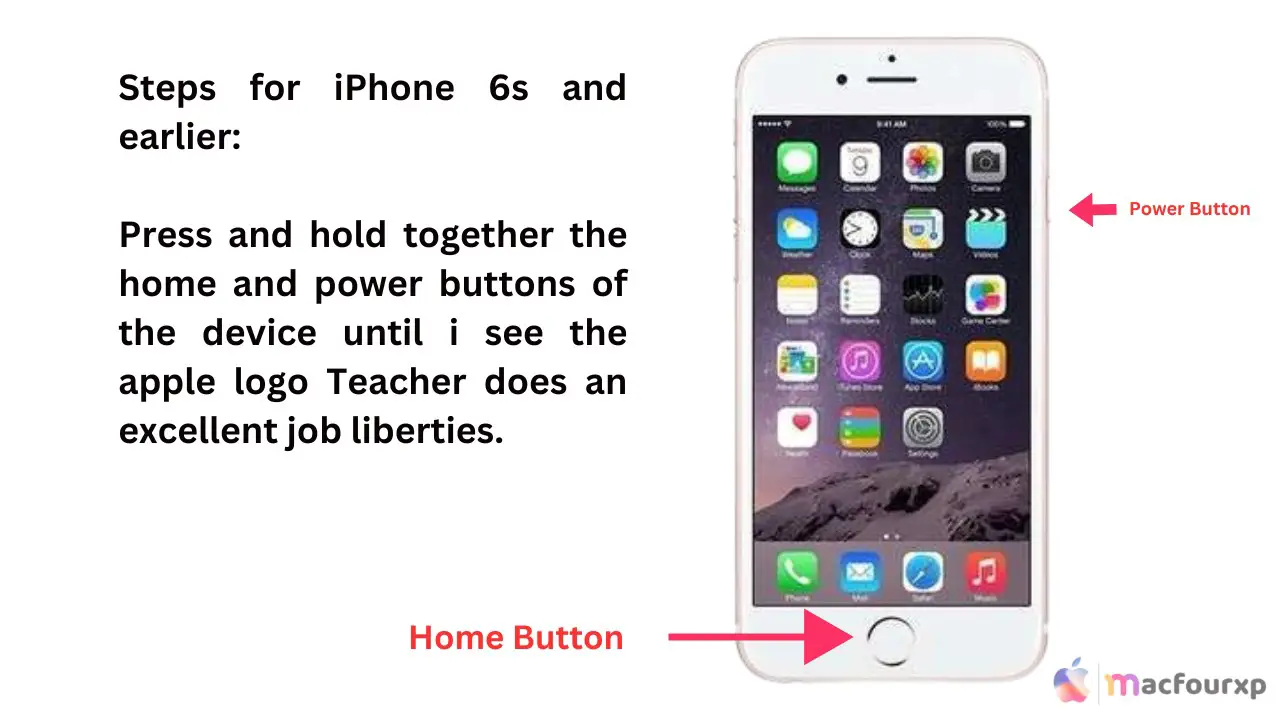
- For iPad:
Normal Restart:
- Hold the Top button until the “slide to power off” slider appears, then press and hold it again until the Apple logo appears.
Force Restart:
- With Home Button: Hold the Home and Top buttons until you see the Apple logo.
- Without Home Button: Hold the Top button, then Volume Up, and Volume Down until you see the Apple logo.
- Make sure the data on screen time is accurate as your phone/iPad restarts/turns on.
Update iPhone/iPad iOS:
Sometimes screen time data is highly inaccurate due to bugs on the software, In general, these bugs get fixed in the latest iOS or iPad update.
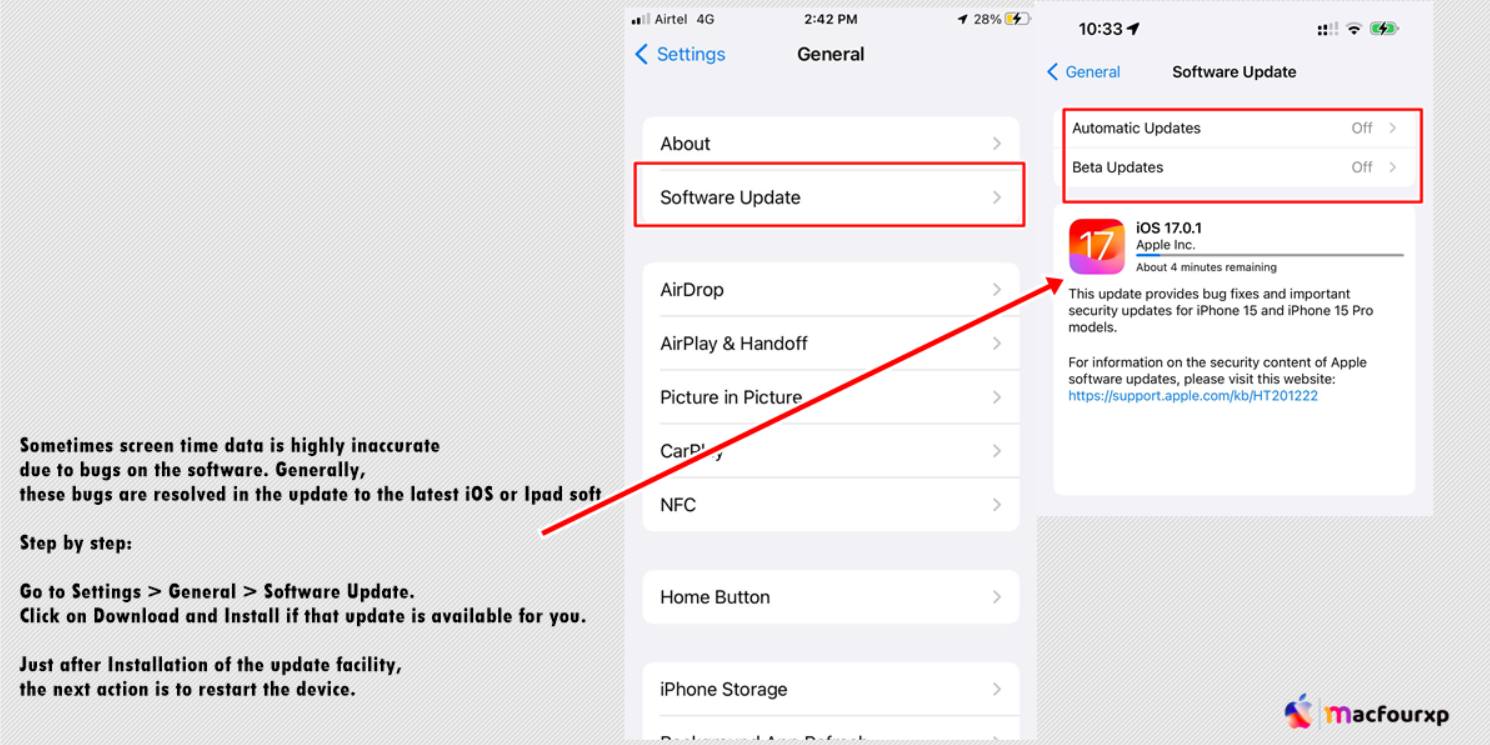
- Go to Settings > General > Software Update.
- Click on “Download and Install” if that update is available for you.
- Just after Installation of the update facility, the next action is to restart the device.
Software updates include bug fixes, so features such as screenTime topic management can help you recover these bugs.
Check iCloud Sync Settings:
Some users report too little on screen time when several devices are using it with iCloud synchronization. Make sure screen time is fully connected and working well.
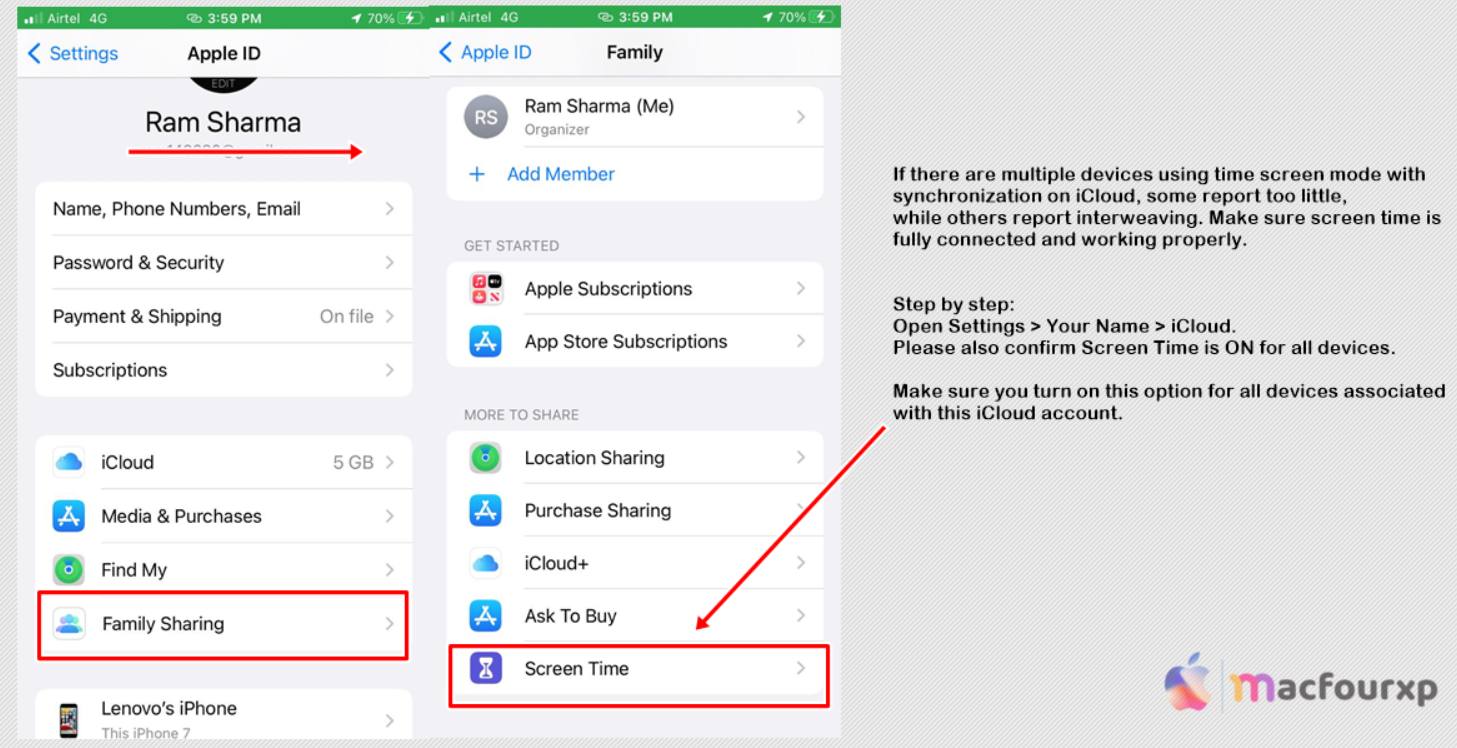
- Open Settings > Your Name > iCloud.
- Please also “confirm Screen Time is ON for all devices”.
- Make sure you turn on this option for all devices associated with this iCloud account.
Verifying iCloud sync allows you to confirm that Screen Time data for the same user obtained from several syncing devices is correct.
Disable/Re-Enable Screen Time:
In some cases, “turning off and on-screen time” has helped fix reporting issues.
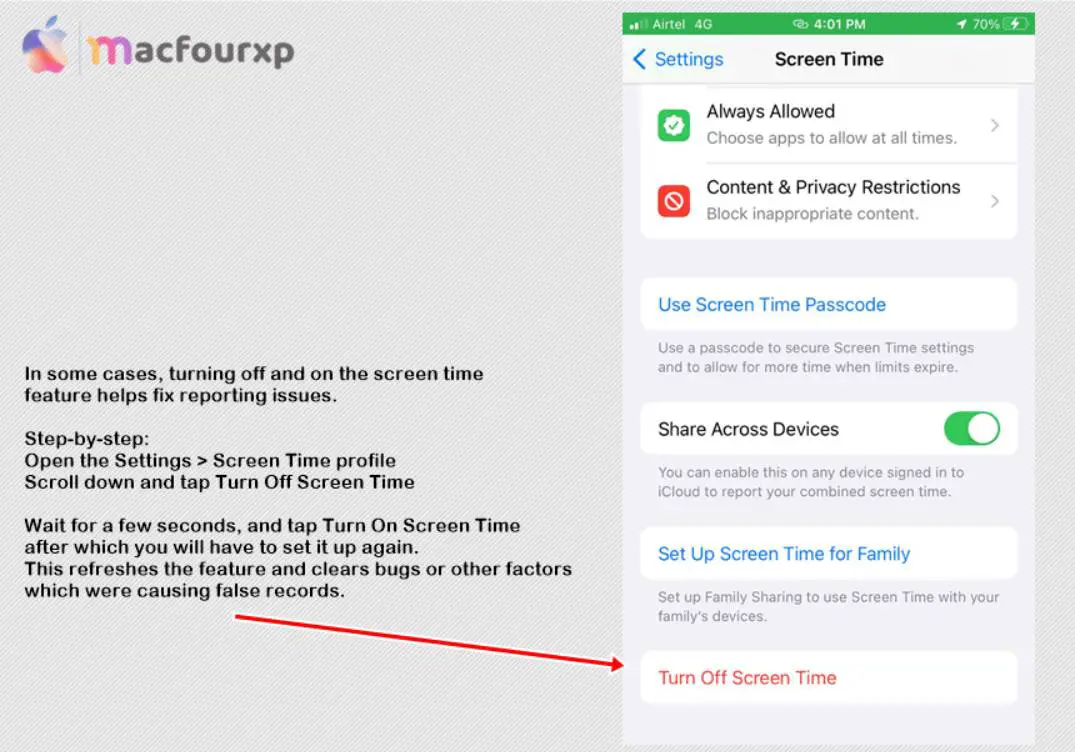
- Open the Settings > Screen Time profile.
- Scroll down and tap “Turn Off Screen Time”.
- Wait for a few seconds, and tap Turn On Screen Time after which you will have to set it up again.
- This refreshes the feature and clears bugs or other factors that were causing false records.
Check Time Zone Settings:
Different time zones on different devices might affect how screen time logs work. Make sure all devices are set to either one-time zone.
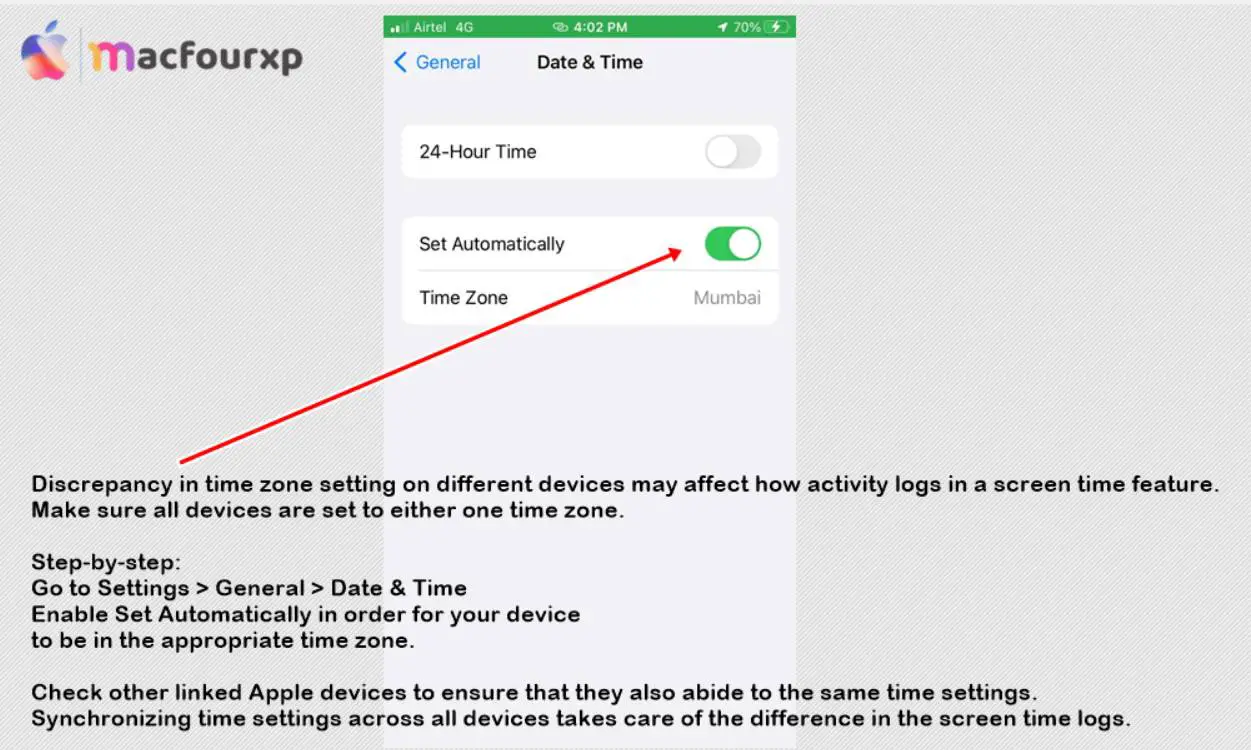
- Go to Settings > General > Date & Time.
- Enable Set Automatically for your device to be in the appropriate time zone.
- Check other linked Apple devices to ensure that they also abide by the same time settings.
- Synchronizing time settings across all devices takes care of the difference in the screen time logs.
Turn to Reset All Settings:
In case the above method does not work, it is sometimes possible to remove the relevant configuration errors through a settings reset without affecting the user data.
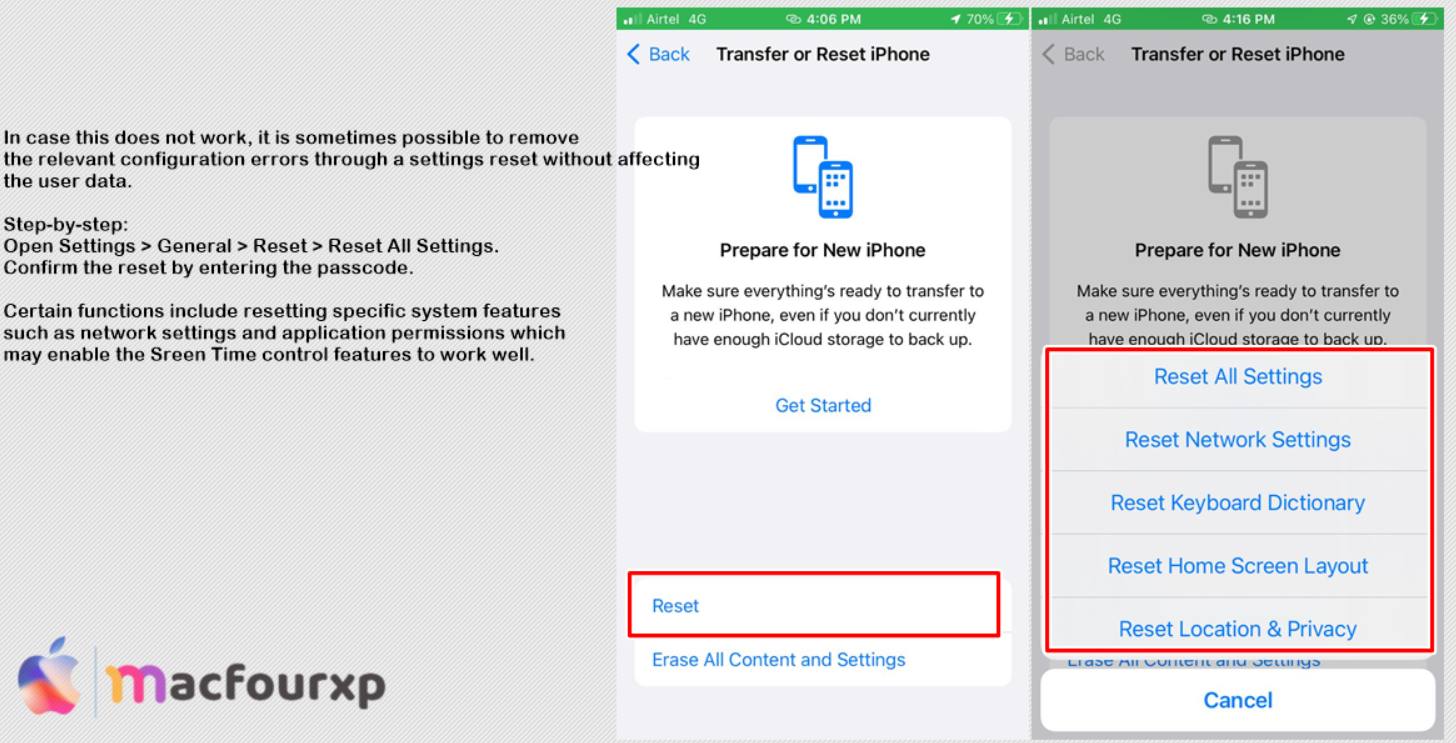
- Open Settings > General > Reset > “Reset All Settings”.
- Confirm the reset by entering the passcode.
- Certain functions include resetting specific system features such as network settings and application permissions which may enable the Sreen Time control features to work well.
Final Thoughts
These six troubleshooting routines will fix the problem of getting the wrong Screen Time data on your iPhone or iPad. It doesn’t matter if there are software bugs or time zone mismatches, fixing these problems will improve your chances of getting accurate reports.
NEXT READ THIS :
(7 Solutions) To Fix iPhone shutting off with battery Left