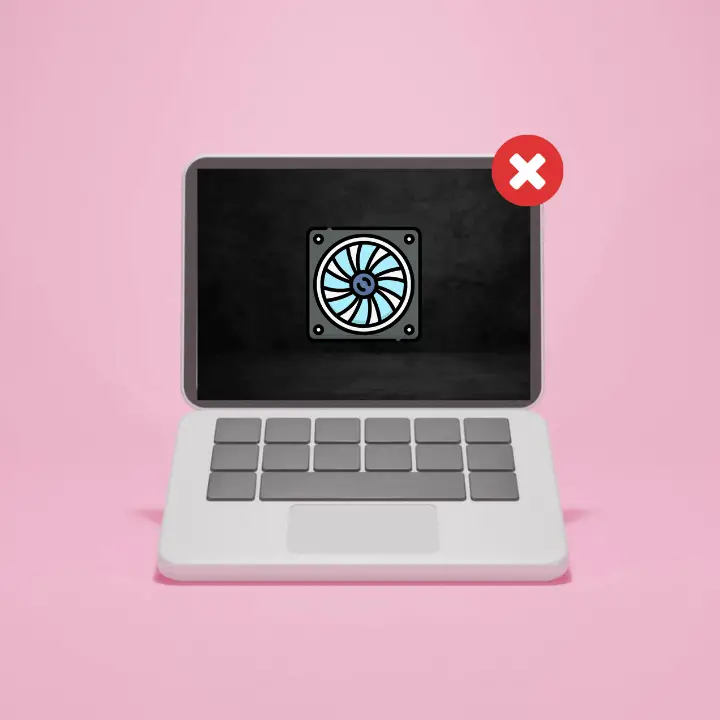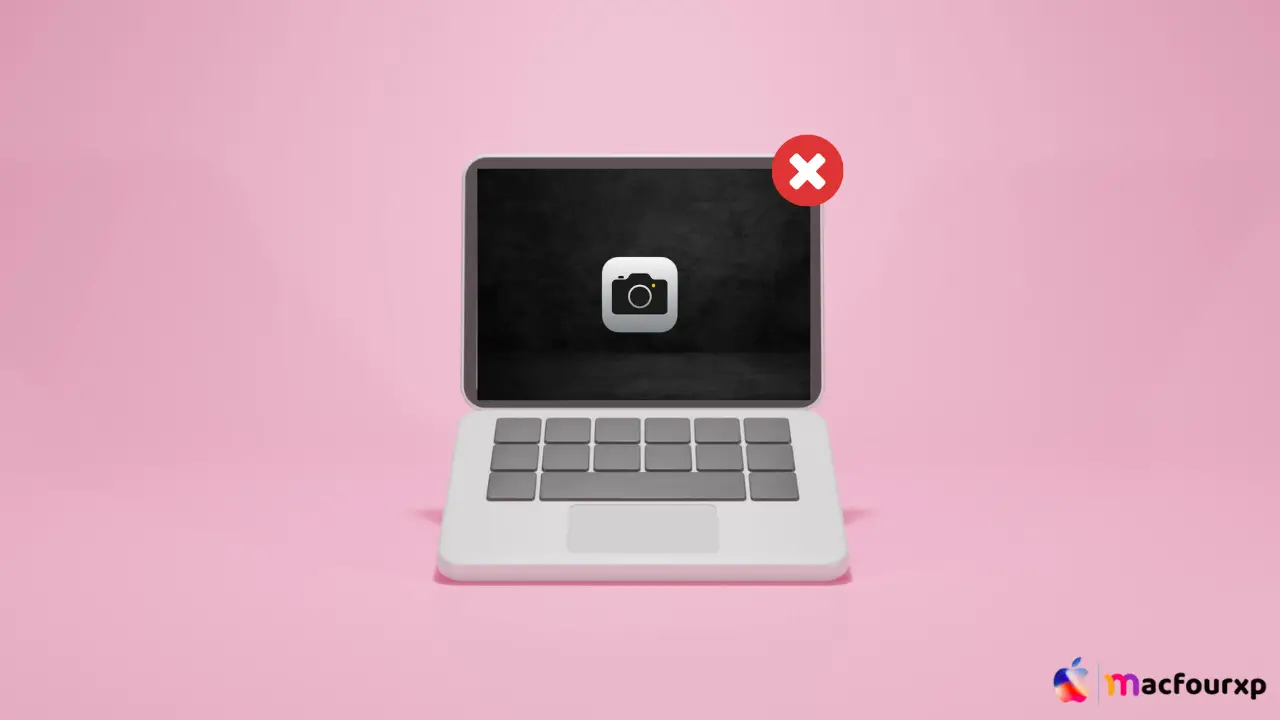
Welcome to mac4xp’s blog:
“Macbook camera green light on but not working black screen”
“macbook camera not working no green light”
“macbook camera not working reddit”
“there is no connected camera macbook”
“macbook camera not working after update”
“facetime camera not working on mac”
“camera not showing in security and privacy mac”
if you are also searching for similar queries on web, then this article is for you. we are going to show you how to fix “MacBook Camera Green light on but not working issue” in this post.
It is a big irritation when your MacBook camera has its green light on but does not work. For example, your camera may fail while making an important video call or trying to capture something meaningful. The following article will give you 6 ways of fixing this problem along with step-by-step instructions.
Here are 6 steps to fix “MacBook Camera Green light on but not working issue” :
Check the Camera Permissions:
Privacy is taken seriously in macOS, and applications must have permission to access the camera explicitly. If there is no permission for an application, your light might be on without displaying any image.
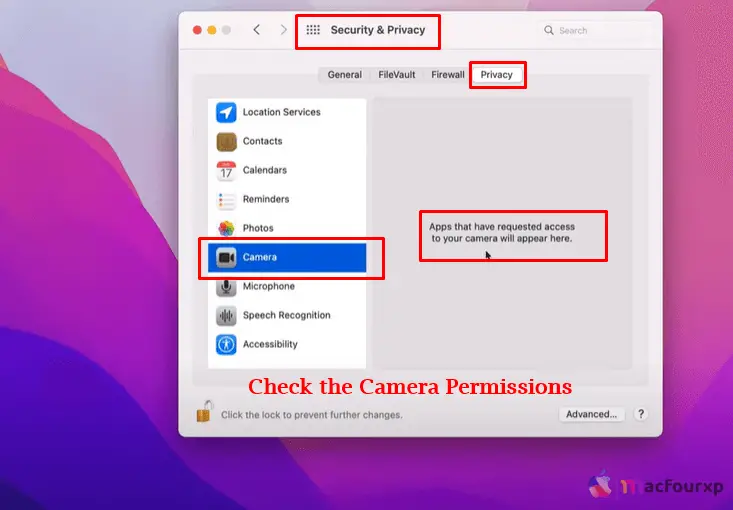
- Open “System Preferences” > “Security & Privacy.”
- Move and click on the “Privacy” tab.
- Click on ‘Camera’ from the left-hand sidebar.
- Check if the app you want to use is checked under it.
- If not, unlock the lock icon at the bottom right corner by entering your password and then put a check mark in front of that application as required.
Force Quit VDCAssistant and AppleCameraAssistant:
VDCAssistant and AppleCameraAssistant are background processes responsible for controlling cameras which when malfunctions they make the camera malfunction too.
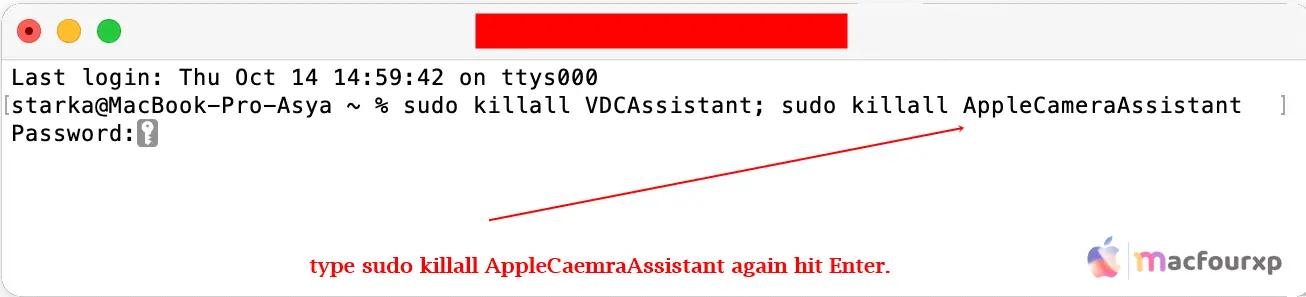
- Go to Applications > Utilities -> Terminal.
- Type sudo killall VDCAssistant and hit Enter.
- Then type sudo killall AppleCaemraAssistant again hit Enter.
- You can try using your camera now enter you password if prompted;
Restart Your MacBook:
Restarting a computer can fix many problems including this one that seemed so much simpler than this phrase sounds
- You just need to click on the apple logo at the top left of your screen and select Restart
- Wait until all changes take effect then re-open application that requires a camera to operate.
Update your macOS:
This typically happens because outdated software causes compatibility issues with hardware such as cameras:
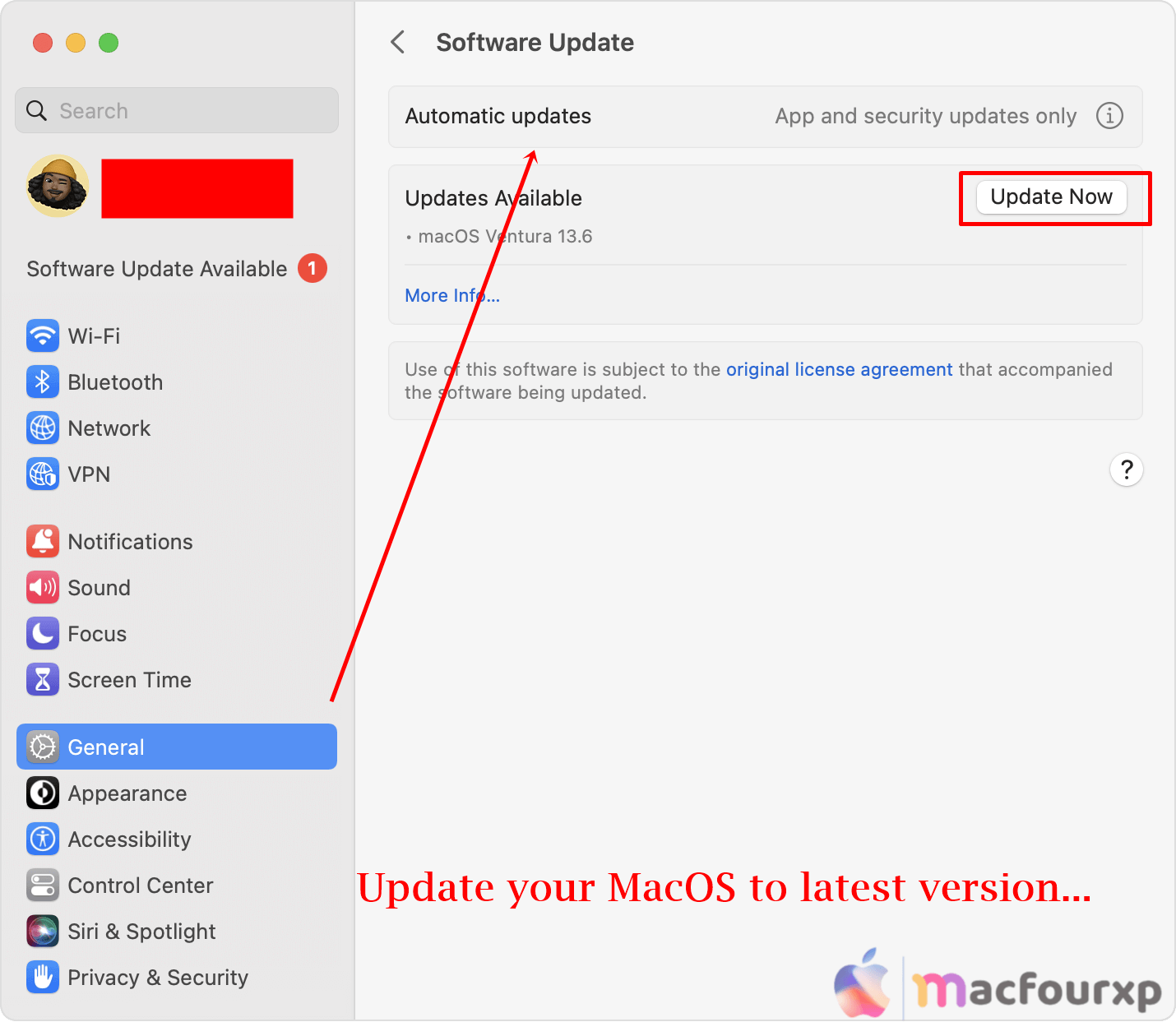
- Update system preferences->software update->update now / upgrade now, if updates available.
Reset System Management Controller (SMC):
You can also fix MacBook camera problems by resetting the System Management Controller controller, but it depends on your MacBook Models.
For MacBooks with a non-removable battery:
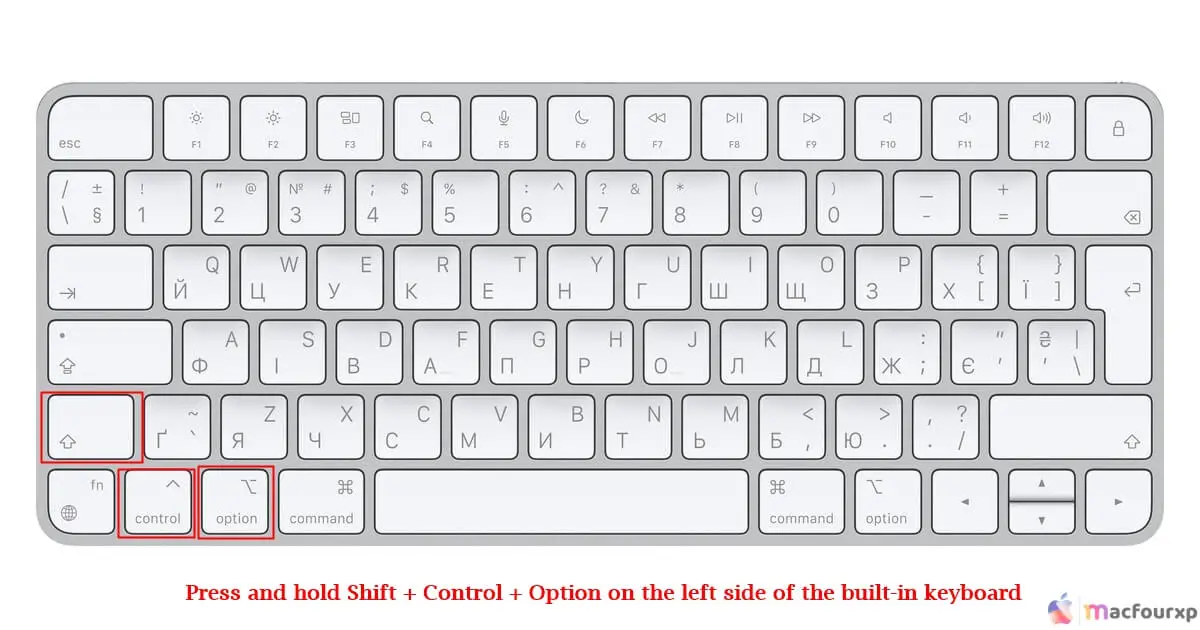
- please shut down your MacBook.
- Press and hold Shift + Control + Option on the left side of the built-in keyboard, then press and hold the power button as well.
- Hold it together for about 10 seconds and release all at ones again.
- Finally press the power button once more to switch your mac on.
For MacBooks with a T2 chip Models:
- Turn off your MacBook.
- Press and keep pressing Control + Option + Shift for 7 seconds, then do so again while holding power key
- After that you need to turn it on.
- This process will reset the SMC on a MacBook with a T2 chip Models.
Check your macOS screen time setting :
macOS Screen Time setting may limit access to the camera. Make sure you have allowed all needed apps to make use of this device.
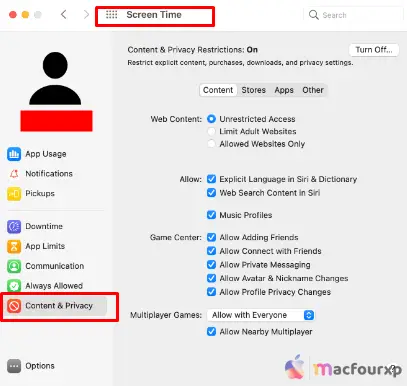
Steps for Checking Screen Time:
- Open “System Preferences.”
- Click on “Screen Time.”
- Scroll down to Content & Privacy in the left sidebar.
- Confirm that Applications does not prevent camera access.
Final Thoughts
follow these 8 tested methods to solve MacBook camera green light on but not working problem and fix your camera malfunctioning.
NEXT READ THIS:
How do i Fix The Original Item for Desktop Can’t Be Found