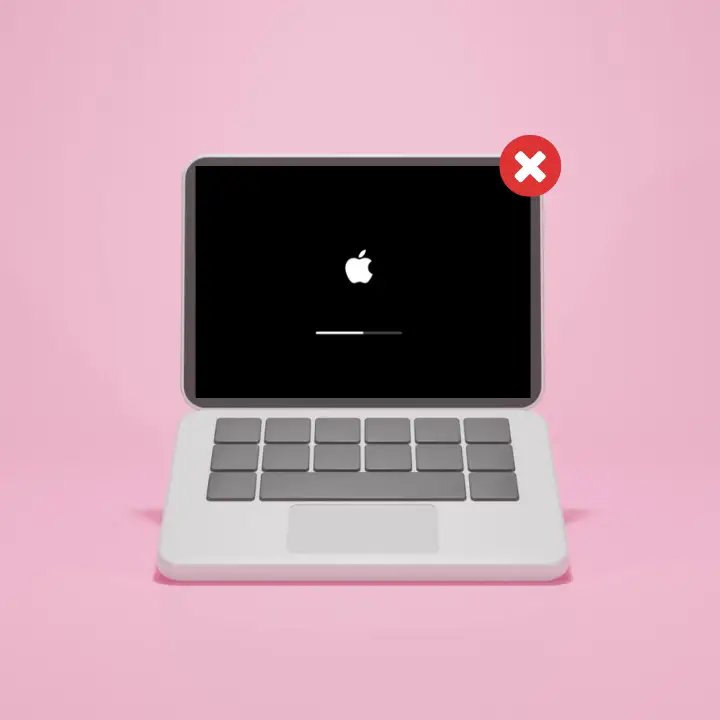Welcome to mac4xp’s blog:
“Macbook pro won t wake up from sleep black screen but”
“macbook screen goes black, but still running”
“macbook air black screen problem”
“macbook screen black with lines”
“imac turns off halfway through startup”
“how to turn off sleep mode on macbook air”
“macbook pro dropped black screen”
“macbook pro black screen but trackpad works”
if you are also searching for similar queries on web, then this article is for you. we are going to show you how to fix ” Macbook Pro won’t wake up from sleep black screen issues” in this post.
Getting a black screen after sleep mode on a MacBook Pro is annoying because it interrupts your workflow and leaves you wondering what went wrong. But don’t worry, There are 7 troubleshooting methods that can help bring your device back to life.
Can you please explain why this issue occurs on Mac?
Many factors can cause a Macbook Pro not to wake up from sleep mode. Let us explore the possible reasons for this digital sleepiness:
- Software Problems: Sleep/wake cycle might be interfered with by outdated macOS versions, corrupted system files, or incompatible programs.
- Hardware Troubles: If a RAM chip is damaged, if hard disk fails, if there is overheating, any of these things can stop our systems from coming back on.
- Issues with Peripherals: Sometimes external displays connected also bad USB gadgets may create problems when trying to wake-up.
Here are 7 solution to fix ‘Macbook Pro won’t wake up from sleep black screen issues:
Force Restart :
The first thing you should try when dealing with such an issue is force restarting the computer. This method helps reset your Mac without following the usual shutdown procedure. Here’s how:
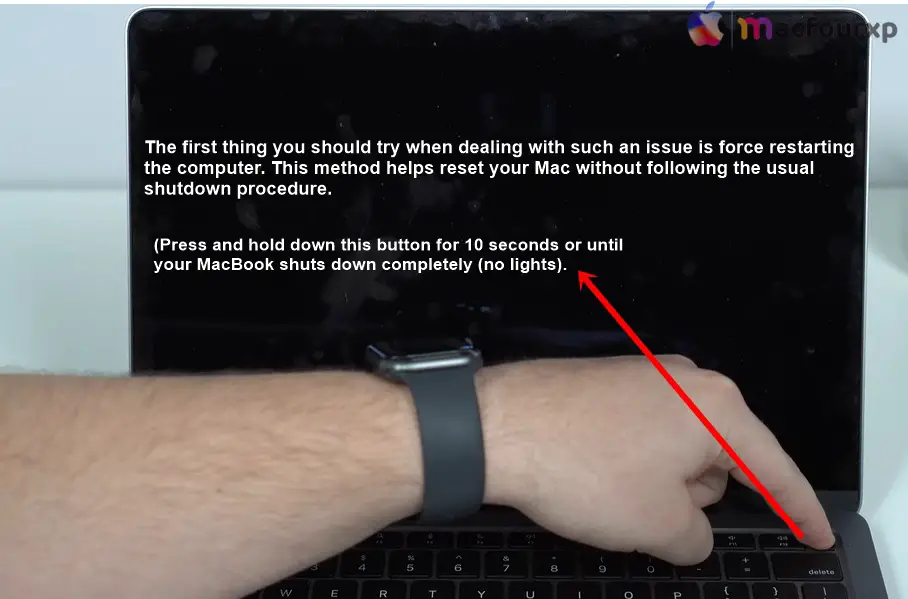
- Locate the power button (or Touch ID button on newer models).
- Press and hold down this button for 10 seconds or until your MacBook shuts down completely (no lights).
- After waiting for a while, press the power button again to turn on your Mac.
Reset SMC (Intel-Based MacBooks Only) :
System Management Controller (SMC) and Non-Volatile RAM (NVRAM) are responsible for managing low-level functions like power and display settings among others — resetting these might help fix sleep-related problems in some cases.
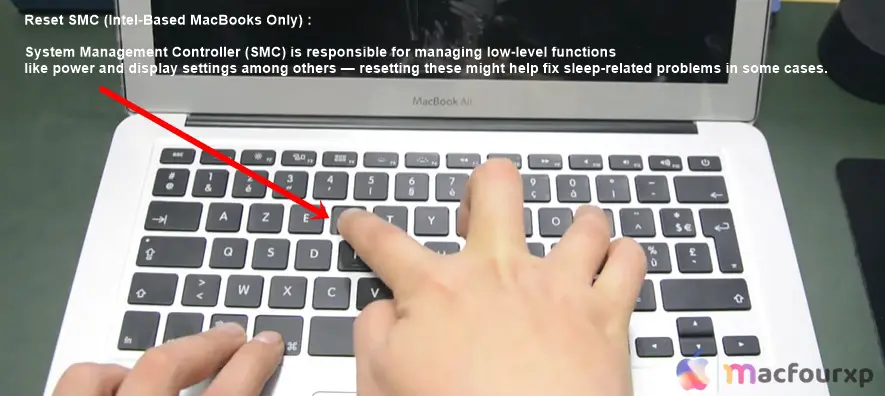
Note: Intel-based MacBooks only, Skip this step if you have Apple Silicon model (refer to step 3).
- Power off your MacBook entirely by holding down the power button for 10 seconds.
- Plug in your MagSafe adapter.
- Press left Shift + Option + Control keys simultaneously on the left side of keyboard, then hit the power button once, keep all buttons pressed for another 10 seconds.
- Release them after that period elapses, then restart your computer normally.
Boot into Safe Mode :
Booting up in safe mode loads only essential drivers and extensions required for operation thus helping users determine whether software conflicts contribute towards their devices failing to resume from sleep state properly or not at all.
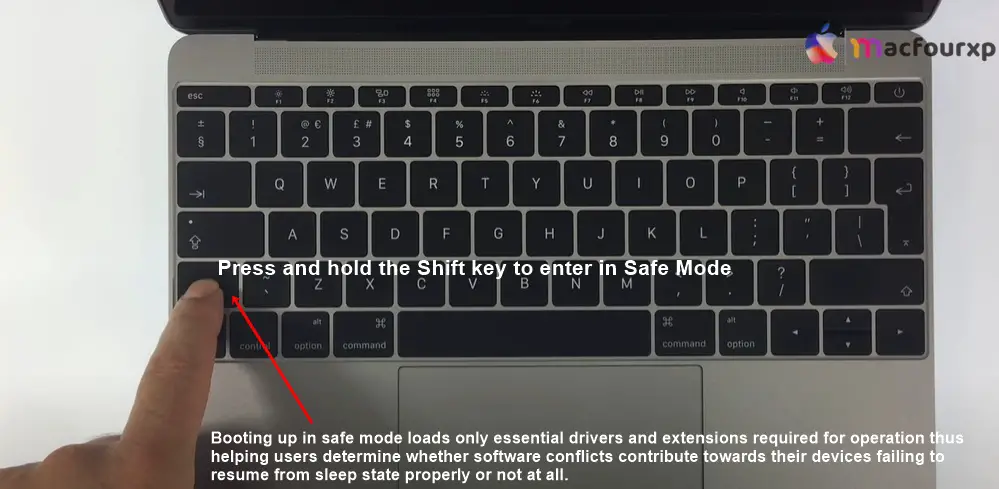
- Power down your MacBook completely.
- Turn it back on again but press & hold the Shift key immediately after doing so.
- Keep holding Shift until you see login screen displaying “Safe Boot” in one of its corners.
- Log in to your Mac account.
If all goes well and your MacBook wakes up as expected, then chances are high that a third-party app or extension is behind this issue.
Restart normally and try disabling recently installed applications or resetting Safari related add-ons/extensions as appropriate for other browsers too.
Reset Sleep Preferences :
Damaged or corrupted sleep preferences may cause sleep-related problems too. Here’s how you can reset them:
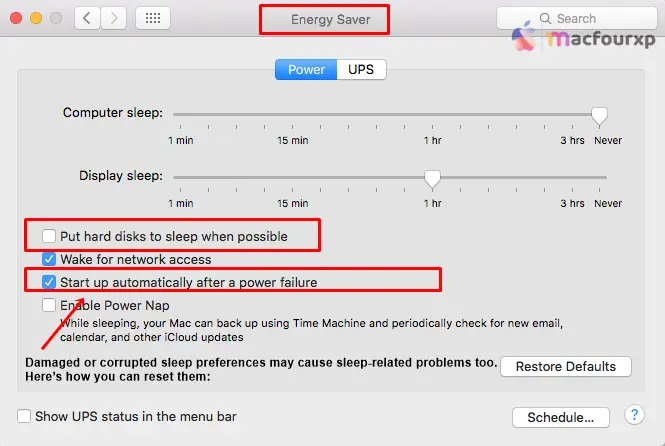
- Click on Apple logo located at top left corner of screen.
- Choose System Preferences from drop-down menu.
- Click Energy Saver.
- Click lock icon situated at bottom left corner (enter password if prompted).
- Switch to Schedule tab.
- Deselect both “Start up automatically after power failure” and “Put hard disks to sleep when possible.”
- Hit OK button afterwards.
- Restart MacBook now.
Disconnect External Devices :
Sometimes peripherals can affect sleep/wake. Try disconnecting everything, like external displays, USB drives, and printers. Then Try waking up your Macbook Pro again.
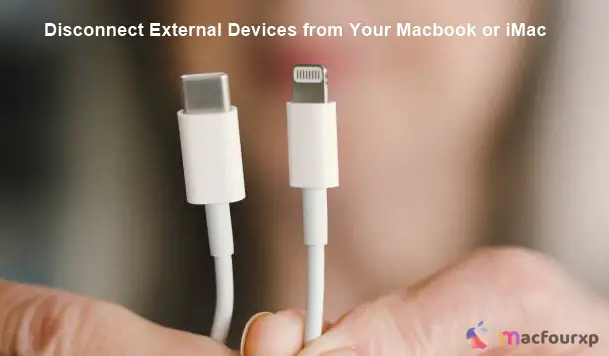
Update your macOS :
Sometimes outdated software might lead to unexpected behavior since it could have bugs or be incompatible with certain hardware components/drivers.
updating macOS should fix such issues by installing latest patches, which usually address stability concerns among other things like system performance improvements etcetera etcetera.
- Launch Apple menu by clicking its symbol found in top left corner of desktop screen area.
- Choose System Preferences from the drop-down list that appears on-screen next, this action opens main settings window for control panel management tasks etc.
- Select Software Update option under second category labelled System section (or just click on blue sphere icon with white arrow inside it).
- Download and install any available updates accordingly by following instructions given during installation process itself.
Resetting NVRAM for All MacBook :
This can resolve issues with display settings which may keep your Mac from waking up properly.
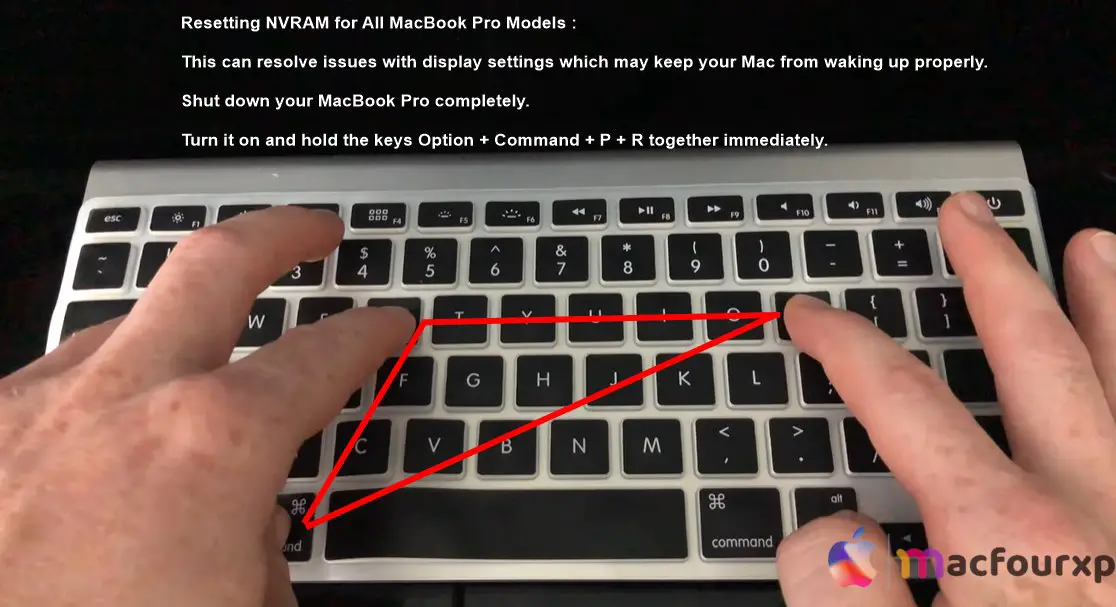
- Shut down your MacBook Pro completely.
- Turn it on and hold the keys Option + Command + P + R together immediately.
- For 20 seconds, hold them (you might hear the start-up chime twice in this period).
- Then release the keys and let your MacBook restart as usual.
If all else fails, it could be an issue related to hardware. You can go to Apple Authorized Service Provider or contact Apple Support for further diagnosis.
Final Thoughts
By following these steps systematically, you should be able to diagnose and fix the black screen issue plaguing your MacBook Pro’s sleep function. If it continues after trying everything professional help is available so get it back working again.
NEXT READ THIS:
How Do I Fix Why My Mac keeps shutting down in sleep mode