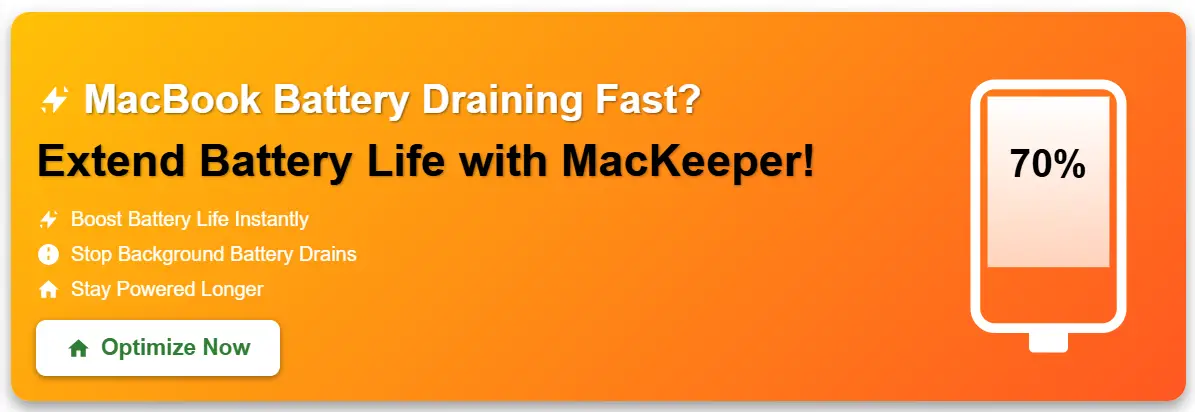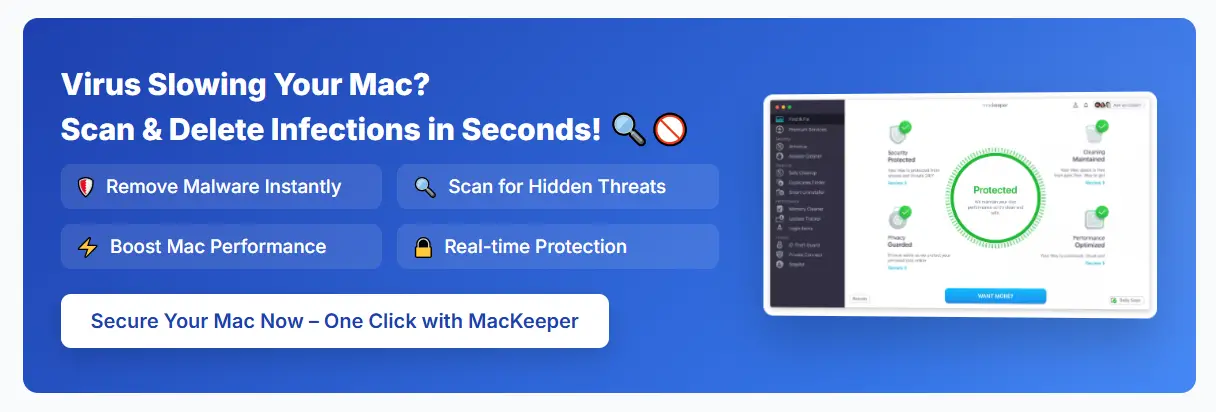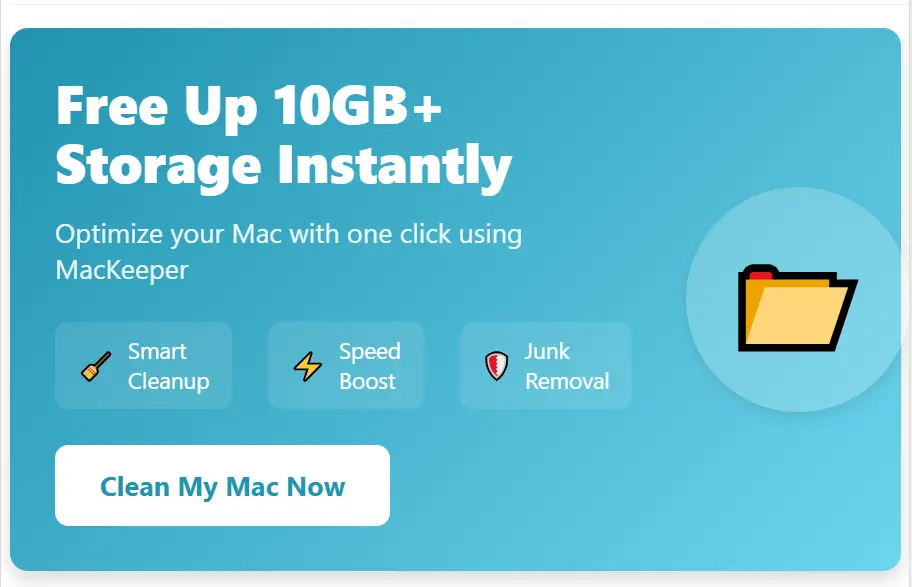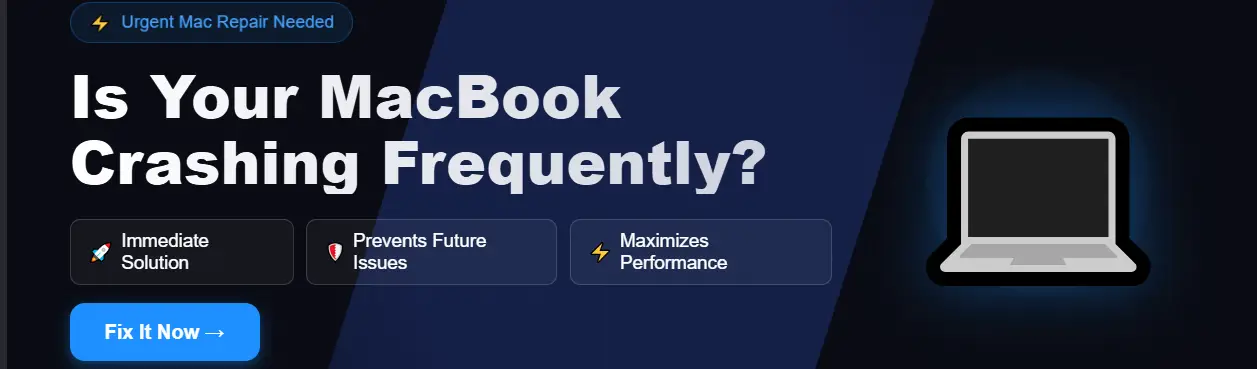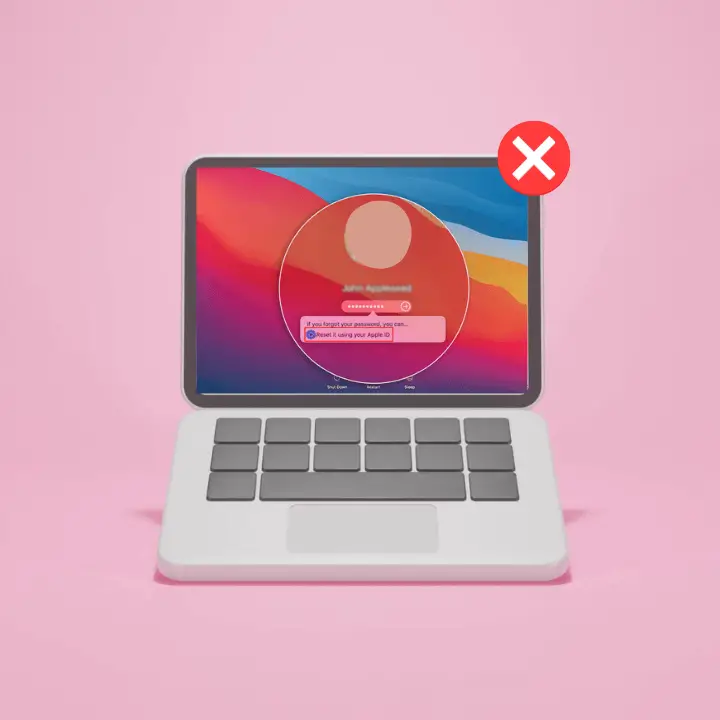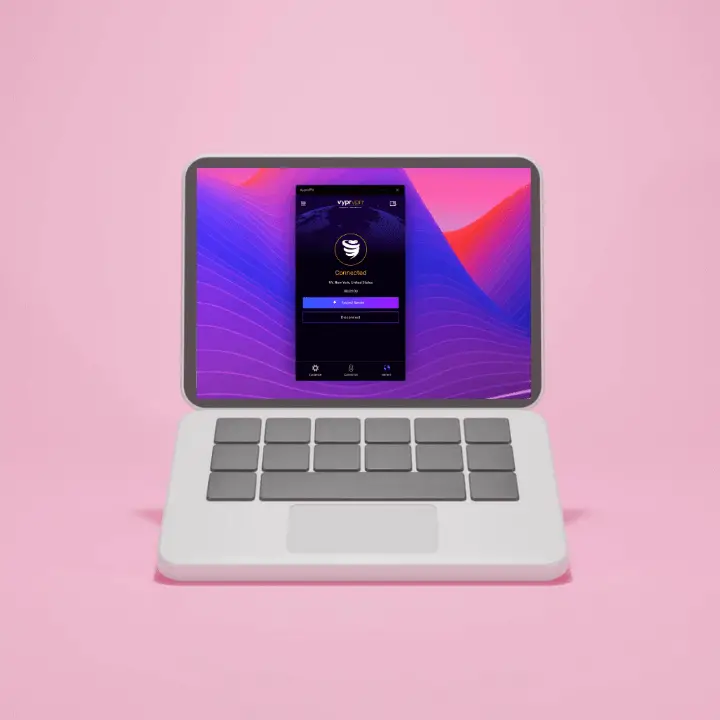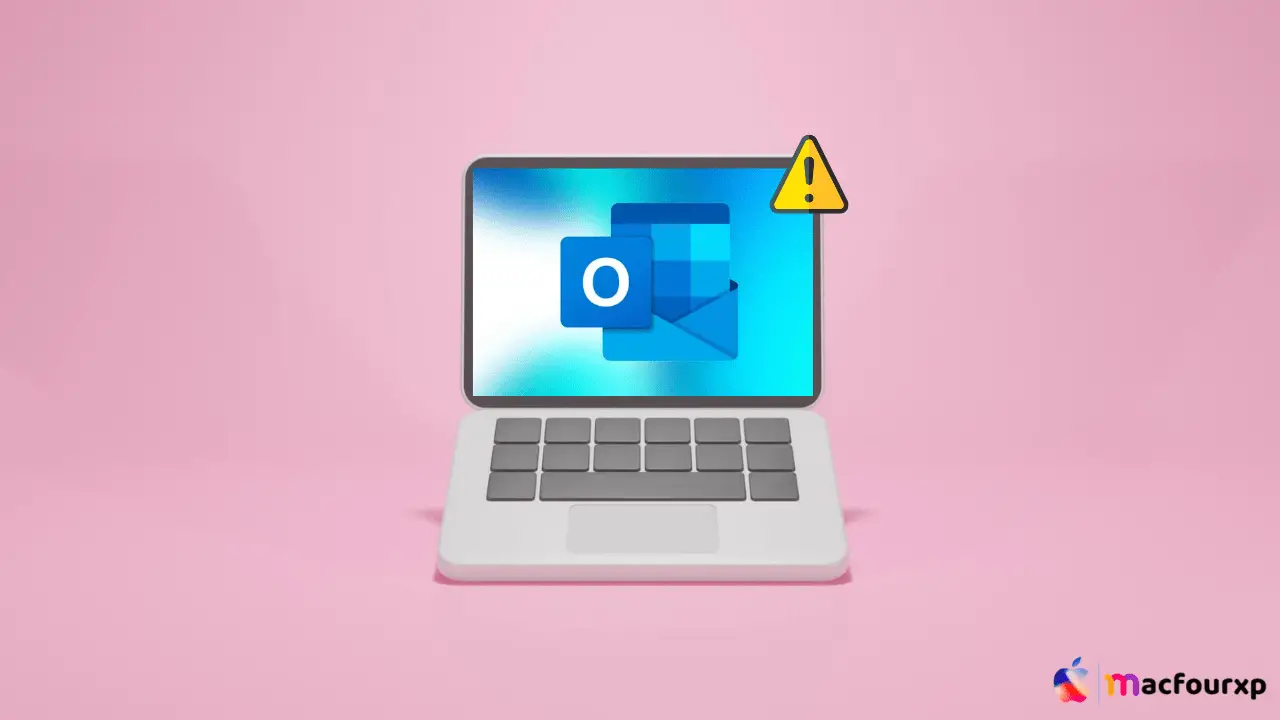
Welcome to mac4xp’s blog:
“verifying microsoft word mac stuck”
“verifying microsoft outlook mac popup”
“verifying microsoft outlook mac stuck reddit”
“verifying microsoft excel mac stuck”
“CoreServicesUIAgent verifying microsoft outlook”
“How to fix verifying microsoft outlook mac stuck error windows”
“how to get rid of verifying microsoft outlook pop up on mac”
if you are also searching for similar queries on web, then this article is for you. we are going to show you how to fix “Verifying Microsoft Outlook Mac stuck error” in this article.
At times when Microsoft Outlook hangs on a “Verifying Microsoft Outlook Mac stuck” state, it performs a quick verification process on your account and data files before allowing you to continue using it.
However, when stuck in this state, you cannot be able to access your emails, contacts or other important details that put a stop to your productivity.
The issue may have several causes including but not limited to, corruption of data files or conflict with other applications/system processes. Fortunately, there are also several solutions you can try to get Outlook up and running again.
Here are 5 steps to fix Verifying Microsoft Outlook Mac stuck error message :
Force Quit and Restart Outlook :
Sometimes simply force quitting Outlook then reopening it will do the trick. This often solves any transient bugs or unblocks any hanged processes that could be causing the ‘Verifying Microsoft Outlook error message’ problem.
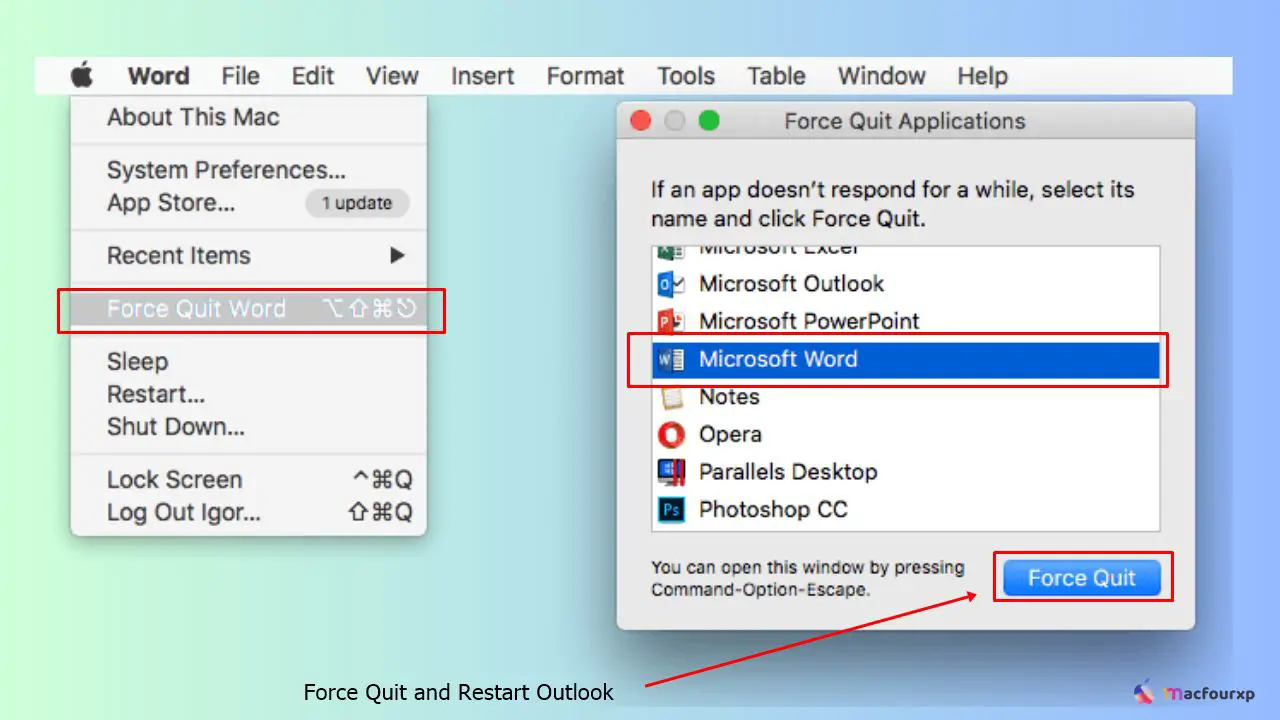
These are steps to force quit Outlook on a Mac:
- For this, press “Command + Option + Esc” to open the Force Quit Applications window.
- Now select “Microsoft Outlook” from the list of applications.
- In the end, click on “Force Quit” button.
- Open it again and check if it’s working properly or not after closing it forcefully at once.
Repair or Rebuild the Outlook Data File :
Outlook stores your emails, contacts, calendar events and other data in a file called an “Identity.” This file can become corrupted over time leading to issues like this.
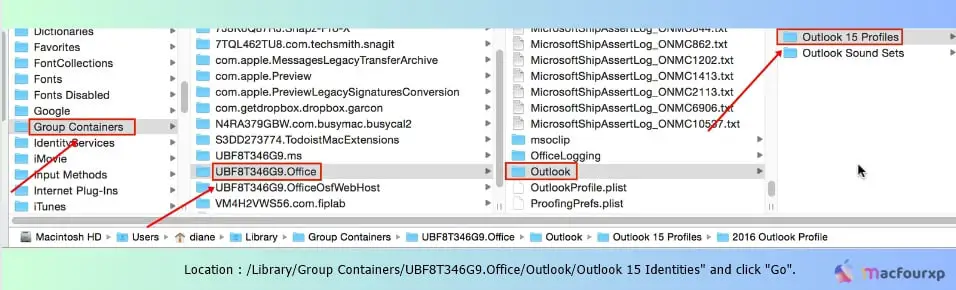
To repair or rebuild the Outlook data file just follow these steps:
- First of all make sure you have closed outlook if its running currently.
- Then go to “Go” menu and select “Go to Folder”.
- Next type in “~/Library/Group Containers/UBF8T346G9.Office/Outlook/Outlook 15 Identities” and click “Go”.
- After that find Identity folder then right click on it then choose Show Package Contents for options.
- Proceed to the Data Records folder within Identity folder as well.
- Choose each single file inside the Data Records folder, right click then go for Rebuild Database mode also known as option.
- This will try to recover whatever corrupt data may be in your Outlook Identity file which might lead to fixing of “This error”.
Update Outlook to the Latest Version :
Besides, employing an out-of-date Microsoft Outlook may also result in various complications that include “This error” window becoming unresponsive. It is always recommended to have your software updated and updated versions generally come with bug fixes or performance improvements.
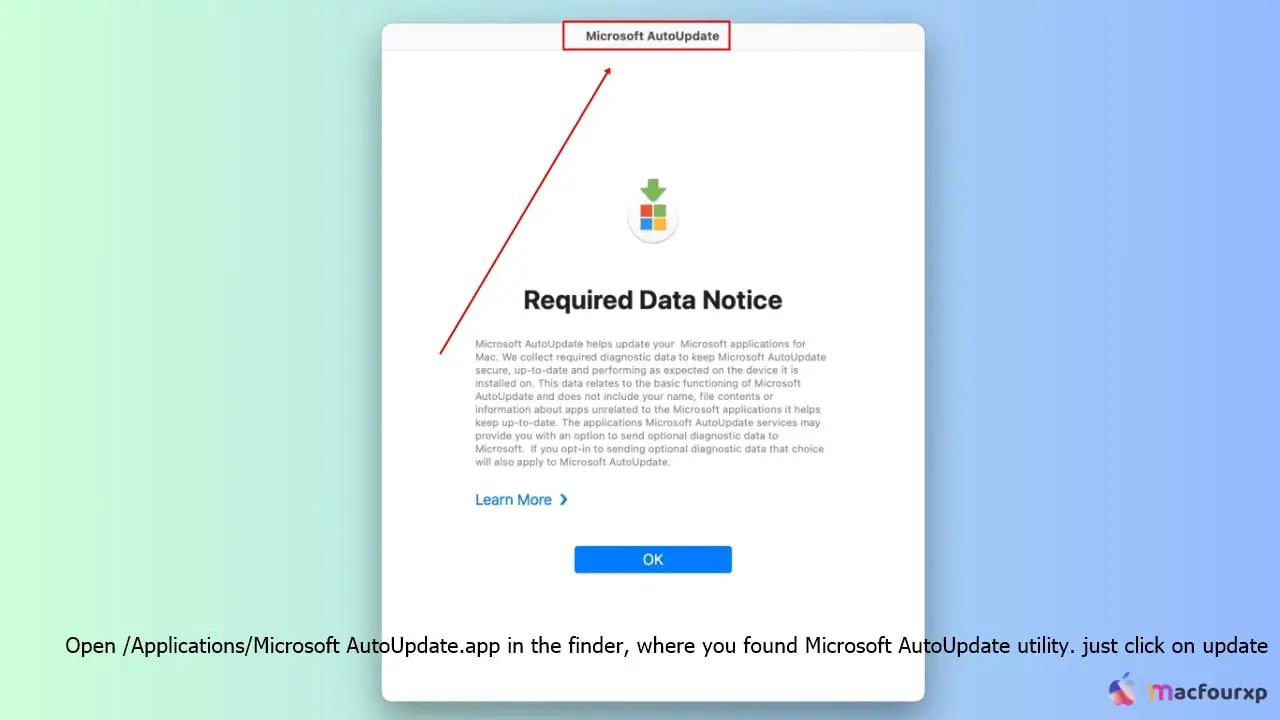
To update Outlook on your Mac, do as follows:
- Open /Applications/Microsoft AutoUpdate.app in the finder, which houses Microsoft AutoUpdate utility.
- Click on the “Update” button and follow the instructions to install any available updates for Microsoft Office or specifically for Outlook
Remove and Reinstall Outlook :
If none of the above solutions work you might have to remove everything and reinstall Microsoft Outlook completely on your Mac. This will give you a new installation and should clear all deep rooted issues from your current set up.
This is how you can remove and reinstall outlook:
- If it is running, quit outlook.
- Navigate to the folder /Library/Containers then delete the folder “com.microsoft.Outlook”.
- Then proceed to go this path /Users/YOUR_USERNAME/Library/Group Containers where you erase the folder UBF8T346G9.Office.
- Restart your computer.
- Install it again from official Microsoft website or through your office suite installation media.
Look for System Conflicts :
Sometimes the “Verifying Microsoft Outlook error” problem in Outlook can be caused by conflicts with other apps or system processes that are happening on your Mac.
To narrow down the issue, you may try to boot your Mac into Safe Mode which boots up only essential kernel extensions and system processes.
To start your Mac in Safe Mode, do the following:
- Restart your Mac and immediately press and keep holding Shift key.
- Keep holding Shift key until you see a login window.
- Log in as usual.
- Then try to open Outlook and see if it still shows “This error” when run in Safe Mode.
If the program runs without any issues when launched in its Safe mode, chances are there is a third-party app or a system process which is causing this conflict. In such cases, you will need to troubleshoot so that you can identify and eliminate conflicting software or processes.
Final Thoughts
Follow these steps to get rid of the “Verifying Microsoft Outlook” stuck problem on your Mac. If none of them work then it would be best to consider getting external help from Microsoft support or a qualified Mac technician as the problem may be more complicated and demand advanced troubleshooting.
NEXT READ THIS:
What do I do if my Mac won’t turn on after spilling water